The best organization apps for students
Everything you need to stay focused and productive.
There's a lot to keep track of while you’re a student. Lecture notes, exam dates, essays and group projects -- it's more than most human brains can handle on their own. If you're the type of person that struggles to stay organized or who wants to finesse an already-robust productivity system, read on. We've broken down the best organizational tools that can help you stay on top of academic life, including note-taking apps, calendars and to-do list software. If you have a personal favorite that hasn't made our shortlist, let us know in the comments.
Note-taking apps
Microsoft OneNote
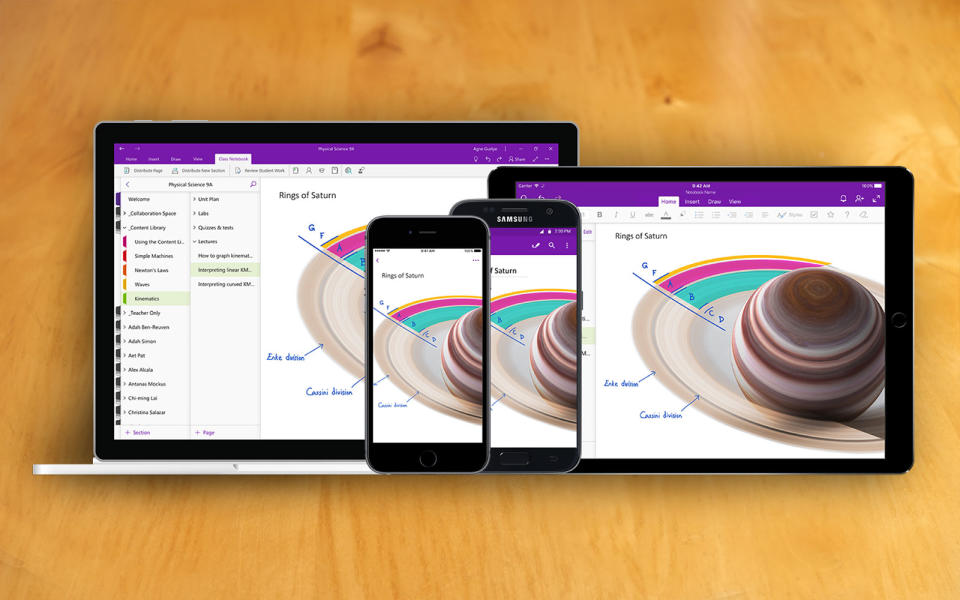
If you're on a tight budget, Microsoft OneNote is an obvious choice. The service is available on every major platform, including the web and doesn't cost a dime to use. Well, almost: OneNote requires OneDrive to store and sync your work. Thankfully, every Microsoft account comes with a 5GB OneDrive plan, and many school email addresses unlock Office 365 Education, which comes with virtually unlimited OneDrive storage. If your institution supports the latter, there's a good chance your teachers and classmates are using OneNote too, making it easier to submit assignments and collaborate on group projects.
OneNote revolves around colorful Notebooks, which are then divided into Sections and individual Pages. The latter is a flexible canvas that can include any number of text boxes, pictures, tables, and PDF print-outs. OneNote also has decent, if not industry-leading handwriting support, which is useful if you own an iPad and Apple Pencil, a Surface device, or any Windows laptop or Chromebook that plays nice with a stylus. You can also record your lecture from inside the app and, if you have a Microsoft 365 subscription, access some advanced Windows 10 features including a built-in Researcher tool and Math Assistant.
Notion
Notion is pioneering a new kind of note-taking app. Every page is composed of Blocks, which can take the form of text, headers, numbered lists, quotes, and oh-so-much more. In addition, text can link to pages that exist in a completely different part of your Notion hierarchy, helping your brain understand how complex topics relate to each other.
The app truly shines, however, when you start making to-do lists, calendars, tables and project management boards. These features, which you would normally need a separate app for, can exist as a full-screen page or a movable Block alongside other types of media.
Notion's flexibility can be daunting, especially when you first launch the app and discover nothing but white space. Thankfully, the company has built some handy page templates that replicate a simple notebook, reading list, travel planner and more. It's on you, however, to build a sensible page structure and decide what the app should be used for. Notion can easily work as a simple OneNote or Evernote replacement. But if you have the time and patience, it can also serve as a shareable Wiki for your after-school clubs, or a private hub for managing every aspect of your life including health, finances and summer vacations.
Notability
If you want to take all of your lecture notes with an iPad and Apple Pencil, you have two options: Notability and Goodnotes 5. The internet is awash with blog posts and comparison videos that debate their near-identical feature sets. Both are fantastic, honestly, and have decent Mac applications if you want to review or edit your work on a larger screen at home. If we had to choose one, though, it would probably be Notability. The iPad app does a fantastic job of tracking and, through some clever software processing, tidying up your Pencil strokes to match your real-life handwriting style. The organization system, which lets you sort notes into dividers and color-coded subjects, is dead simple to grasp and navigate, too.
Honorable mentions
Beyond Goodnotes 5, we would also recommend Evernote, which many consider to the grandfather of note-taking apps. It's still a great option for creating and retrieving notes across a wealth of different devices. The company is working on a major redesign, too, that will supposedly deliver "a more consistent [and] coherent Evernote" later this year.
Bear is another fantastic alternative, though it's limited to Mac, iPhone and iPad at the moment. Quick and dirty notes, meanwhile, are best stored in a service like Google Keep. If you're rocking an iPhone or Apple Watch, however, you might want to consider Agile Tortoise’s Drafts instead. Launching the app will immediately open a new document, ensuring you never miss important information from a fleeting commercial, road sign or lecture slide.
To-do list apps
Todoist
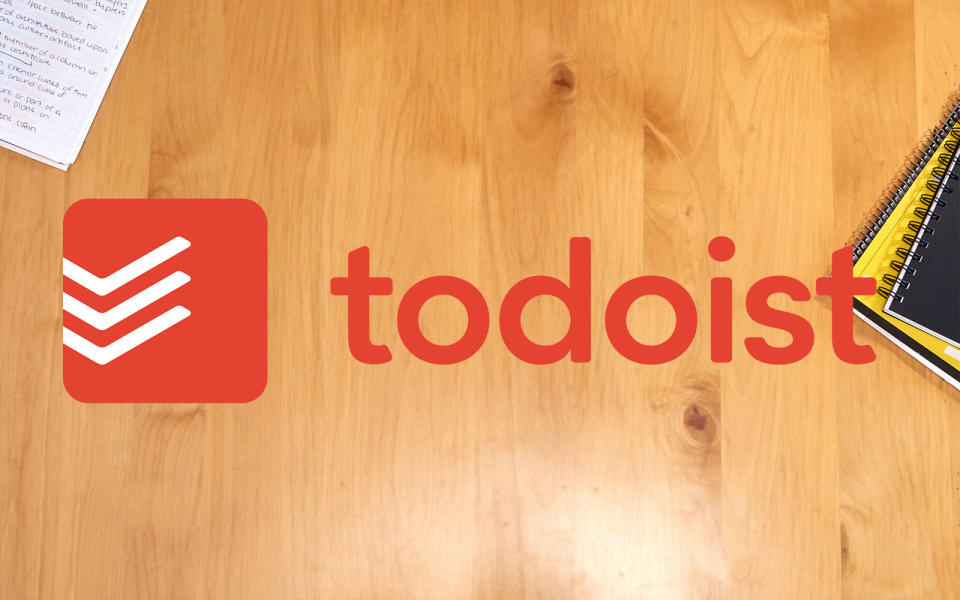
Todoist has a modern design and some of the best natural language processing in the industry. That means if you write something like "review chemistry flashcards every Sunday at 11AM," the app will know to add a weekly task with the title "review chemistry flashcards." Tasks can be added to a straightforward Inbox or custom lists, known as Projects. They can have any number of sub-tasks, too, and one of four eye-catching priority levels. The app has a number of views to help you prioritize your work, including Today and Upcoming, and a dizzying number of integrations with services like Slack, PomoDone and Google Calendar.
Some seemingly basic features are locked behind a paywall, however. You need Premium to access notification-based reminders, for instance, as well as organizational labels and filters. Want to add some comments and file attachments? Or have more than five people working on a single project? You'll need to pay for those features, too. At $36 per year, Todoist Premium isn't an impulse purchase. We think it's worth the money, though, and you can always experiment with the free version first to see if you like the UI and general workflow.
Microsoft To Do
I know, I know, nothing will ever replace Wunderlist. Microsoft's replacement for the now-discontinued service, however, is slowly becoming a worthy successor. And, just like OneNote, it's completely free to use. Microsoft To Do doesn't have TickTick’s pomodoro timer, Todoist’s third-party app integrations, or natural language processing that understands what to do when you type "every Tuesday at 11AM." Still, it's a nice-looking app that covers most of the basics. You can add tasks to My Day -- a list of quick turnaround items -- a generic inbox or any number of custom lists. Tasks can also be starred and given specific due dates, which will sort them into the app’s Important and Planned (i.e. upcoming) sections respectively.
Items can be broken down into smaller Steps, which are useful if you're working on a large project that can't be completed in a single sitting. The app also supports reminders, repeat deadlines, and -- provided everyone you know has a Microsoft account -- collaborative lists. Oh, and unlike Todoist, you don't need a subscription to add explanatory notes and file attachments. (Both are useful for jogging your future self's memory with, say, a classroom location or book title.) Right now, though, there's no grid-like calendar view or built-in syncing with Apple and Google Calendar -- at least, not without a third-party service like Zapier.
TickTick
Just like Goodnotes 5 and Notability, there's a never-ending debate online about the merits of Todoist and TickTick. At first glance, it feels like the latter is a better option. TickTick has a built-in pomodoro timer, for instance, and lets you view lists as a kanban-style project management board. The premium version is also a tad cheaper -- $28 per year, rather than $36 -- and offers a couple of exclusive features, such as the ability to set start and end times. TickTick's free plan only supports nine lists, though -- Todoist offers up to 80 list-based projects straight away -- and the app's language processing isn't quite as smart, which means you'll occasionally need to dive in and manually set complex task schedules.
Honorable mentions
Google Tasks is free, but it doesn't have an official desktop app at the moment. Any.do is another functional alternative that, like Todoist, has an app for every platform including Apple Watch and Wear OS. Unfortunately, the design is a tad dated and the natural language processing, while functional, doesn’t support recurring tasks. If you exclusively use Apple products, Cultured Code’s Things is also worth checking out. There's no subscription plan, but you have to buy each platform's app individually (at the time of writing, purchasing the Mac and iPhone apps will set you back $60.) If you have cash to burn, though, Omnifocus and relative newcomer Dynalist, which offers infinite sub-task nesting, are also excellent.
Calendar apps
Google Calendar
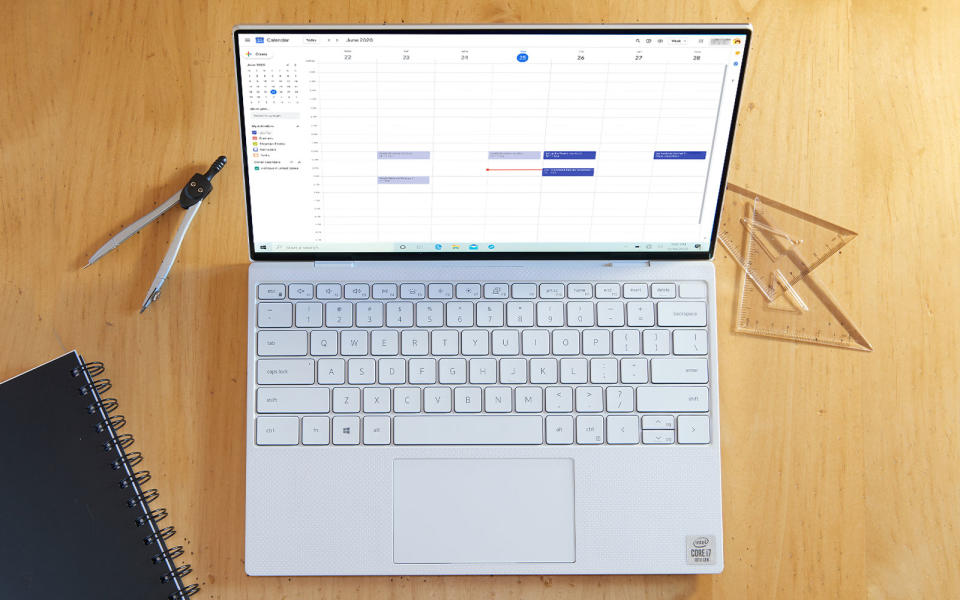
Google Calendar is the industry default — for good reason. It's free to use and, like most Google products, has robust web and mobile apps. The service is reliable, regularly updated and compatible with countless third-party clients such as Fantastical and BusyCal. A single account can have multiple color-coded calendars, which can help to visually separate your chores, class schedule and part-time work. User-created calendars are also shareable, which is great if you want to quickly distribute a practice schedule for your ultimate frisbee team. You can also add "guests" to any event, which will send them a handy invite via email. Is Google Calendar an imaginative choice? No, but that doesn't mean you shouldn't use it.
My Study Life
Google Calendar is brilliant, but you might be wondering if there's something a little more tailor-made for the world of academia. One option is My Study Life, an all-in-one digital planner that's available on the web, iOS and Android. The sidebar has a Schedule option that lets you set the start and end date of the academic year, individual semesters, holidays, and every class that you need to attend. You can also use the platform to log your upcoming exams and school-related "tasks," which covers assignments, revision sessions and generic reminders through a drop-down.
All of this information then feeds into the calendar view. Subjects are color-coded, which makes it easy to assess and prioritize your workload week-to-week. Finally, there's a productivity-focused dashboard that summarizes your day and any upcoming exams and assignment due dates. Unfortunately, there's no way to sync My Study Life with an external calendar or to-do list app. That can be frustrating if you want to tick off tasks in Todoist or use another service like Google Calendar for managing your part-time work and social obligations. It's a relatively small nitpick, though, given the app’s nonexistent price tag.
iStudiez Pro
Please, don't be put off by the name. iStudiez Pro is a slick calendar alternative that, just like My Study Life, is geared toward students and their unique schedules. The Planner tab lets you add any number of color-coded classes, exams and assignments. You can also create teacher-specific contact cards that include their email address and telephone number. iStudiez Pro has a space for creating and managing assignments, too, and an overview that includes a daily schedule and traditional calendar interface. Unlike My Study Life, this app can also show events created with Apple or Google's calendar apps. If you want to sync any data, though -- or use more than one device -- you'll need to buy the full version of each app.
Honorable mentions
Microsoft and Apple both offer applications similar to Google Calendar. They're perfectly usable, but we like Google's interpretation the best. If you own any Apple hardware, we also recommend Fantastical, which has a superb interface and natural language processing. It's free to use, though some of the more advanced calendar views and productivity integrations are locked behind a paywall. A solid iPhone alternative is Timepage by notebook-maker Moleskine, and Readdle's Calendars 5, which doubles as a task manager and can also generate a Zoom, Google Meet or GoToMeeting call link whenever you send an event invite.
Apps to keep you focused
Just Focus
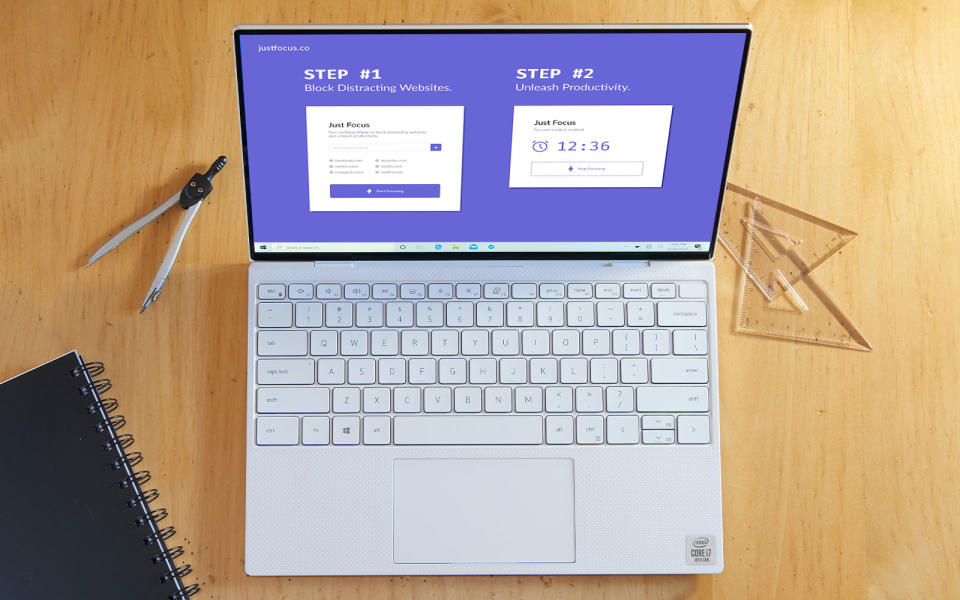
The internet is littered with services that will help you block distracting apps and websites. You don’t need to go with a paid or overly-complicated option like Freedom, though. Instead, opt for something free and simple like Just Focus. The Chrome extension, developed by a few friends in their spare time, has a single text field for adding URLs that you want to block. Then, when you really want to concentrate, hit the purple Start Focusing button and get to work. You can select the toolbar icon to see how much time has passed and, once you've completed the task, hit the Stop Focusing button to peruse YouTube and Reddit once more.
F.lux
Even the most disciplined students have to pull all-nighters sometimes. If you’re preparing to burn the metaphorical midnight oil, install a little app called F.lux before you do so. The utility will subtly adjust the color of your display to match the time of day. Just check your location and preferred color profile (F.lux’s “recommended colors” are fine for most) and the app will do the rest. You should notice that your machine’s screen is slightly warmer at night, minimizing eye strain and possibly improving your sleep (that’s assuming you complete your assignment before the sun rises, of course). Every major platform has a built-in alternative these days (Windows 10 has a Night Light setting, for instance, and Mac OS offers Night Shift mode) but F.lux is the original and, in our opinion, still the best.
Forest
The Pomodoro Technique is like interval training for the mind. Developed by Francesco Cirillo, it's a simple tactic that forces you to work for long periods -- typically 25 minutes -- with only short breaks in between. You'll find countless Pomodoro timers in the App Store and Google Play, but we think the most imaginative is Forest. The software will plant a tree that, if you manage to complete the pomodoro session, joins your virtual woodland permanently. Leave the app at any time, though, and the sapling will wither and die. Over time, you'll collect coins that can unlock new species and ambient background music. It's like a bite-sized version of Animal Crossing that helps you get real work done.
Honorable mentions
If you think Forest is overkill, try PomoDoneApp instead. It's a simpler service that integrates with third-party apps such as Todoist, Slack and Evernote. If you're still not satisfied, we recommend giving Focus Keeper and Focus To-Do a shot. My personal favorite is Tide, a mindfulness app that also helps you sleep, nap and reflect with an assortment of natural "sound scenes," which include lapping waves and light rainfall. If you're working on a Mac, consider an app like HazeOver, too. The utility will automatically dim inactive windows, ensuring that your mind is laser-focused on a single application.
Engadget’s 2020 Back-to-school buying guide

How to buy a laptop for school
The best laptops to use for schoolwork and gaming
The best study-from-home-essentials to keep you on track
The best gadgets for school under $50
The best student discounts we found for 2020
How to keep track of your finances as a student
The best organization apps for students
How to pick the best gaming subscription for you
All the gear you need to game-stream like a pro
The best headphones, speakers and audio gear for students
The best budget TVs and gaming devices for students
The best gear to help you stay fit during the school year
The best educational apps to stay sharp throughout the school year

