editing
Latest

Adobe Lightroom for iOS brings another desktop tool to mobile
Adobe continues to make its mobile photography apps more powerful, and a new update for Lightroom mobile on iOS delivers more of that. Leveraging another useful feature from the desktop, you can now employ a Point Curve mode to make adjustments in the Tone Curve and Split Toning tool. In other words, you now have more control when you add a tint or tone to the shadows and highlights of an image using Split Toning, for example. Lightroom mobile also allows you to "shoot through presets" now, too.

Adobe Lightroom mobile on Android is now available for free
Adobe ditched the Creative Cloud requirement for Lightroom mobile on iOS back in October, and now it's doing the same for Android. With an update to version 1.4 for the Android app, the photo-editing software is now free to use. This means that you'll no longer need that desktop software subscription to use it. However, if you want your edits and files to sync on the desktop, you'll have to splurge for Creative Cloud.

The makers of VSCO Cam unveil an Instagram-like app for GIF making
Let's face it: GIFs continue to be a popular way of expressing yourself, no matter how you'd argue the word is pronounced. There are a number of apps that'll help you make your own animations, and now the folks behind VSCO Cam are joining the fray, too. The company built DSCO: an iOS app that lets you easily capture a few seconds worth of footage to create the moving image. If you're familiar with VSCO, you know that its mobile photography app allows you to apply a number of presets to achieve the look you're after before beaming them to a social network, posting them to the company's own portal or just saving them to view later. The same is true with DSCO. Once you have the video, you can employ a number of filters, including a collection of presets developed alongside MTV and others, to put the finishing touches on that all-important GIF. You can then send it to the aforementioned spots for sharing or safe keeping. The app is a free download, but like we've already mentioned, it's only available on iOS.

Adobe and Dropbox make it easier to edit PDFs from the cloud
Dropbox got cozy with Microsoft Office back in the spring, offering a way to easily edit files stored in its cloud-based repository. Now, Dropbox is getting friendly with Adobe Document Cloud, too. More specifically, the company is playing nice with Adobe Acrobat DC and Acrobat Reader to serve up quick and easy access to edit PDF documents. Once you connect your Dropbox account with the Adobe apps, you'll be able to pull in files without leaving the app. What's more, when you're browsing files in Dropbox, you'll have the option to open a PDF in the appropriate Adobe app to edit, e-sign, comment and markup the file as needed. And as you might expect, no matter how you open the document or which device you're using, everything automatically syncs in Dropbox across desktop and mobile. PDFs are by far the most common file format stored with the could-driven storage service,and now its improving the workflow for power users. The new functionality goes live on the desktop today with iOS integration arriving "in the coming months." Android users can expect to employ the PDF-editing workflow next year.

Photoshop Fix brings some of Adobe's powerful editing tools to iOS
Remember that tease Adobe gave us during the recent iPad Pro reveal? It was a brief demo of the so-called Project Rigel, and now the creative software company is ready to make the big reveal just before its annual Max design conference starts. The finished product goes by Photoshop Fix, and it'll reside in Adobe's mobile arsenal alongside Photoshop Mix, Photoshop Draw, Illustrator Sketch and the rest of the company's recent releases. You may have noticed there's more than one mobile app with Photoshop in its name. Well, there's a reason for that: productivity. Photoshop Fix will help you take care of retouching photos on that trusty iOS device, and it really works quite well, partially due to the fact that it doesn't try to do too much.

Photoshop and Premiere Elements 14 add editing tools and 4K support
You can pretty much mark your calendars for it. Every year in mid to late September, Adobe reveals its annual update for Photoshop Elements and Premiere Elements. This year is no different as version 14 of the consumer-focused photo and video-editing apps was just announced. While Adobe was careful to fine-tune existing features for the software duo, it also tacked on a handful of new features. In Photoshop Premiere Elements 14, there are tools that removes the blur caused by camera shake with a click and easily rid landscape shots of unwanted haze (see above image). With Premiere Elements 14, you can now view and edit 4K footage to keep those vacation videos looking top notch. If you're looking to give the pair a go, both apps will be available for $150 total when they're ready for action in Q4 of this year. For beginners, that cost is significantly lower than Adobe's more robust Creative Cloud subscription.

Wikipedia's volunteers are no match for PR agencies
Wikipedia's goal to create the world's finest free encyclopedia is being undermined by the separate but equal forces of volunteer apathy and PR agencies. A long report by The Atlantic reveals that the site's issue with interested parties tweaking articles to better suit a private agenda is proving difficult to combat. In part, this is due to the dwindling number of unpaid editors that help to shoot down what's known as "undisclosed paid editing." In addition, this process of firefighting is drawing the site's curators attentions away from other, more substantial work to improve Wikipedia's overall quality.

Adobe Lightroom for Android will let you copy and paste edits
Back in February, Adobe updated the iOS version of Lightroom to include a number of handy features. While the mobile-editing software has been on Android since January, today's update brings it up to par with the version for Apple's devices. This means that the ability to copy and paste edits from one image to another without having to retrace (retap?) your steps is now available for the Android faithful. There's a new crop tool as that makes quick alignment tweaks and auto-straightening a breeze. A segmented view in Collections allows for easy search and browsing of all your images, too. Of course, in order to get the most out of Lightroom mobile, you'll want to use it alongside a Creative Cloud subscription -- especially when it comes to syncing previews and changes from the desktop version. If you're ready to give it a shot, the update is available now from Google Play.

Palette's modular controller is ready to steer your creative apps
Palette crowdfunded its unique modular controller in the hopes of giving you customizable, hands-on control over your creative apps, and it's finally ready to make that technology available to everyone. As of today, you can pre-order Palette kits that scale up depending on just how much tactile fine-tuning you want. The base is a $199 kit with a dial, two buttons and a slider; the $299 Expert and $499 Professional kits throw in more gear, and you can even snag an $899 limited edition in cherry wood. Of course, you can also buy individual parts if you need more. The controller is mostly useful if you thrive in Adobe software like Photoshop and Premiere Pro, but it's also helpful in MIDI music, gaming and most any other program where keyboard shortcuts just don't feel right.

Robotic news writers are faster, but not necessarily better
Robotic news editors promise to save the trouble of picking and writing news stories (and might put people like me out of work), but are they really ready to replace human writers? Yes and no, if you ask NPR. The outlet held a showdown between Automated Insights' WordSmith news generator and a seasoned reporter to see which of the two could not only finish an earnings story the quickest, but produce something you'd want to read. The results? WordSmith was much faster, producing its piece in two minutes versus seven, but the writing was more than a little stiff -- it lacked the colorful expressions that made NPR's version easy to digest. With that said, newsies might not want to relax just yet. It's technically possible for software to adapt to a given style, so flesh-and-bone writers may still want to update their resumés... y'know, just in case. [Image credit: Justin Cook, NPR]

Adobe Lightroom quickly makes HDR and panoramas from multiple photos
Since the switch to Creative Cloud, Adobe has been rolling out major updates to its core software regularly. Today, Lightroom is the recipient, gaining a handful of tools that will speed up workflows on the desktop and across mobile devices. First, HDR and Panorama Merge create a single image from multiple RAW shots in a matter of seconds. As you might expect, there are a number of options for fine-tuning what Lightroom builds, but the new tools will save time spent manually creating a wide view or high dynamic range visual. There's also a video slideshow option that can employ a combination of snapshots, video and music to lend a hand with a presentation or scrapbook file. To keep things organized, facial recognition helps find and sort the folks in your photos. Adobe says the software performs better too, claiming that it'll handle edits up to 10 times faster than before.

Snapseed 2 delivers new tools and non-destructive photo edits
It's been a while since Google nabbed Snapseed developer Nik Software, and after a handful of updates, the second version of the photo-editing app is rolling out. There are a load of new features for both iOS and Android, including non-destructive editing. Thanks to Stacks, you can undo and re-edit any image, in addition to copying tweaks from one photo to another -- a feature we've seen in Adobe's iOS software. As far as added tools are concerned, Lens Blur, Tonal Contrast, Perspective Transform, and Spot Healing bring handy desktop editing to mobile. There's a new Brush tool too, allowing edits to be applied to only a certain part of an image. Last but certainly not least, a redesigned UI provides a major aesthetic upgrade over previous versions. If your trusty device hasn't alerted you to the update yet, or you're looking to try it for the first time, the latest version of the free app is available at Google Play and iTunes.

Dropbox badge and comments ease collaboration headaches
Remember that Dropbox badge we heard about in December? The ones that'll tell you when someone else is editing a shared file? Well, after a period of early access for some, that handy feature is now ready for the masses. If you're in need of a refresher, the badge allows you to see who is viewing or editing a file, and how long they've been at it. They can also be used to nab the most recent version of a file with a single click and grab a link for you to share the document.

YouTube's new video trimming tool makes mobile edits a breeze
Even in the ideal setting, it's nearly impossible to get the perfect piece of footage that won't require edits. Those changes can be tough to tackle on mobile, but thanks to a YouTube update, perfecting a short video just got easier. Inside the video library's mobile app, a new video trimming feature let's you slide to the exact frame you want the video to begin (and end) before getting rid of the excess. There's also an inline preview, so you can do one last check before uploading to the web. If you're into capturing footage with your phone, these new tools should help you nix the "are you rolling" chatter before your pal's next stunt.

The Xbox One's built-in video editor just got a lot more powerful
Microsoft has been touting its Upload Studio since before the Xbox One launched, but until now, the video editing suite only offered a few options for gamers. Now its first major update is bringing a ton of new features -- it can splice together recordings to run for up to 30 minutes, drop in text overlays and toss in tons of new effects and transitions including many styled for games like Forza Horizon, Halo and Call of Duty. The biggest change, however, may be the ability for players use the Kinect camera to drop themselves into the video, using green screen effects without the need for an actual green screen backdrop. According to Major Nelson, the system can see your body and pick it out of the background, but we've seen enough camera glitches and voice commands missed to be skeptical until more people have tried it out. There's a demo video laying out the new Upload Studio experience embedded after the break (plus a clip I tossed together with the new tools), and if you have an Xbox One the update should be live right now for you to try out.
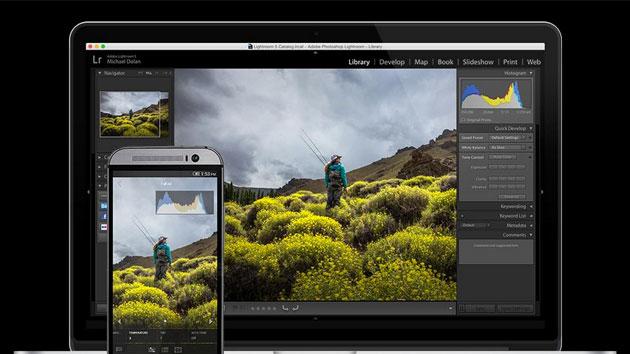
Adobe Lightroom mobile comes to Android, but it's only for phones
Last spring, Adobe brought a version of its Lightroom photo-editing software to the iPad making for some convenient editing on the go. Months later, a version of the app is ready for Android devices and it brings all of the key features from the iOS version to those handsets running Google's mobile OS. You'll notice that I said "handsets" there, and that's an important caveat. The app is designed for use on phones, and not tablets. Adobe says a version that's optimized for tablets is on the way, but for now, the app is meant to be used on phones. While this new Lightroom mobile equips devices running Android 4.1 (Jelly Bean) and later with its toolbox of tweaks (more on that in a minute), the creative software company recommends that you have at least 8GB of free space on your device to keep things running smoothly.

Photoshop and Premiere Elements 13 deliver new editing tools
Adobe has been diligent to announce updates to its Photoshop Elements and Premiere Elements offerings in late September, and this year is no different. With the arrival of version 13 of both bits of software, there are even more easy-to-use editing tools for both photos and video clips. In Photoshop Elements 13, Photomerge Compose allows you to quickly snag objects from one snapshot and place them in another, blending color and lighting to make for a realistic final product. The app will also suggest a smattering of crop options to fine-tune compositions, offer Guided Edits, allow you to "nudge" selection boundaries and it serves up a handful of options when a single effect is selected. To boost your video efforts in Premiere Elements 13, Video Story lends a hand with editing footage from major life events. There's also quick clip selection, Shake Stabilizer to make the most out of shaky action cam footage and Guided Edits to help with titles and effects. Mobile device syncing got a boost across the board as well, and Elements Live provides tutorials, support and inspiration from right inside the apps. Adobe is set to ship Photoshop and Premiere Elements 13 in Q4 2014 with a $150 price tag.

The tech in MyScript Smart Note is perfect for stylus users
MyScript Smart Note is a note-taking app for iPad geared toward stylus users who want a comprehensive solution for jotting down handwritten notes that actually function like physical, organized notebooks rather than like sketches. It recognizes your handwriting and treats it like text, allowing you to highlight and define words. Plus with a variety of other gestures, MyScript Smart Note proves to be pretty powerful for a free app. It requires iOS 7.0 or later. As the app explains in its 3-page tutorial, MyScript Smart Note analyzes your handwriting. This isn't the type of app you've probably seen in which what you write actually converts to text using a predetermined font. Your handwriting remains as you wrote it and the MyScript technology realizes it's text. Pressing and holding a word highlights it. Dragging the left and right points can even select individual letters. In practice, the handwriting recognition is extremely accurate. In fact, MyScript Smart Note managed to correctly identify every word from my neatest handwriting to my very-sloppy-yet-still-readable handwriting. There's also a zoomed-in mode that focuses in on each word you write before moving on to the next if you find that to be your preference. Gestures make it easy to edit handwriting in the same way it's easy to delete or replace letters or words you've typed. Strike through individual letters or words to erase them. Draw a vertical line in between two letters to put a space in between them. Repeat this in a space to bring the two letters together. Then of course there's my favorite gesture: writing a letter over another letter to replace the one underneath. It works near flawlessly. In addition to handwritten text, MyScript Smart Note allows for regular sketching using the drawing tool, custom selections using a selector tool and of course provides an eraser for those pesky mistakes that a simple gesture might not fix. Notes can also have audio clips, images and even complex math equations. Your notes don't need to start from scratch either; import PDF files to draw or write over them. As for the notes that do require a blank canvas, even that's customizable: line patterns, backgrounds and margins are all adjustable. Also important for powerful organization is search and this app nails that too. Everything you write is searchable. The app searches through multiple notebooks, displays the notebook your query is in and highlights the word on that page as well. When your task is complete, pages or entire notebooks can export out of the app in the form of text, an image, a PDF, a printed page and a few other options. The only downside I see with MyScript Smart Note is the limitation for free mode. Without reaching into your pocket, you get 10 pages in one notebook to work with. You hit the wall quickly, but I suppose it's sufficient usage for a free trial. Unlocking the full app requires a US$1.99 in-app purchase. The go-to app for taking notes is typically Penultimate. However, there's no question that serious note takers should give MyScript Smart Note a try instead of rushing to what's most common. Penultimate has more options for sketching and drawing, but if you're avid for writing with a stylus, MyScript Smart Note is frankly top-of-the-line.

iOS 8 Camera app: Photo filters and editing
Today I'm here with another look at changes to the iOS Camera and Photos apps that will be coming your way when iOS 8 is released later this month. Photo filters have changed the least of most of the features in the iOS photography apps. When you edit a photo in the Photos app there are still eight filters, all quite good without being over the top. The behavior for saving edited photos has changed, at least in the latest iOS 8 beta, and I personally don't think the change is an improvement. If you added a filter to an image in iOS 7 and then saved it, the photo went to your camera roll as a new photo, while the original image remained unchanged. When I tried this in iOS 8 beta 5, the original had the filter applied. To me, that's a no-no. You can get back the original by bringing it up in the editor and tapping 'revert', but some people may miss that option. In fact, in iOS 8 the concept of the 'camera roll' is gone. You won't find it at all. All your photos are in the Photos app in collections sorted by date with photos grouped by location. If you save an image from the web with no EXIF date data, it is saved with the date and time that you saved it. I liked the old way better, but unfortunately I think the change is permanent. One could argue that the changes are better or worse, but they will certainly confuse people who expect the iOS 7 behavior and now get something else. I expect a lot of "where's my camera roll?" questions when the update comes out. Users will also see the iCloud Photo Library replace Photo Stream. That means that every photo you take goes to the cloud at original resolution and is available on every device you have. The feature can be turned off in settings. Another change is that third-party developers of editing tools and filters are now able to integrate their software into the Apple Photos app editing process. That could be a big deal for people who want more flexibility in adding tools and filters but feel more comfortable with the familiar Apple tools. I haven't personally seen any of these third-party tools working in the iOS 8 beta, but I think it is an important enhancement. Still, the overall Apple Photos editing package is much improved. Third party filters, adjustments for light and color, and auto-straightening of photos are an improvement. These changes allow users to stay in the Apple-supplied apps for a lot of their photo editing, but rest assured that third parties will continue to bring more sophisticated tools to the App Store. Some will be included through Apple's extension architecture, while others will still require separate apps.

Letterspace gets iOS writing and editing right
It's easy to write on an iPad or iPhone, but editing and revising, not so much. At this moment I have six separate writing apps on my iPad and the all share the same problem: if you want to edit or change a word or phrase, you are required to touch the spot on the screen near where you want to "insert" the cursor and then fiddle around, moving your finger around to try and get to the precise spot that you want. Letterspace, a clever new iOS app, solves this problem elegantly. Letterspace requires iOS 7.1 or later, is compatible with iPhone, iPad, and iPod touch. The base app is free, but has an In-App purchase option of additional fonts and colors for $4.99. Letterspace really is beautifully designed. When you create a new document you are presented with not only the blank page and the virtual keyboard, but they are separated by a and a few useful characters not displayed on the basic iOS keyboard. That's nice, but the real magic happens when you type a line or two of text and then run your finger across this bar. The cursor moves easily and quickly back and forth across your text. The moment I started using sliding approach to move the cursor I fell in love with it. This is exactly how editing should work with touch devices. Using it for the first time was one of those, "of course!" moments. It's brilliant, simple, and very effective. But is that enough for a writing app? I found the app to be well designed and easy on read and use. Letterspace includes a few other clever features. Along with the sliding cursor bar the app includes smart quotes and parentheses in the editing bar. Simply touch the parentheses, type, and touch it again and you get both proper open and close characters. That's a nice touch (and it makes it easier to add parenthetical phrases like this). There's also a not as well thought out feature that allows you to create list items that you can then toggle by touching the screen. Once again, clever, but this feature doesn't come off as well. To make it work I needed a total of 10 key presses to start a new task. That took some fiddling about to make it work and once I did figure it out it didn't seem like a strong benefit to me over other list making apps. It would be much more effective and usable is one didn't have to manually start the process. The app also recognizes hashtags, a nice feature for searching, and an archive feature for clearing documents from the front display. Letterspace also uses iCloud for syncing and that worked very well when I tested it on both my iPhone and iPad. I found it easy to send a document that I'd created in Letterspace via the standard iOS methods, including AirDrop, Message, and Mail. I particularly appreciated the "Open In" feature, allowing me to open a Letterspace document in some of the other writing apps on my device. I spend my working day writing, either on my iPad, iPhone, or more likely, my MacBook Pro. I prefer to have my current projects immediately at hand without intentionally and manually moving them about. That's one of the things missing here: a Mac OS seamless option. My current default for writing fully cross-platform is Simplenote (iOS) and nvALT on my Mac (and I can do the same with Pages and even Microsoft Word). When I use these apps I never have to think about where a doc is or how to move it-it's just where I need it. Letterspace's additional niceties don't trump what I need the most: having my documents readily at hand without pre-planning. If you don't need seamless syncing and availability Letterspace is an exceptionally nice writing AND editing tool. My initial delight at using it remains, but that may not be enough to cause me to move from my current apps.





