JPEG
Latest

Twitter will no longer destroy the quality of uploaded JPEGs
Twitter is making some changes to the way it processes image uploads, and photographers on the platform are delighted. According to Twitter engineer Nolan O'Brien, JPEG encoding will now be preserved in images uploaded to Twitter via the web. Previously, images were transcoded, which meant lower quality pictures, much to the rightful annoyance of talented creators.

Low-latency JPEG XS format is optimized for live streaming and VR
You might only know JPEG as the default image compression standard, but the group behind it has now branched out into something new: JPEG XS. JPEG XS is described as a new low-energy format designed to stream live video and VR, even over WiFi and 5G networks. It's not a replacement for JPEG and the file sizes themselves won't be smaller; it's just that this new format is optimized specifically for lower latency and energy efficiency. In other words, JPEG is for downloading, but JPEG XS is more for streaming.
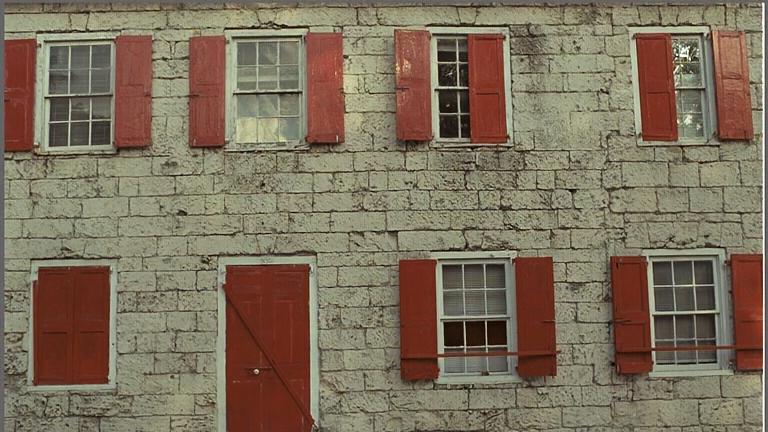
Google's using neural networks to make image files smaller
Somewhere at Google, researchers are blurring the line between reality and fiction. Tell me if you've heard this one, Silicon Valley fans -- a small team builds a neural network for the sole purpose of making media files teeny-tiny. Google's latest experiment isn't exactly the HBO hit's Pied Piper come to life, but it's a step in that direction: using trained computer intelligence to make images smaller than current JPEG compression allows.

No thanks: JPEG images may soon have copy protection
So much for hopes that the tech industry would back away from copyright protection any time soon. The Joint Photographic Experts Group recently launched a Privacy & Security initiative that potentially brings digital rights management (DRM) to regular JPEG images, not just the specialized JPEG 2000 format. The proposal could protect your privacy by encrypting metadata (such as where you took a photo), but it could also prevent you from copying or opening some pictures. Needless to say, that opens up a can of worms when it comes to fair use rights. If someone slapped DRM on a photo, you couldn't use it for news, research or remixed art -- many of the internet memes you know wouldn't be possible.

Flare 2 is a solid photo effects editor for your Mac
Flare 2 for Mac (currently on sale for US$9.99 regularly $14.99) is a well thought out and executed app for photographers who want to get beyond the basics in photo effects. The app comes with dozens of filters, and each can be adjusted by the user, making the options almost infinite. In addition to things like the usual color washes, there are textures, borders, frames, tilt-shift, Bokeh rings (out of focus points of light), vintage film effects and more. RAW formats are supported, along with niceties like unlimited undo and batch processing. Photos can be exported as JPG, PNG and TIF. There's a complete online user guide which is detailed. Using the app is simple. Import your image, select a filter, then modify to taste. Previews are real time, and the layout of the app encourages experimentation. The effects are artistic, and I never wound up with anything horrible looking. The developers know their way around image editing, so you don't get cartoonish photos at the end. As a bonus, Flare 2 offers a free, universal iOS photos extension called Flare Effects, which adds Flare's filters as editing options to Apple's Photos and Camera app. That is to say, after installing and setting up Flare Effects for iOS (it walks you through the dead-simple instructions) you can use the filters and effects that that Flare offers from within the two apps from Apple. Note that I'm not calling Flare Effects for iOS an app, because it's an extension. Don't think of it as an image editor like many others. Instead, it adds Flare's great filters to two apps you're probably already using: Camera and Photos. It sounds confusing, but once you launch the app and follow the setup instructions, it's not. Flare 2 for the Mac requires Yosemite. It's a well done photo editing app that offers some things the 'big boys' like Photoshop don't have.

Daily Roundup: Samsung's Milk Music, a stun gun-equipped drone and more!
You might say the day is never really done in consumer technology news. Your workday, however, hopefully draws to a close at some point. This is the Daily Roundup on Engadget, a quick peek back at the top headlines for the past 24 hours -- all handpicked by the editors here at the site. Click on through the break, and enjoy.
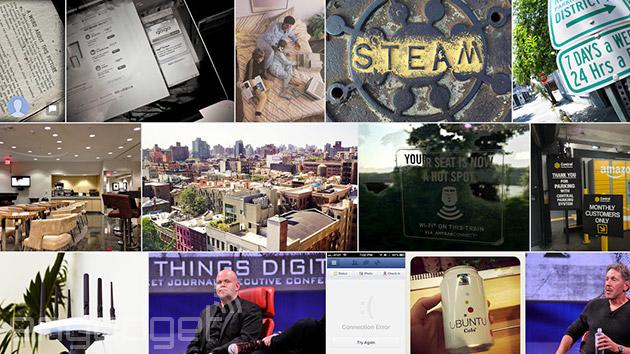
Mozilla to improve web page load times through image trickery
Ever tried loading websites full of selfies and filtered food images on a shabby connection? If your answer is yes, then you know it always leads to tears and frustration. Good thing Mozilla's got your back -- the non-profit behind Firefox just announced a project called mozjpeg, which aims to shrink JPEG file sizes for faster-loading web pages. To get the ball rolling, the group made a fork of an existing JPEG codec (libjpeg-turbo) and threw in a feature that crunches photos without affecting quality. That gave rise to mozjpeg software version 1.0, which successfully shrunk the file sizes of 1,500 JPEG photos by an average of 10 percent during a test run. It even worked on PNG images, though it was a lot less effective and only managed to shave 2 to 6 percent off their sizes.

Google+ introduces better RAW-to-JPEG conversion for over 70 cameras
If you've been paying much attention to Google+, you already know that the social network is doing its damnedest to become the go-to destination for photographers. Accordingly, it's attracted a number of RAW format enthusiasts -- thanks to the ability to store full-size photos -- and to make their lives a little better, Google+ is introducing a new RAW-to-JPEG conversion method that offers noticeably better results. Over 70 cameras from Canon, Nikon, Olympus, Panasonic and Sony are supported as of today, and Google says that it'll add additional models over time. Since Google+ automatically converts RAW photos to JPEG for viewing purposes (while retaining the original), the new conversion method should be readily apparent. You can view the complete list of supported cameras after the break, and as for the improved quality of conversions, go ahead and have a look for yourself. Hopefully your eyes agree with Google's claim.

Preview, sips, and more: OS X image processing tools
On a recent trip, I found I had failed to add copies of my auto-resizing drop tools to my travel MacBook Air. My droplets allow me to convert images to TUAW-standard sizes, namely 225 pixels for small images and 456 pixels for banner images. (See? Information you never thought you'd need to know.) What a lot of people don't realize is that OS X offers solutions for these kinds of basic image tasks. First and foremost is Preview. This app is simply terrific. Yes, I know, Apple took some really helpful utilities like Link Annotation out of the app on its road to Mountain Lion. (Time? Feature trimming? It's hard to say.) Even so, Preview is the best app on your computer that nobody uses enough. Preview offers a surprising tool suite that combines a little bit of Photoshop and a little bit of Acrobat into one app. In addition to annotating PDFs, you can rotate and crop images using Preview's Tools menu. You have access to lasso selection, color correction, and image fitting, among many other features. At one point Steve Sande and I threw around the idea of writing an entire book on Preview (there's plenty of interesting material in there!) but ended up deciding against it. Unfortunately, demand leads sales and too few people know how powerful Preview can be. To resize an image, choose Tools > Adjust Size or click the resizing icon you see at the top-right of this post's main image. The icon looks like an arrowed line in a square box. An Image Dimensions panel slides into view, as you see here. Select the new width you want to use, making sure the small icon next to the two text fields remains in the locked position. This ensures that the height and width scale proportionately, so the resulting image is sized just right. Preview isn't the only resizing solution on your Mac, however. The "sips" command line tool offers another take on image processing, one that's especially convenient for scripting and batch processing. For example, if you want to resize an image to fit a given width, you can ask it to resample to the pixel count you supply. Here's how you might do that. % sips --resampleWidth 225 input.png --o output.png You can also perform many of the same tasks as preview. For example, you might rotate an image clockwise by 90 degrees: % sips -r 90 input.png -o output.png or convert a file from PNG to JPG format: % sips -s format jpeg input.png -o output.jpg OS X also supports related based on "folder actions". These refer to AppleScripts that you attach to folders, so when you drop items into the folders, they run those scripts. It's easy to take a peek at some of the system-supplied actions. Create a new folder on your desktop. Control-click or Right-click it and choose Services > Folder Action Setup from the contextual pop-up menu. Select a pre-built script like "Duplicate as JPEG" or "Rotate Left" and click Attach. Finish by checking "Enable Folder Actions". Your new folder applies the attached script to any file you drop into it. If you're an intrepid system-modding type, you can expand these script choices by adding items to ~/Library/Scripts/Folder Action Scripts. (The system supplied versions all appear in /Library/Scripts/Folder Action Scripts). Scripts are built around a standalone Image Events application, found in /System/Library/CoreServices. This app provides a "faceless background application" that wraps sips for AppleScript scripting. Apple has documented Image Events as part of its developer library, and its docs point to this external website that details how you integrate scripting with image manipulation requests. I'll leave the rest as an exercise for the reader, but a bit of Googling will turn up already-built image solutions ready for testing. Here at TUAW, we regularly use these for image resizing -- and they're exactly the bits I forgot to pack on my trip. So did I get my work done while gone? You bet I did. And a big part of that reason is how sips and Preview enable you to step up to image challenges without any third party software needed. Got some OS X image processing tips? Share them in the comments.

Send full-res iPhone photos and spare your bandwidth via Beamr
The iPhone 4S, iPhone 5 and the fourth-gen iPad all carry one key component: a really awesome camera. The 4S has proven to be a workhorse capable of producing some startlingly good images, and the combination of iOS 6's Panorama feature with the improved optics of the iPhone 5 is letting us fall in love with iPhone photography all over again. There's a drawback, though, when it comes to sending those lovely megapixels to friends via email, Facebook or Twitter: they're getting compressed, a lot. Resolution and quality take a hit, and while you can use local sync or Photo Stream to get the full-resolution images, that adds time and complexity. Now a new free app called Beamr is providing a way to get those full-res images off your phone in style -- and without blowing out your network connection. Using Beamr is as simple as launching the app and selecting multiple photos from your library. These go into a "glossy magazine" layout, with an option for you to customize your cover image, headline and credit. Select a sharing mode (email, Facebook or Twitter) and that's all there is to it. The result is a microsite of your images, in the same magazine format, hosted on the Beamr website. Your friends will see the full 8-megapixel resolution of your iPhone photos, in top quality; the images, however, will use only a fraction of the storage space and bandwidth of conventional JPEGs without sacrificing visual quality. Especially on pre-LTE cell networks, the difference in upload time is quite noticeable -- a four-image Beamr magazine makes it off the phone in about the time it would take to send one or two images conventionally. Beamr's Israeli developer, ICVT, first gained notice for its JPEGmini product. Implemented as a web service, a standalone server module and as a Mac app, the proprietary process analyzes a digital image to determine how much it can be compressed without sacrificing perceptible detail. Once that level of compression is fixed, the software automatically puts the photo through a custom JPEG encoder that squeezes the image to the max. The biggest advantage of this approach: the resulting files are plain ol' JPEG format, rather than an esoteric filetype requiring a special browser plugin or preview app. That means you can use them anywhere a normal JPEG would fit -- on your website, for example -- and not worry about compatibility issues. The file size savings can be substantial, ranging from 40 percent up to 80 percent depending on the size and composition of the original. You can try out the JPEGmini tools using the free Lite version of the Mac app, or via the web form. As for the Beamr app, it's fun and dead simple; there are, however, a few minor drawbacks. You can't delete a Beamr magazine right now, so best to be 100 percent sure that you don't include any questionable images. Further layout and customization options may be in the works for in-app purchasing, but right now there's only the one layout choice. You might wish for the ability to simply send your Beamr-compressed image to your regular photo sharing service without the magazine wrapper. In any event, the app is a promising start and a nice showcase for the JPEGmini compression suite. Give it a look.

How Apple's iPhone 5 website works
Apple is full of incredibly clever people who not only develop the devices that we know and love, but some who also have amazing tricks up their sleeves for making sure that Apple websites are viewable on a variety of devices. @dbloom posted a website teardown focusing on the Design page of Apple's iPhone 5 site, finding some programming trickery was used to mimic video without having to actually embed video. Why would Apple want to do this? Well, if a traditional video embed had been used, iOS device users would have seen the video go full-screen instead of being neatly placed in the midst of the explanatory text. The "videos" in question on this page display an iPhone 5 being unlocked as well as a drag-to-rotate EarPod animation. Instead of using video, some brilliant minion at Apple came up with the idea of compressing animation into a handful of JPEG images by showing the starting and ending frames, then using special JPEGs like the one at the top of this post that contain only the updated and animated portions of the image. A JSON file is used to specify how the updated bits are positioned, and the actual logic for displaying the "video" in a <canvas> element is found in a tiny Javascript. The result is viewable on iOS devices and takes just a fraction of the bandwidth that a full video file would. Brilliant! [via MondayByNoon]

JPEGmini puts your images on a diet
If you're like me, you've got a hard drive filling up with images. I do a lot of landscape photography, and while I normally shoot in RAW format, they get output as jpegs for the web, email, and the printing service I use. Over the years I've seen a lot of applications that will shrink jpegs, and the jpeg itself is already much smaller than anything that started out in raw, native Photoshop or TIF format. I was offered a new OS X app called JPEGmini to test, and it is impressive. You can drag a folder of photos or even a complete hard drive onto JPEGmini and it goes to work, showing each image it opens and keeping track of how much is saved. It supports images from 2 MB to 17 MB in size, and I have some larger files so the app warned me those would not be shrunk. (Note: The developer says the limitation is resolution, not file size, so any resolution greater than 17 MP will be rejected.) I was a bit skeptical of this shrinking process, so I opened up some of my detailed landscape images and looked at them in Photoshop. I couldn't see any significant difference in the before and after images. I should note that I duplicated a folder of images for this test and worked on the copy, because once you shrink the photos, there is no going back. I saw more than 50% reduction in file size, and there would have been more if I didn't have so many files in that folder larger than 17 MB. This is very nice for sending files via email because I can reduce the file size while keeping the quality. Best of all is that your photos stay in jpg format. No program is going to have trouble opening them. If you want some details on the process, the developers go into more depth about how the application works. Besides the file size caveat, the program only works on jpegs. JPEGmini is US $19.99 through the Mac App Store. It's a little pricey, but it does what it claims. It mightnot be for the pro photographer, but I think most amateur and semi-pros will be thrilled at the drive space you get back. If you'd like to see how the program works without any investment, the developers have a free service on their website where you can upload some files and let their server shrink them and return them to you. Check the gallery for some comparison shots, but remember that these examples are further reduced in quality when we publish them. %Gallery-155373%

Doxie Go mobile scanner cuts the wires, sort of... (Updated)
Apparent Corporations Doxie scanner has been a hit since it arrived a few years back. It's small, lightweight, and pretty well perfect for mobile use. So when I heard that the company had come out with a new scanner called Doxie Go ($199) that allegedly removes the need to have a computer around when you need to scan something, I got a bit excited. Read on for a full review of the Doxie Go. Design When I first saw the PR blasts for the Doxie Go, my thought was that they'd figured out a way to build in Wi-Fi for a scan-to-cloud solution. Nope. Maybe it would use an iPhone or iPad as a go-between for scanning on the road? Not really. So how do they do PC-free scanning? It's quite simple, actually. The scanner has some built-in memory, and also has an SD slot for expanding storage. No SD cards on hand? There's also a standard USB port into which you can plug a USB flash drive. Once you've charged up the device and done a quick calibration, any media placed into the scanner's slot is captured to memory. To actually do anything with the scans, you need to move them to another device; either a personal computer or an iPad. The move to the computer is done with a standard USB to mini-USB cable, and the Doxie Go shows up as an external drive. If you've installed the Doxie software on your Mac or PC, attaching the Doxie Go launches the application for importing the images. Your alternative is to double-click the Doxie "drive" to transfer the files to your computer. All of the scans are saved on the device as jpeg images. Using the app, you can also save your images as PDFs or PNG files. Later this month, there's supposed to be an update that provides optical character recognition (OCR) capabilities for scanning documents and saving them as editable text files. The Doxie Go is still pretty small and light, perfect for traveling. It weights in at 14.1 ounces and will fit into almost any computer bag at 1.75" high x 2.125" deep x 1.5" wide. It comes with a cloth bag for protection, a USB cable, and a small cleaning tool, but no USB power brick. That's fine, because most Doxie Go users are going to either have a power brick they can plug into for charging (like the one that comes with the iPad) or a PC or Mac with a USB port. %Gallery-142381% Update: According to a spokesperson from Apparent, the Doxie Go works well with the Eye-Fi Wi-Fi / SD cards and can be set up for fully wireless scanning. Coupled with the Eye-Fi Direct Mode, it's possible to have scans transferred directly from the Doxie Go scanner to an iPad, iPhone or Android device. Functionality There are two different resolution settings for the Doxie Go -- 300 dpi and 600 dpi. To switch between the two settings, you tap on the power button until the light goes from green (300 dpi) to orange (600 dpi). The device automatically scans in color, and is drop-dead simple to use. Turn it on, slide the document in face up on the left side of the scanner slot, and it takes over from there. For older or glossy photos, there's a special scanning sleeve with a bar code on it to put the photos into. Scans are quite fast -- a 4" x 6" color photo at 300 dpi took about 4 seconds, while a full 8.5" x 11" black and white document scanned in a little over 8 seconds. At 600 dpi, the scan times were about 11 seconds and 27 seconds respectively. I mentioned earlier that you can use the Doxie Go with an iPad. To do this, you'll need the Apple Camera Connection Kit or a similar device. You will need to store scanned images right onto an SD card and put that card into the SD reader dongle from the kit. I tried to attach the scanner directly to an iPad using the USB cable connector from the kit, but the iPad complained that the peripheral used too much power. There is also an iPhone / iPad Sync Kit sold by Doxie for $39, although there are no images or specs for the kit. I would assume that it's a Camera Connection Kit clone. With the iPad, I imported scanned documents into the Photo Library, then used Readdle's PDF Converter app ($6.99) to convert them to PDFs. Once that was done, I could open them in Readdle's PDF Expert app ($9.99) for annotation and signatures. That's actually a very useful use case for the Doxie Go -- if you need to capture and annotate legal or other work documents just about anywhere, use the scanner, the Camera Connection Kit, and an iPad and you're good to go. On the Mac, the software (downloaded directly from Doxie's website) is pretty basic. You can change the file names, add a counter number to each scan, change the image quality, have the app do some automatic processing of images, and move the scans to local or cloud apps. The app gave me the choice to send scans to Adobe Reader, Evernote, iPhoto, Picasa, or Preview. For cloud apps, the choices were CloudApp, Flickr, Google Docs, Picnik, Scribd, Tumblr and Twitter. No iCloud or Dropbox, the two cloud apps I use the most. The final choice is to send scans to Doxie Cloud, a free service provided by Doxie for sharing scanned documents and photos. Conclusion As you can see from this review, you won't totally cut the wires when you're using the Doxie Go. But this scanner can be used to ingest numerous images and documents while you're away from a computer, and then spew them quickly into whatever app you want. There are other solutions that might be less expensive. For example, my usual solution for scanning on the go is to snap a photo of documents and receipts with my iPhone using the $1.99 JotNot Scanner Pro app, which acts as an even smaller "scanner" for traveling. On the other hand, JotNot is not made for scanning photos, and it can sometimes take a while to manipulate scanned images to look good. Other mobile scanners include the NeatReceipts Mobile Scanner ($200), HP ScanJet Pro 1000 ($219.95) and the Fujitsu ScanSnap S1100 ($200). If you're looking for a fast and incredibly easy mobile scanner, the Doxie Go is definitely a product to consider.

Sony Ericsson uses six Xperia Neos to capture a 360-degree bike ride (video)
The company currently known as Sony Ericsson's marketing arm (that'd be Xperia Studio) invites artists and scientists to demonstrate the prowess of its mobile phone stable in creative ways. This time, landscape photographer Joergen Geerds was asked to compose a unique 360-degree video. Using a 3D printer, he developed a custom mount to hold six Xperia Neo phones in a ring that was welded to a mountain bike. Cyclist Mark Sevenoff rode along the Slickrock trail in the Moab Desert, Utah as the phones recorded the action. As no software existed to stitch together different video streams, Geerds had to convert every one of the several hundred thousand frames into JPEGs, merge them as stills and then reconvert the whole thing back into video. You can watch the whole interactive film at our source link, and if you're interested in learning more about how Geerds developed the project, we've got behind the scenes video and a press release after the break.

WebP is Google's new, leaner image format
Google's unleashed a new image format -- WebP -- and the images? Well, they're about 40 percent smaller than JPEGs. Good news for space savers, to be sure, but if we know anything about 'the world' it's that the best format doesn't always win, and sometimes, just getting there first is enough. WebP has just been released as a developer preview. Like JPEG, WebP's lossy compression gives you the option to choose between file size and quality. The drawback? WebP files take much longer to encode -- apparently about eight times as long. Hit up the source to check out more examples like the one you see above.

PhotoTrackr Plus brings geotagging to Nikon DSLRs, leaves your hotshoe open
Oh sure, Nikon's got its own solution for adding native geotagging to your existing DSLR, but the GP-1 dongle definitely has its drawbacks. Aside from sucking down around 4x more power than Gisteq's new PhotoTrackr Plus, it also eliminates the ability to use a dedicated flash in the hotshoe while capturing GPS data. Moreover, it has to warm up every time you turn the camera on / off, and there's just 18 tracking channels compared to the Gisteq's 44. Regardless of the back and forth, we do appreciate the PhotoTrackr Plus' ability to plug directly into the 10-pin terminal that few amateurs even think to recognize, though we do fear that the reliance on Bluetooth could cause issues if you stray too far from the transceiver. Still, this newfangled dongle is far superior to its past iterations, both of which simply logged data as you went and then added metadata after you synced the information with your images via PC; this dongle, however, embeds the data right away into every image. Better still, there's even a price advantage to going third party -- Nikon's aging GP-1 is pushing $200 on many webstores, while the Gisteq apparatus can be procured right now for $179. Take your pic, as they say.

Apple releases iLife Support update to patch security issues
Apple today released a security update for iLife '08, called iLife Support 8.3.1. The update "improves overall stability and addresses a number of other minor issues," according to Apple. They recommend the update for all users of iLife '08 who are still using Tiger (up to Mac OS X 10.4.11). Leopard users are unaffected. According to the Apple Knowledge Base, the update addresses three issues with ImageIO, a system component that allows applications to read and write popular image formats. Two of the issues were discovered by Apple, and concerned the way the component handled specially-created TIFF and JPEG images. Google found a third problem also related to meticulously-crafted TIFF images. All three issues, unpatched, could "lead to an unexpected application termination or arbitrary code execution." The update can be downloaded via Software Update, or directly from Apple.

MMS of death: older RAZRs can be hacked with malicious JPEGs
The Zero Day Initiative has revealed that a vulnerability exists in older RAZR firmware versions that could potentially -- under very rare circumstances -- allow some baddie to execute arbitrary code on your beloved phone. Basically, you'd have to accept an MMS from someone you don't know, it'd have to contain a JPEG with a specially malformed EXIF header, and of course, you'd have to be running an outdated version of your phone's firmware. In fact, ZDI reported the problem to Moto way back in July of last year and only revealed it to the public last week, giving 'em plenty of time to cook up a fix -- which thankfully, they have. Everyone did their part here, it seems, so don't even bother trying to exploit this one, criminals of the world. You know who you are.[Via IntoMobile and CNET]

Microsoft's HD Photo picked to succeed JPEG
The venerable JPEG image-compression standard is about to get a little bigger -- the international committee that regulates the standard just approved the creation of a format called JPEG XR based on Microsoft's HD Photo spec. The Joint Photographic Experts Committee started looking at standardizing HD Photo last month (formerly known as Windows Media Photo) because it features higher compression efficiency, better image fidelity, and more flexible in-camera editing options, and major camera makers and software vendors like Hasselblad and Adobe supported the format's metamorphosis into JPEG XR. It's not all cake and gumballs just yet, though -- although the committee approval process is over, it'll still take another year of work to clean up the spec and bring it in line with JPEG's standardization requirements. Now if only Microsoft would open up the rest of Windows Media, we'd be grinning from ear to ear.[Via Electronista]

Texas Instruments' DaVinci chip brings high-def to a new low
Texas Instruments has launched their latest low-cost DaVinci MPEG-4 video encoder / decoder intended to bring high-def to a new product set. The $12 DM355 handles MPEG-4 and JPEG processing on an ARM9E CPU core with uber-low power consumption making it perfect for digital photo frames, IP video cameras, digital still cameras and even video baby monitors. If that's not enough, the chip is also equipped with additional coprocessors for resizing, histogram generation and an on-screen display. The low-cost chip of course has its limitations as it cannot encode and decode at the same time but it should work just fine for the stated on-way applications. Oh, and yes, a high-def baby monitor is a good investment even though the old one works fine.










