An in-depth look at the Windows 10 Technical Preview for phones

By now, you will have heard at least something about Windows 10, the next iteration of Microsoft's OS that aims to create a unified experience across all the devices it'll eventually inhabit: everything from PCs and laptops to tablets and phones. Microsoft already released several preview builds for computers, and now the first Windows 10 Technical Preview is available for phones. You're highly unlikely to want to install this buggy early build on your daily driver, but don't sweat it. I've got just the phone for the job: a Lumia 630, which happens to be one of the few compatible devices at the moment. So let's take a look at what's new, and what's still to come.
The new stuff
A major part of the Windows 10 design philosophy rests on the idea of a cohesive design, so that the user experience feels familiar, no matter the size of the screen. Thankfully, this ethos has had little impact on mobiles, at least for now -- and from what we've seen already, a grand visual overhaul doesn't seem likely. Live Tiles still populate the home screen just as they did in Windows Phone 8.1. And that's great, since Live Tiles are by far the best thing about Windows Phone, especially after the slick addition of folder support.
Personalization

In the Windows 10 preview, a small number of Live Tiles can be made larger than has previously been possible. The People panel, for instance, can now become a huge square or a vertically orientated rectangle. I suppose eventually the larger Tiles will be able to pump more and different types of content to your home screen. The Cortana Tile can also be made into a huge square, and I can easily see that extra space being used to show more news headlines, or a blend of stories and notifications.
The Windows 10 preview also introduces a slight change to how you personalize the home screen. In Windows Phone 8.1, you can choose a background image that becomes visible through certain Live Tiles, though the borders around those panels remain black or white. In Windows 10, the image actually becomes the background, filling the borders around Live Tiles and peeking through those that can become semi-transparent. It's no better or worse; just different. I can't think of a reason not to include both display options. Perhaps this will be introduced in a later build.
There's also a minor change to the app list that remains hidden off to the right of the home screen in Windows 10, which also sits above the new background image. Above the familiar, alphabetically organized catalog is a new section that displays recently downloaded apps. You can clear this at will, of course, and while it might come in handy for tracking down an app you've just installed, I don't see it being of much use. More likely than not, it's something you'll want to get rid of as soon as it pops up again, and there's also no way to stop this populating currently. If you're listening, Microsoft, scrap this and instead implement a way to pin apps to this space. You know, the kind you might use frequently, but don't need a dedicated Live Tile for.
Quick settings and interactive notifications

One of the biggest improvements in Windows Phone 8.1 was the addition of the "Action Center." It's much like the kind of pull-down menu you'll find on Android, with a selection of settings shortcuts above a notification drawer. The only problem with the existing Action Center is that it has only four slots for settings you might want to change on the fly. This limitation has been addressed in the Windows 10 preview, but only sort of. You can now expand this menu and access six more quick settings, as well as jump into the main settings menu. Unfortunately, it's not as much of an improvement as I'd like, since only the original four slots are open to customization. I rarely need to engage rotation lock, and never need to use a VPN on my phone, so already two of the new quick settings are useless to me.
In my view, the much more important upgrade to the Action Center is that various types of notifications are now interactive. You can dismiss an alarm, for example, or reply to a text from directly within the notification. This is true of "pop-down'" alerts, too, meaning if you catch, say, a message before it takes up residency in the notification drawer, you can answer from within the alert itself. This doesn't work with email currently (maybe it will when the new Outlook Mail app drops), but it would be great to see this functionality applied across the board. Imagine approving app updates, replying to Twitter DMs, liking photos you've been tagged in and sharing stock tips, all from within notifications. Less clicking, less time, less fuss.
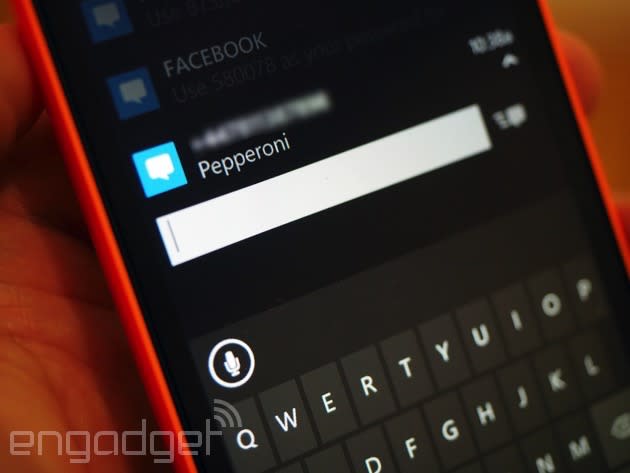
In Windows 10 proper, you'll be able to dismiss a notification on your desktop and it'll disappear from your phone's Action Center, too. However, I can't tell you whether this has been implemented in the Technical Preview for phones to any extent.
Broader text-to-speech support
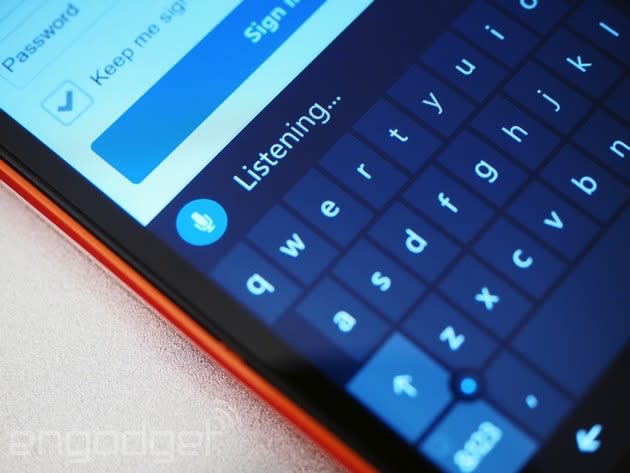
I don't actually talk into my phone all that frequently, but in the Windows 10 preview, you can now speak to almost every text-entry field. If a little microphone icon appears above the keyboard, then speech-to-text conversion is supported, and I was kinda surprised to find it even works for text-entry fields on websites. For now, however, it appears this feature is limited to US users, though you can still get it to work elsewhere. As Microsoft works to improve its virtual assistant for Windows 10, it's limited Cortana so that she only understands English in this early preview build. Since the same speech-recognition resources are used to power the broader speech-to-text feature, I gather this is also reserved for English speakers, but it wasn't enabled on the 630 I'm testing in the UK. That said, I was able to get around that by tricking the phone into thinking I was from the US. To do this, you need to change a couple of region and language settings, following the same process that allowed people to play with Cortana when she was first released as a US-only beta.
New settings menu and other core app changes
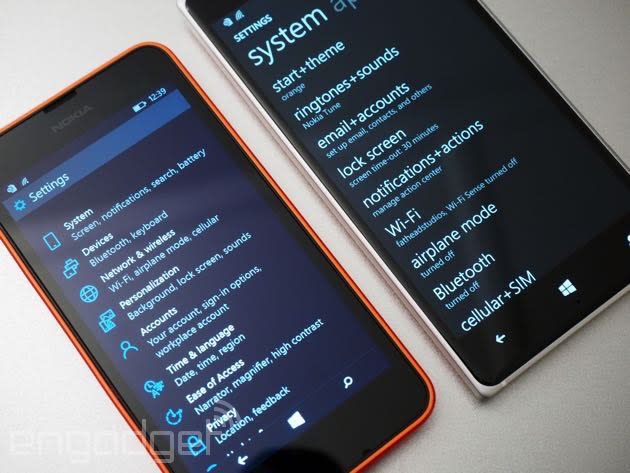
You'll be able to track these settings down far more easily in the Windows 10 preview, too, thanks to a much-welcome redesign of the settings menu. In Windows Phone 8.1, the settings app is an utter mess, with no fewer than 50 different categories presented as a featureless list that's easy to get lost in. In the Windows 10 preview, this has been reduced to a much more manageable nine sections, with an additional "Extras" category catching settings that don't really fit anywhere else. It's significantly easier to find what you're looking for, as Microsoft has given each section a little icon, along with titles ("System," "Accounts," etc.) and a brief description. Microsoft also moved to a smaller, softer font, so the entire menu occupies one screen; no scrolling required. Things can get slightly unwieldy again when you dive into the sub-menus, as really we're just looking at a reorganization and reskin of the upper levels. Once you find the specific setting you want to change, you're sometimes faced with the same style of menu that currently exists in Windows Phone 8.1. Hopefully, though, this is just a work in progress and the settings app will sport a consistent design in future builds and become even easier to navigate.
The redesigned settings app gives us an idea of how other parts of the UI might be simplified in Windows 10 for phones, by using more accessible fonts and the thin, oblong settings toggles you'll find in the new Photos app, for example. A couple of other core apps, such as the dialer, have also been given a fresh coat of paint. You now switch between the call history and speed dial tabs using buttons rather than swiping through a horizontal carousel. And the keypad is now one small, flat panel in place of the island layout of Windows Phone 8.1. This is true of the Calculator app, too, which is no longer the virtual equivalent of a basic pocket model. You now have access to standard, scientific and programmer modes, and can convert measurements for practically anything (e.g., volume, temperature, pressure). Incidentally, Cortana also looks different in the Windows 10 preview, with a new font and menu structure, but appears to be in the early stages of redesign as it's very rough around the edges. It appears that Cortana's Shazam-style song-search feature has been stripped from the Windows 10 preview, too.
New apps and simplifying design
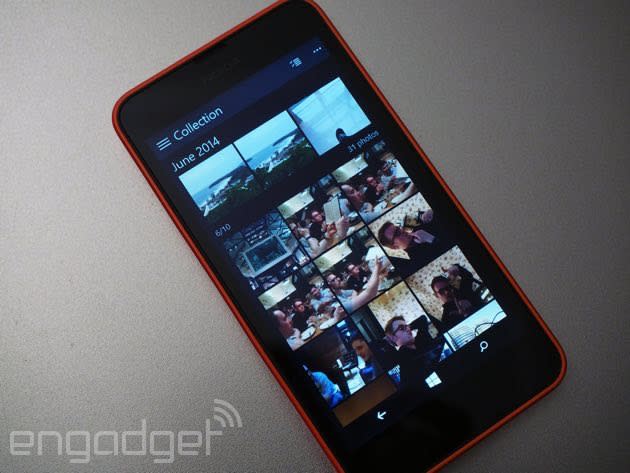
In terms of brand-new apps -- though the significantly better Calculator could be considered new -- you've only got File Explorer and the fresh Photos app. File Explorer does exactly what it says on the tin, and is an evolution of last year's "Files" app that finally allowed Windows Phone users to manage the data on their devices. Photos is the first app for Windows 10 featured in the preview for phones that's "universal," meaning it looks and behaves like its desktop counterpart. The main change from the Windows Phone 8.1 Photos app is that your main gallery is now populated by on-device images and those stored on OneDrive. It's not completely finished, though, as album and folder support is currently MIA.
The most interesting thing about the Photos app, in my opinion, is the little menu button that sits in the top left-hand corner. Not because the button or menu itself is anything special, but like the use of a smaller font in the redesigned settings app, it speaks to how Microsoft is simplifying the user experience. You'll see the same menu button in the new File Explorer and improved Calculator, too. Navigating around core apps in Windows Phone 8.1 typically requires a lot of swiping, but the menu button in these Windows 10 apps does away with all that, keeping you focused on what's on the display, not what's hiding off to the right or left. No doubt, swiping will become a much rarer method of interaction as more Windows 10 apps usurp their Windows Phone doubles in later preview builds.
Miscellany

Microsoft told us last month that the Lumia Camera app will be stock in Windows 10, but that's not true of this preview. The Windows Phone Camera app is still alive and kicking in this build, and is pre-installed alongside the Lumia Camera app. The latter is an old version, though, not the new and improved release that shipped with the Windows Phone 8.1 Lumia "Denim" update. The only other change I noticed in the Windows 10 preview that I haven't mentioned already is the addition of a "joystick" to the keyboard. Kind of like a virtual version of the mouse nub you'll find on ThinkPad laptops, it lets you move the cursor in a text-entry field without having to obscure it with your thumb. It's a simple change, but clever all the same. On larger phones like the 6-inch Lumia 1520, you'll be able to move the keyboard around the screen, too. The Windows 10 preview isn't compatible with any large-screen Lumias at the moment, however, so it's not something we can see in action just yet.
What's missing
Apart from interactive notifications, then, there's not a lot about this early Windows 10 preview to get excited about. A long list of changes and features is still waiting to be implemented, though -- and thankfully, Microsoft has let us in on what to expect. Nothing's set in stone at this point, of course, as the company still has a ton of its own testing to do and user feedback to consider. But for now, this is what we've been told is coming to later preview builds of Windows 10 for phones.
One thing that's currently impossible to predict is the impact of "universal" apps for Windows 10. While the look of the OS adapts to different types and sizes of devices, the core platform is ubiquitous. In theory, this means developers only need to create one app that'll run on everything from PCs to phones to the Xbox One. Presumably they'll still need to tailor it for different hardware configurations and display sizes, but the idea is that it'll be significantly easier than making several apps for different forks of Windows. Windows Phone has always been plagued by lackluster developer support, and universal apps can only help in this respect. Microsoft can only do so much, though. What Windows 10 will ultimately mean for its mobile ecosystem is, as always, in the hands of developers.
Microsoft has some pretty popular software itself, of course, and has already demonstrated new, universal versions of Office apps. They're supposed to make for a richer, more intuitive Office experience on phones, with dedicated apps for Word, Excel and PowerPoint. These aren't quite ready for public probing just yet, though, so the first Windows 10 preview for mobiles comes with the same, all-encompassing Office app you'll find in Windows Phone 8.1. Also promised in later preview builds are new Outlook Mail and Calendar apps, the latter of which might take cues from cross-platform calendar app Sunrise, given Microsoft recently acquired it.
In its quest to turn Xbox from isolated hardware into more of a platform, Microsoft is making console compatibility a priority in Windows 10. For PCs and tablets, this means cross-platform titles and multiplayer, game streaming and more, but we're still not exactly sure what part phones will play in the equation. Obviously a new app is in the works, but the only details we can really glean from promo footage is that it'll keep you better connected with your gaming alter ego, and perhaps let you view saved game clips of epic frags on your phone.
Internet Explorer's days are finally numbered (well, almost). Windows 10 will introduce a brand-new, leaner browser currently code-named "Project Spartan," with Cortana integration (how fitting) and a focus on clipping, commenting on and sharing web content. But, as you've likely already guessed, it isn't included in this build of the Windows 10 preview for phones; just IE for now.
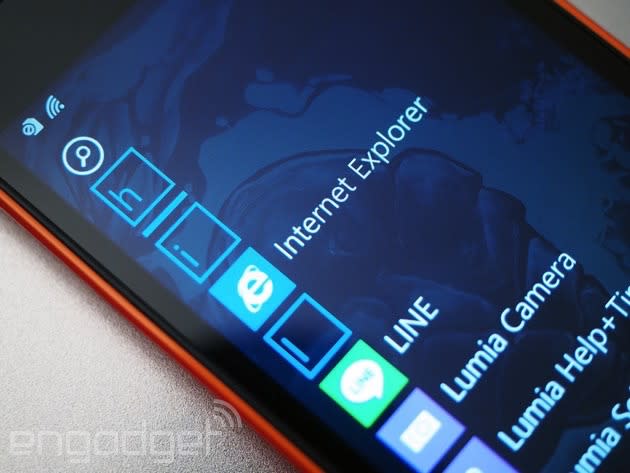
Lastly, the unified messaging experience Microsoft has teased on Windows 10 for phones isn't up and running in this first Technical Preview. Similar to how iOS blends SMS and iMessages, or Android's option to incorporate texts in Hangouts, Windows 10 will combine comms from various services into single threads (provided they're from the same person, of course). Skype integration is a given, of course, but we'll have to wait to see what other messaging services Microsoft can bring into the fold.
Trying this at home
Some people just like to be on the bleeding edge, and while there's no overwhelming reason to make the jump from comfortable, fully functional Windows Phone 8.1 to the Windows 10 preview yet, you can. But, be warned! The Technical Preview is slow, clunky and buggy (not unusably so, though). It's not supposed to be anything close to a finished product right now, so the user experience isn't a top priority; Microsoft just needs a working foundation to build upon.
The Windows 10 preview, then, is not something you're likely to want on your main phone. Microsoft warns that unexpected crashes could corrupt or straight-up wipe files, so backing up your data is highly recommended. Also, some features you'll find in Windows Phone 8.1 have been stripped from this release. Rooms isn't available, for example, which will be especially important for those who maintain shared calendars. And, as previously mentioned, Cortana only recognizes English for now. Additionally, the messaging and dialer apps don't include dual-SIM support or spam filtering. In fact, messaging is missing a number of important features -- and then there are plenty of known, potentially troublesome bugs.
If you're not put off by these many disclaimers, you'll find that checking out the Windows 10 preview for phones is relatively simple, as long as you have a compatible phone. The majority of Lumias running Windows Phone 8 or 8.1 will be upgraded to the consumer-ready version of Windows 10, and later releases of the Technical Preview will support additional handsets. For now, though, you need a Lumia 830, 730 or one from the 630 series. If you have a device on that list, the first thing you need to do is register for the Windows Insider Program.

When you're done, head to the Microsoft Store on your Lumia and download the Windows Insider app. It's from within this that you can opt in to the Windows 10 preview for phones, but be prepared for your phone to be more or less out of action while it completes the long update process. I initially tried this on a Lumia 830, which first had to catch up to the latest version of Windows Phone 8.1 (the Lumia "Denim" release) before failing to find a compatible preview build. Slightly disheartened, I switched my attention to a Lumia 630, which also needed to go through several update cycles before eventually booting into the Windows 10 preview. All told, this took roughly two hours, but it should be quicker if the phone you're trying it on is already running the latest version of Windows Phone 8.1. If you hit any bumps in the road, head over to the support forum to find potential solutions.
Microsoft is keen for everyone to try out this preview build, whether you're a developer or just an interested tech enthusiast. As such, the Windows 10 preview for phones includes a built-in feedback app, so you can report bugs and provide other feedback straight from your phone -- you can launch the app from anywhere, too, by simply pressing the power and volume-down buttons simultaneously. And while Microsoft will no doubt appreciate your observations, you should also let us know what you think of the Windows 10 preview for phones in the comments below. Have fun!























































