google chrome
Latest
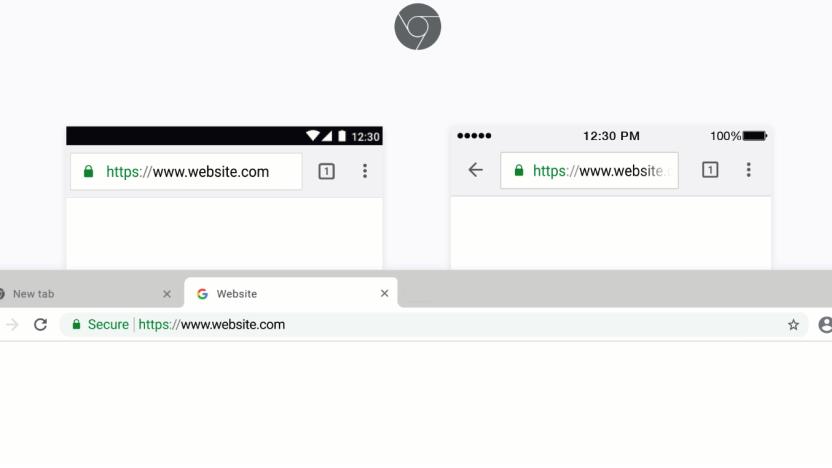
Google isn't killing 'www' in Chrome just yet
Google's grand plan to rethink the URL has suffered a temporary setback after it was forced to reinstate the axed "www" in Chrome's address bar following user outrage. It now wants the public to weigh in on the change but claims it will correct course again with the release of Chrome 70.

YouTube is testing a cleaner Material design
YouTube's basic design hasn't changed a lot over the years, but it could get a major cosmetic upgrade soon. Commenters on Reddit's YouTube forum discovered a new Material look that would bring it in line with the latest version of Chrome OS and Android Marshmallow. It's hidden in YouTube's code, but it's possible to unlock it from the Chrome browser's developer tools, as shown at the top of the Reddit discussion. As noted, you'll need to either sign out of your account or try it from Chrome's incognito mode.

Google kills Chrome's unpopular new bookmark manager
Google has decided to expunge it's new Chrome bookmark manager in favor of the previous version, likely because users kind of hated it. With search, images and other fancy additions, it probably seemed like a good idea at the time. But the changes weren't very useful, and made bookmarking cluttered and slow on a browser most people go to for speed. If you still want it, Google said you can download it as an extension from the Chrome Web Store. The rest of us can pretend the whole thing never happened, though the product team did say it'll still "continue to explore other ways to improve the bookmark experience."

'Lucid Sleep' keeps your Chromebook connected during naps
Getting back to work after waking your Chromebook Pixel from its digital slumber is about to get a bit easier. Google announced that its new (still experimental) Lucid Sleep feature is now available. This setting maintains limited Wi-Fi connectivity when the machine is powered down so that it can stay better synced with the rest of your devices and data. It will, for example, allow your Pixel to temporarily rouse itself and connect to a new wireless hotspot if you move locations. It can also update push notifications and app data so that everything is up to date and ready to go as soon as you flip open the screen. You can turn on this feature and try it for yourself by selecting "Keep WiFi on during sleep" in the Privacy settings menu.

Google will fix Chrome's scrolling with Microsoft's help
Smoother scrolling is coming to Chrome, as Google will integrate Microsoft's Pointer Events API into a future version of the browser. To say that Google and Microsoft haven't had the best working relationship would be an understatement. The companies have been warring on several different fronts, with browsers and the future of the web being a major sticking point. As Ars Technica reports, now that Internet Explorer (and all the legacy that comes with it) is about to be retired in favor of a sleeker, standards-friendly browser, the two companies -- or at least their browser teams -- are starting to warm to one another.

Google's new Chrome extension brings classic art to every tab
Following up on its successful Earth View experiment, Google's latest Chrome add-on is the Google Art Project extension. Like Earth View, the new addition turns your boring blank tabs into canvases for gorgeous imagery. Rather than highlighting satellite imagery, though, this extension pulls from the Google Art Project to display famous artworks from museums and galleries around the world. We're still exploring what's on offer, but we've already seen paintings from acclaimed artists like Whistler (pictured above), Van Gogh, Vernet, Monet and Degas. Only a quarter of a million people are using Earth View right now, meaning there are millions of drab gray tabs still left to brighten up. If yours are included in that figure, you can grab the Google Art Project extension from the Chrome Web Store for free.

Daily Roundup: NSA spies on Huawei, Google Now for Chrome and more!
You might say the day is never really done in consumer technology news. Your workday, however, hopefully draws to a close at some point. This is the Daily Roundup on Engadget, a quick peek back at the top headlines for the past 24 hours -- all handpicked by the editors here at the site. Click on through the break, and enjoy.

Chrome Apps get Mac compatibility
Way back in September, Google unveiled the first round of desktop-based Chrome Apps, promising Mac and Linux functionality down the road. The company's delivered on the former today, with apps that sync when you're signed into Chrome, while offering native software functionality, like popping up in Spotlight search and living in your dock, if you're so inclined. To celebrate, Google's also offering up a Chrome App Launcher for OS X that'll show up in your dock when you download a new app. Need more convincing? The company's got a few suggestions in the source link below.

Daily Update for October 3, 2013
It's the TUAW Daily Update, your source for Apple news in a convenient audio format. You'll get all the top Apple stories of the day in three to five minutes for a quick review of what's happening in the Apple world. You can listen to today's Apple stories by clicking the inline player (requires Flash) or the non-Flash link below. To subscribe to the podcast for daily listening through iTunes, click here. No Flash? Click here to listen. Subscribe via RSS

Hands-on with the Google Chromecast
The backordered TUAW Chromecast finally arrived yesterday evening from Google. We apologize for the delay in this write-up, but we simply didn't have a unit to test with. I felt, that for the sake of celebrating our native blog culture, I had to give it a proper unboxing. The Chromecast ships in a rather nice box, with the cast unit on top and the power cord and "bits" underneath. An internal flap offered getting started directions, while a firm plastic insert held the dongle itself. While not quite Apple-level of packaging (and despite a rather odd smell that pervades the box), the packaging was clean and professional. Getting the $35 unit working involved several quick and easy steps. First, I plugged the dongle into a HDMI port. Google provides a small HDMI extension cord -- and I mean small, perhaps 3" long -- in the box. Use this if you need to keep plugging and unplugging your dongle on a regular basis, so you can travel with it. The cord provides an easier access point, especially when reaching around the back of large television sets. Next, I plugged the unit into power. You must supply that power through a micro-USB port, the standard these days for many devices especially in Europe. Google provided an in-box wall plug for this, but I tested as well with a USB hub and with a portable battery pack. In fact, the reason I ended up using these workarounds is that in the heavily tech area of my office, I experienced major interference when using the plug. Switching to battery or hub cleared up the reception immediately. Testing on our family TV, which is where I performed the initial setup and exploration, offered no similar charger issues. It was only when I brought the unit down to explore iOS development that I encountered problems. I'm using a standard USB 3 hub to power the now office-based Chromecast. You must, of course, switch your TV input to the dongle's active HDMI port to begin setup. There you're greeted by a screen prompting you to connect to google.com/chromecast/setup. I did this on my Mountain Lion Mac, downloading both a standalone Chromecast configuration app and a Chrome browser specific plugin. I had to confirm a 4-character connection code, as you might with a Bluetooth connection, provide my SSID and password details, and was quickly ready to rock and roll. I honestly am not quite sure how the unit was able to announce itself and connect without using my Wi-Fi network, which is password protected. The Wi-Fi setup was the last part of the setup and my upstairs TV was well out of what I consider normal Bluetooth range when communication first began. It's a mystery that I'd love to unravel. [Update: Commenter SaintNicster unpacks this process for us. "The Chromecast, when first initialized, creates an ad-hoc WiFi network with the device you're using for setup. The setup process breaks the current WiFi session temporarily and then connects to the Chromecast. The setup then copies the previous WiFi information and sends that to the device. Once it has this information, the ad-hoc network is disabled and it reconnects to the normal WiFi." Thanks!] In all, the entire setup process took maybe a few minutes. It was really quick and very easy to get through to the "ready to cast" screen that greets you. As an OS X user, you'll want to work in the Chrome browser, for which I installed a Cast extension. After adding this, a Cast button appears at the top-right of every browser page. This button lets you select a Chromecast unit (yes, ours is called "Maisy"; my son picked the name), choose playback options and reach a help menu. The in-browser options are pretty simple. This is where you choose a projection quality and enable or disable fullscreen zoom and browser resizing. As you cast, your active Chrome browser tab mirrors to the Chromecast unit, appearing on the connected TV. You switch tabs or end casting using the browser pop-up. I found this feature to be occasionally buggy (yes, it's a beta). I found that when Chrome is experiencing too many yellow warnings for this pop-up, you can try quitting and restarting the browser and unplugging/replugging the dongle. When working properly, the Stop casting and Cast buttons apply instantly. At times, you do want to stop casting to reduce the load on your local Wi-Fi network. The Stop casting button enables you to do this. The Cast this tab button lets you switch between tabs without closing them. To test, I loaded up a variety of media including movies, music, and PDF documents into Chrome. They all played over quickly without issue and minimal delay. That said, if you cast over text, I recommend using the Extreme 720p high bitrate option. Without it, text looks unacceptably jaggy, especially when displayed on large screens. Movies worked far better. My son happily watched Hotel Transylvania over Chromecast until bedtime. Since I casted a browser, the audio file I opened and played appeared as an embed. Similarly, when I visited Spotify, I had to watch the static web page. I'm pretty sure this isn't an ideal experience for my TV's screen health, assuming if I had kept listening over time as I did chores or used the treadmill. As I mentioned earlier, one of my first tasks involved creating a custom iOS app to play to my Chromecast. I initially assumed I could use the Elgato EyeTV as I do with my Apple TV. EyeTV enables me to place the HDTV input side-by-side on my desktop with my dev work. For whatever reason, I could not get it to work with the Chromecast. EyeTV went into an infinite "adjusting to new mode" loop, attempting to display 1080p at 60fps, and never synced to or displayed the cast data. Although I tried down-streaming to 480p and up-streaming to 720p, I just couldn't get this to work. Instead, I ended up using my second monitor in normal TV mode. Although prettier than a squeezed and delayed EyeTV, this made it impossible to take direct screenshots of the device in action. The final piece of the OS X-based Chromecast puzzle is the standalone app that enables you to manage your devices from a single place. Here, you can set up Wi-Fi, name your Chromecast, set a time zone, force a reboot, and factory reset a Chromecast (for return to Google or resale). It's also where you find one-button access to download the Google Cast browser extension. To my surprise and delight, I discovered my iPhone was already cast-ready. The latest version of the YouTube app easily found and transmitted to my Chromecast. I was able to set up a not-for-distribution sample app using Xcode and the developer API and start sending data that way as well. After finding my unit's MAC address, I quickly discovered (courtesy of OS X command line port scanning) that it communicates on port 8008. That discovery led me to the Chromecast hacks community on Google plus. With several weeks head start, these (mostly Java) developers have been pushing the Chromecast's capabilities, mostly on Android. They've reversed the Remote Application Media Protocol (RAMP) used by the device to the point where they have custom apps running: Sample Java source code for general device access is now available on github. Hopefully this will be quickly ported to standard C, enabling Mac-based casting. I'm particularly excited about potential VLC extensions. On the iOS side of things, now that I have an actual device to work with, it will be interesting to explore (time permitting!) how to push development beyond the grab-and-send-a-URL point I"m currently at. From a consumer-only point of view, for just 35 dollars, I found the Chromecast to be a really nice receiver solution for our family. I plan to use it extensively with my Mac/EyeTV setup. Instead of having to watch my recordings on the Mac in my office, I can now transmit those through the Chrome browser up to our (much nicer) HDTV. I can also see this being used for travel, as I mentioned in an earlier post. The video transmission quality was excellent, except when eldest daughter decided to start watching Crunchyroll episodes simultaneously over the same Wi-Fi network. A bit of shouting and bribery helped us negotiate those waters. Unlike Apple TV, Chromecast does not offer an Ethernet port. While we could watch and transmit Amazon Prime videos from Chrome (we're not Netflix subscribers, which offers its own iOS app with built-in support) with their somewhat dubious transmission quality, we could not get iTunes rentals to play over without extreme hackery. (I will spare you the details of the hackery. Suffice it to say that it involved Apple TV, Eye TV, and a lot of time.) In the end, was it worth the $35? Yes. Will I keep using this device past the review period? Yes. Is it as good as Apple TV? It's not a real competitor, and it fills its own niche quite nicely. The Chromecast extends desktop media playback to an external HDTV and it does that well.

Daily Update for May 22, 2013
It's the TUAW Daily Update, your source for Apple news in a convenient audio format. You'll get all the top Apple stories of the day in three to five minutes for a quick review of what's happening in the Apple world. You can listen to today's Apple stories by clicking the inline player (requires Flash) or the non-Flash link below. To subscribe to the podcast for daily listening through iTunes, click here. No Flash? Click here to listen. Subscribe via RSS

Google to bring Chrome app launcher to OS X
Those of us who use Google's Chrome browser for OS X are familiar with how Chrome web apps can be installed and launched from within the browser. Now it appears that Google is working on a way to bring those Chrome apps even closer to the heart of your Mac by creating a Chrome apps launcher for OS X. Google engineer François Beaufort detailed the plans in a Google+ post, noting that OS X users can actually try out a beta of the Chrome OS app launcher right now. To do so, you need to install the most recent build of Chromium, then set the --show-app-list switch through the CLI. After performing that magic, launch Chromium and click its Dock icon to display a grid of your Chrome apps, ready to launch (see image above). Put this on your MacBook Air and it's almost like having a Chromebook! Note that this software is not quite ready for prime time, but for Chrome fans it may be worth the effort to give it a try.

Chrome for iOS now includes Google Cloud Print, AirPrint, and fullscreen browsing
Google's Chrome browser for iOS (free) was updated to version 26.0.1410.50 today, providing some new and much-appreciated features. To begin with, the app now provides support for Google Cloud Print, a way of printing documents to printers from just about anywhere through PCs or Macs that are aware of attached or wireless printers. The app also provides support for Apple's own AirPrint and AirPrint-aware printers. Any page viewed in Chrome can also be saved as a PDF file to the user's Google Drive through Cloud Print. This is a way to quickly store web pages on Google Drive for download to an iOS device for offline reading. In addition to the usual stability and security improvements and bug fixes, Chrome also adds fullscreen browsing support for the iPhone and iPod touch. This was implemented in a very intuitive manner; users simply scroll the browser window to the top of the screen to "push" the toolbar off the screen, or scroll back down to view the Google "omnibox." While the changes are rather limited, they add a tremendous amount of utility to a fast and stable iOS web browser.

The Daily Roundup for 02.04.2013
You might say the day is never really done in consumer technology news. Your workday, however, hopefully draws to a close at some point. This is the Daily Roundup on Engadget, a quick peek back at the top headlines for the past 24 hours -- all handpicked by the editors here at the site. Click on through the break, and enjoy.

A reasonable response to Java security problems (Updated)
Update: According to The Mac Observer, Apple has acted proactively to block the Java browser plug-in on Mac machines with OS X 10.6 Snow Leopard or higher. If you are running an earlier version of OS X, then you should disable Java as noted below. Update 2: In a remarkably speedy turnaround, Oracle has released a patched Java VM (release 11, listed as b21 internally) that closes this particular hole. Users who need Java installed are urged to update ASAP. You may have to update manually; Mike Rose reports that the auto-update feature on his machine ended up crashing the Java control panel. A Java security flaw has been reported by CERT (the Computer Emergency Readiness Team). TheNextWeb has a good write-up of the background of the exploit's discovery. Here's the bad news: there is no "fix" for the bug yet. Here's the worse news: it is believed that malicious sites on the web are already aware of this security hole, and are trying to exploit it. Is your Mac at risk? Maybe. It is possible that your Mac does not even have Java installed. Apple stopped including Java by default with Lion. However, if you have run into any websites or software that needs Java, it may have prompted you to install it. So what should you do? Well, here are some options: Stop using the Internet and go live in a yurt. Disable Java Uninstall Java Ignore it and hope that everything will be OK. Hopefully you guessed that options 1 & 4 are the "Not Good" options, so that leaves us with two choices: Disable or Uninstall? Here's my suggestion: if you are on Mac OS X 10.7 or 10.8 (Lion or Mountain Lion) have Java installed and you're not just one of those people who goes around installing things willy-nilly, my guess is that you have (or had) some software program that relies on Java. If you uninstall it, something might break and you might not be able to figure out why. However, if you disable Java in whichever browser(s) you use regularly, you can continue to use your web browser without worrying about this exploit. If you find a website that uses Java, you can turn it on, do what you need to do, and then turn it off again. Safari Users: you can easily disable Java by going to Safari's Preferences, then choose the Security tab, and uncheck the appropriate box: Google Chrome users need to go to chrome://plugins Firefox users: Go to the "Tools" menu, then "Add-ons" (or ⌘ + Shift + A) and choose the "Plugins" tab. Then click the 'disable' button next to Java Applet Plug-in. "But I need Java for these sites I use every day!" OK, so that's the reasonable response that I think will work for most people, but if you happen to be one of the people who needs to use Java every day for a specific set of websites all is not lost. In fact, there's a very easy solution called Fluid.app. This one might seem a little nerdy, but once you set it up, it's quite easy. We've mentioned Fluid.app on TUAW in the past and it's one of my favorite tools. With Fluid.app you can make a "standalone" web browser with its own set of preferences, including Java. You can find these settings in your Fluid.app browser under 'Settings': But wait! he said in his best made-for-TV voice There's more! Fluid.app will also let you say exactly which websites (domains, URLs, etc) that you want to use with that browser. Go to the "Whitelist" preferences and enter the domains, like this: Now that the rule that I have will allow me to visit any URL that includes www.google.com. You can add more sites using the + at the bottom of the window. Add all of your known and trusted sites which use Java. If you come across a link to a different site, it will automatically send you over to your regular browser (where you have disabled Java). Using this system you can have the security of having Java disabled, but still have the convenience of being able to use it on sites that you trust.

Chrome 24 fixes two dozen bugs, promises to speed things up
Google's latest browser update landed today with little fanfare from Mountain View -- just a tiny blog post proclaiming a faster, more stable Chrome. Diving into the build's change notes, however, reveal Flash updates, bug fixes and support for MathML. Not a lot in the way of consumer facing features -- though Bookmarks are now searchable, via the Chrome omnibox. Not as fancy as the last release, but we never to scoff at stability and speed. Check it out at the source link below.

The Daily Roundup for 01.10.2013
You might say the day is never really done in consumer technology news. Your workday, however, hopefully draws to a close at some point. This is the Daily Roundup on Engadget, a quick peek back at the top headlines for the past 24 hours -- all handpicked by the editors here at the site. Click on through the break, and enjoy.

Google touts improved Flash Player security in Chrome for Mac, says it's safer than ever
Needless to say, Adobe hasn't had the best of times when it comes to the overall reliability of its Flash Player on Apple-made devices -- so much so that Steve Jobs took it upon himself to write some thoughts about it a couple of years ago. Thanks to Google, though, Adobe can proudly say it's famed Flash Player is now more secure than it's ever been -- well, at least on Chrome. According to Google, both companies have been working closely since 2010 to find ways to improve the security aspects of the famed plug-in, noting that some of the most recent enhancements can now be found in the latest Stable release of the browser -- in which a novel plug-in architecture is used, allowing Flash to run "inside a sandbox that's as strong as Chrome's native sandbox." The Flash plug-in improvements within Chrome aren't just for Mac users, however, as Google has said Adobe's Player is now fully sandboxed on Windows, Linux and, of course, its own Chrome OS as well.

Chrome 19 found to be fastest browser on Mac
Google's Chrome browser has quickly become the choice for many web denizens searching for the fastest browsing experience. And while the latest browser report from New Relic confirms that Chrome is indeed your best bet for speed, the latest versions aren't actually getting any faster. The data shows that Chrome version 19 -- version 23 was released today, for those keeping track -- is actually the fastest browser on OS X. In fact, the top five fastest browsers are various versions of Chrome, with version 19 followed by versions 21, 22, 20, and 18. Firefox finally appears in the sixth spot with its 15th version. The firm's research also shows that approximately 61 percent of web traffic from Mac machines is done using the default Safari browser. Chrome comes in second with 21 percent and Firefox pulls up the rear at 18 percent. Safari also dominates in the mobile arena, with 87 percent of on-the-go web traffic -- on all mobile platforms -- coming from Apple's portable browser. [Via TechCrunch]

Chrome Remote Desktop comes out of beta, adds real-time audio feed for Windows users
After a year of living in beta, Chrome Remote Desktop is finally ready for primetime. Similar to other screen sharing services like LogMeIn and Splashtop, Chrome Remote Desktop lets you access other computers remotely. Of course, it is special to the Chrome browser, and by extension, the Chrome OS. The latest version of the app adds a couple of new features like a real-time audio feed for Windows users and the ability to copy-and-paste between remote and local computers. You can use this with any Chrome browser of course, but it could prove especially useful for those with Chromebooks, as you can easily communicate with a presumably storage-laden home PC while still toting around a lightweight notebook.












