ios7
Latest

TUAW's complete guide to iOS 7: How-tos, first impressions and more
If you've loaded up iOS 7 on your iOS device this week and still feel a bit lost about all the new features, check out TUAW's guides to Apple's new operating system. If you have a request for us to explore a certain feature or any questions, feel free to ask in the comments: iOS 7 Guides Getting started iOS 7: Get your iPhone and iPad ready for the update iOS 7 Quick Guide: 5 must-know iOS 7 features TUAW's Don't Panic Guide to iOS 7 New and improved features iOS 7 AirDrop: Information sharing without a bump iOS 7 Control Center and Notification Center: Information and settings on the fly iOS 7: Siri starts to shine iOS 7: Phone call changes iOS 7: Multitasking has a brand-new look iOS 7: The Calendar app re-imagined iOS 7: Weather app is easy on the eyes, still lacking features iOS 7: Camera changes make it better, but it still loves to crash iOS 7's rebooted Photos app is its unsung gem iOS 7 iBeacons: An unsung feature with immense promise iOS 7: Activation Lock secures your device in case of theft Tips to make iOS 7 better for you How to stop iOS 7 from destroying your iPhone's battery life iOS 7: The little things iOS 7: Searching for apps and info with Spotlight (video tutorials) iOS 7 video tip: How to view list mode in Calendar TUAW Tip: iTunes Radio uncensored (video tutorial) How to use multiple Apple IDs in iOS 7 iOS 7 video tip: How to shut down running apps iOS 7 lock screen vulnerability reported, and here's how to fix it (Updated) iOS 7 video tip: Making text more readable How to block phone numbers in iOS 7 iOS 7: Benefits to business and enterprise iOS 7: See the timestamp on every Messages bubble iOS 7 video tip: How to reduce motion effects iOS 7 First Impressions My first five minutes with iOS 7 An hour or so with iOS 7 iOS 7 after a couple of days iOS 7 on an iPad mini: First impressions iOS 7 on an iPad 2: First impressions

iOS 7 bug lets you call any number from a locked homescreen (video)
You can expect three things every time a new iOS version comes along: fresh aesthetics, features and, by the looks of it, ways to bypass a locked screen. In iOS 7's case, this is the second security flaw unearthed since it's launched: An iPhone user named Karam Daoud recently discovered that you can dial any number on the Emergency call page from a locked homescreen. If you press the green phone button repeatedly after keying in a number, the screen turns black with an Apple logo, and the call goes through. We've tested it out on different devices, and while it doesn't work all the time, the point is that it sometimes does. There's no apparent way to disable Emergency calls, but Apple reportedly told Daoud it'll issue a patch later. We've reached out to Cupertino for a statement, and we'll inform you once we hear back. Meanwhile, if you've been hearing about another supposed iOS 7 exploit that allows Siri to make calls, send text messages and post to social networks from a locked screen, don't worry too much. It's not actually a bug -- just go to Settings > General > Passcode Lock > Allow access when locked, then switch Siri off. After you do that, no mischievous sibling should be able to post embarrassing status updates on your Facebook account. That is, unless you do it yourself after a night of drunken revelry.

The streams crossed: Mixpanel shows iOS 7 adoption rate now surpasses iOS 6 (Updated)
There you have it: Mixpanel's data is showing that the number of iOS devices running iOS 7 just surpassed the number running iOS 6 after only three days. What do we have to say to the Android world at this juncture in history? This: http://www.youtube.com/watch?v=rX7wtNOkuHo The rapid adoption of iOS 7 vividly demonstrates the advantages of having a "closed" ecosystem in which the hardware manufacturer also controls the operating system. Not only are Apple's devices uncluttered with bloatware from carriers and manufacturers, but everyone in the ecosystem can get an update at pretty much the same time, delays caused by overworked servers or having really old equipment notwithstanding. We're sure that there's going to be some debate about whether or not this is an accurate figure. Chitika delivered some updated numbers that showed the adoption rate to be more like 32 percent after just 48 hours -- still an amazingly fast uptake of a completely new version of a major mobile operating system. Just remember those figures for Android 4.3 Jelly Bean which, after 14 months, is only showing a paltry 45 percent share of the Android operating system world. Can you say "fragmentation"? Of course you can! Updated: Reader PKFC notes that the figures for all of Android "Jelly Bean" include versions 4.1, 4.2, and 4.3, with a total of 43.39 percent of the total Android operating system share. Previous versions include 4.0.x "Ice Cream Sandwich" (26.1 percent of the total), and 2.3.x "Gingerbread" (27.07 percent). And by the way, as of this update at 4:46 PM ET on 9/21/13, Mixpanel is now showing iOS 7 adoption at 52.35 percent compared to iOS 6 at 43.66 percent. Older devices running earlier versions will remain at about 3.98 percent. Boo-yah!
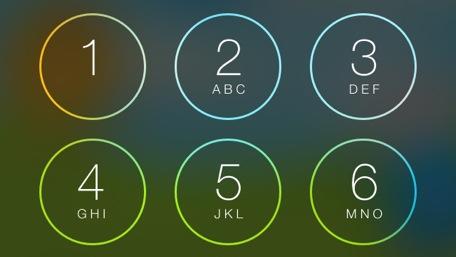
iOS 7 after a couple of days
Our brains are pattern-making machines. When our patterns are disrupted, it takes some time to build new pathways and embrace the future. So it is with iOS 7, Apple's first major overhaul of its iPhone operating system (now iOS) since the iPhone debuted in 2007. I wrote up some very quick impressions as I used iOS 7 in New York, but here's what it's like a few days in. Music Music and sound have always been a part of the Apple experience. After a couple of days of using iTunes Radio, it's possible I may not use my other music apps nearly as much anymore. That's not to say Pandora, Slacker, TuneIn, Spotify, Rdio or other services don't have value. They absolutely do, but the integration, polish and choice available on iTunes Radio is going to quickly gain mindshare in the market. Not to mention the audio quality is quite good and adding channels is easy. There are few commercials, and the ones played don't sound terrible. iTunes Radio is a hit. As for audio, the new alerts and ringtones in iOS 7 are interesting. They sound electronic, but with smoother edges than the older, more naturalistic sounds (which are still available under "Classic" if you're looking for them). Here again we see the older world of iOS, which attempted to mimic the real world, being swept away for an entirely new, artificial-but-comfortable experience. I like the tones, but getting up at 4am the other day was tough with a more subdued alarm. My only question is: who went nuts on the reverb for the lock sound? Phone The minimalist tendencies and fine lines of iOS 7 are a little too "less" for the phone app, except in the case of the phone functions. I prefer the larger buttons in some places and actually like the look of the keypad (which allows slivers of your wallpaper through). Still, as with so many of the default iOS interfaces, there's so much white. I even tried going into Accessibility and inverting colors, but that's no good if you are normally sighted as I am. No, I would much rather Apple give us some customization here. Some different phone faces would be neat as well, and surely that's not an engineering feat of any great magnitude. My favorite feature in the iOS 7 phone app is the pictures by contacts in my Favorites. Apple, more of this is what we need. Lists of tiny type on white backgrounds just reminds us of all the paperwork we thought would be digital by now and all the websites we have yet to read on our Reading List. Photos Years, Collections, Moments are all fantastic. Sharing, as I mentioned before, is beefed up with an easy way to send groups of pics through email, to Flickr or a half dozen other ways/places. AirDrop is also heavily featured, and it's lovely. I did love the integration of AirDrop but obviously we'll have to wait until more iOS devices can use it. My favorite feature in the Photos app is the ability to perform some basic edits on my images. I absolutely loathed opening iPhoto on iOS. If my thumb used a Fitbit, using iPhoto would have shown up as a marathon, I swear it. Having these key tasks right in front of you when you are browsing photos is so essential, I have to wonder why it didn't happen earlier. It can be a bit jarring, when you're comparing Apple apps to others, to see that the sharing methods used by Apple are often nicer than in other apps. Since the options are available, it's a little weird when a developer doesn't use the icons and buttons provided as part of the OS. For example, the Twitter app uses small rectangles with text in a series for sharing. The touch targets are smaller, there's no iconography to guide you, and you are more limited. It's not an Apple thing, it's just third-party developers rushing to flatten apps without fully utilizing what's new in iOS 7. Here's hoping Apple's examples make a difference with time. Apple's method above, Twitter below By the way, if you're looking for how to share a photo to Photo Stream, it's now the iCloud button. That pattern has changed as well, and it's better than before. Visual effects The more you use iOS 7, the more stuff like icons flying in makes sense. One of the problems I had in the past was remembering where apps were. Now that I'm zooming in and out of them, I'm retaining that better. Of course, now that Spotlight is even easier to get to (just swipe down on the main part of any home screen), that makes remembering where I put things less of a problem. With folders, you're basically getting the same experience, but Apple has chosen to show fewer apps in the window at a time. You can swipe within, but when you go to move stuff around and you're not in a folder, for some reason everything is shifted over, so you may see what appears to be an empty folder. Speaking of weirdness, I did notice a few very brief visual glitches once in a rare while. These didn't add up to much, and I feel like there aren't as many bugs in iOS 7.0 as some had led me to believe. Swiping among screens of apps doesn't hang up as much as it did on iOS 6. The blurs, the movement, even parallax in isolation don't mean much. When all of these are combined there's a magic there, as they add up to a very fluid experience. One where you feel more connected to where things are. For a pattern-based brain that tends to think in 3D, that's important. Voice Memos OK, why are people not dancing in the streets over this? Voice Memos is finally a decent app! There are live waveforms. The buttons are more logical. And someone had the brilliant idea to actually make you name a file before saving it -- it's as though this were a Lilliputian Mac app. I love it, but I am prone to recording thoughts at odd hours, which is why I suffered through the earlier version of Voice Memos. Notes and Reminders I'll admit I don't use these much. For making notes I tended to use Byword or Drafts. For reminders I set calendar appointments (with Fantastical) or used OmniFocus. While the design alone isn't winning me over (it's interesting that there are still some faint paper textures in these apps), I'm increasingly swayed by Apple's use of iCloud to sync data. Reminders could, in theory, simplify my life. Notes already do what they need, but I will say I am thankful there's a lot less yellow on my screen. Still, with Notes in particular it again points out how I'm starting to crave options in iOS 7. Look at Pocket or Instapaper's options: text sizes, colors are variable. Apple, give us something here. Not everyone can have a white screen burning a hole in their retinas all day -- the fact that this is immuatable in Ive's world almost typifies the Ivory Tower thinking that sometimes dominates Apple's decisions. At least I have Byword, with its pleasing white-on-black text and font options. Passbook I mentioned Passbook before but I forgot to mention that I absolutely hate this icon. It barely stands out on almost all of the Apple wallpapers, and the colors mock me when I use my Adventure Time wallpaper. I know a lot of people gripe about its usefulness, but making it Guy Incognito isn't helping. iTunes Store Apps popular near Atlanta's airport Apps Near Me? I thought it was a gimmick, but now I'm a believer. While I was in New York it found subway and other useful apps, and here in the backwoods it uncovered apps from my local media outlets. Handy! Patterns old and new The old number selector was actually nice. You instantly understood it. I'm a little concerned that the newer, more subtle version is more confusing. I get it, but I get it because I'm familiar with the older version. Speaking of old and new, I am liking the Calendar less over time. I finally found out where list view went (tap the magnifying glass in the corner), but you can no longer add items from that view. Why? It's slightly less annoying to add something to the Calendar, but not by much. I feel like this is an area of neglect -- calendars are still just grids and boxes, but I think with Siri out of beta we won't get much innovation here. It's easy enough to add an event with Siri, so this is my old guy brain complaining. Safari As I said earlier, I like the new Safari overall. What I'm finding troublesome is bringing the UI chrome back (the upper text entry field and lower buttons). It took me a while to realize that you can tap the top of the screen to bring them back. Still, the buttons appear magically sometimes, so that's nice. Mail I tend to use a few email apps, depending on my situation (am I doing project work or clearing the decks, for example). I have never enjoyed Apple's mail applications, be they desktop or mobile. I have suffered through them, glorious tap after tap. While iOS 7 doesn't blow my email-hating mind, it's not a step backwards either. Apple's revamped email app is, in a word, serviceable. The nice touch here is that you can swipe a message and see "More" plus "Trash" (or "Archive" for Gmail) and more gives you the Forward, Flag, etc. options. Oh, and you can move the email to Junk! Or wherever, really. That's handy. Notification Center I didn't use this one much because one barfed-up list of notifications is generally noise for me. The new Today view is slightly more useful than info-barf, so there's some progress. I would still like customization here beyond a few toggles. Once upon a time Apple made Dashboard Widgets, and they were good. How I would love to see a similar tech implemented here. Think of them as mini-apps. Web clippings would be cool too, but I'm not holding my breath. One question: Where's the weather? This appeared for some in previous builds (I am told), and the notice at the bottom says "Weather and stocks provided by Yahoo" but there's no toggle and no weather in Notification Center. Even stranger is that some are seeing weather, but I'm not. Luckily I find Yahoo's weather app to be superior and it's on my home screen. No matter what I did, I couldn't get weather to appear, even though Apple's own Weather app works fine and looks better than before. [Update: Weather appeared, magically. Likely a server error on Yahoo's end or something wacky in location services. False alarm, I guess.] Fitting right in Speaking of my home screen, posted below, it's becoming painfully obvious which apps are falling into line and which aren't. Older icons begin to look gaudy by comparison, and that's saying something for as horrible as that Safari icon looks. Swiping up to get to Control Center was the easiest new pattern to create. I love it, and still say it's one of the best new features of iOS 7. But beyond the skin-deep app updates, I am sincerely looking forward to apps with more iOS 7-only frameworks built in. From M7 applications to apps taking advantage of Apple's new hardware, we are really just seeing the glimmer of dawn here. One more thing... Colors. They are flat, they are bold and they are everywhere in iOS 7 where there isn't a sea of whitespace. What's driving me a little crazy right now, however, after using iOS 7 for a couple of days, is that the colors are making me want an iPhone 5c. I don't need one. I can't afford one. But doggone it if 7's colors don't match the scheme of the 5c lineup so perfectly. I bought my daughter a 5c in pink (she loves it) and it's not a jealousy thing, I swear. It's the genius of Apple's hardware, software, design and engineering teams all working together. The 5c seems to be a harmonious blend of hardware and software. While the 5s feels like the elder of the tribe, the 5c is a playful pup, much like iOS 7. I feel like Apple could have been even more whimsical with iOS 7, but it showed restraint, and I'm glad. As we saw in early iterations of OS X, too much "effect" in an OS can be distracting. Sure, I'd like to have some options in iOS 7, maybe even turn off the zooming one day, but Apple could have made it worse. Instead, iOS 7 is better in almost every way. I don't see myself missing iOS 6 at all, and I'm going to install it on my iPad this weekend.
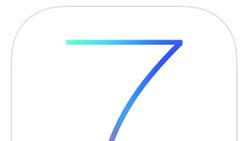
iOS 7: See the timestamp on every Messages bubble
With iOS 7 officially out of the bag, there is no shortage of tips coming in highlighting many of the new tweaks users can expect to see in Apple's new mobile OS. One particularly welcome addition to iOS 7 is the ability to view timestamps for individual text messages. To do so, simply swipe to the left while in a conversation view and timestamps appear on the right-hand side of the screen. As an example, here's what a typical iMessage conversation might look like. With a quick swipe to the left, I can now see at which time each individual message was sent. This is a great new feature seeing as how previous versions of iOS would often group together messages, sent many minutes apart, under the same timestamp. Note that this feature works for iMessages and texts sent via SMS as well. As a comical aside as we head into the weekend, does anyone recognize the "Venus de milo gummy bear" reference from above?

iOS 7: Activation Lock secures your device in case of theft (Updated)
Find My iPhone in iOS 6 was great for locating your lost or stolen phone and for locking down your data, but it had a major flaw. A tech-savvy thief could restore the phone, remove the SIM card and walk away scot-free with your phone. Thanks to an enhancement to Find My iPhone called Activation Lock, a thief's ability to remove every trace of the previous owner from an iPhone is now limited. The stronger security offered by Activation Lock may be a deterrent for thieves looking for an easy grab-and-go sale. In fact, the deterrence improvement has drawn praise from law enforcement and encouragement from the NYPD. Activation Lock improves Find My iPhone by preventing a person from disabling Find My iPhone without knowing both the Apple ID and the account password of the original owner. The person who has the iPhone also can't restore it or reactivate it without these account credentials. They can only stare at the phone number and a custom message that asks the person with the phone to return it to its rightful owner. To use Activation Lock, you must first turn on Find My iPhone in the Settings. Open the Settings app, tap iCloud and then Find My iPhone. Make sure the slider is set to the on position (it will be green). That's all there is to activate it. The magic happens when the iPhone is lost or stolen. If your phone is missing, you can point your browser to iCloud.com and sign in with your Apple ID and password. Click on the Find My iPhone app and then wait for iCloud to find your iPhone. When the iPhone is located, you can click on it to bring up the details. There will be an option to play a sound to help find your iPhone if it is lost nearby. You can also put your iPhone in Lost Mode, which locks the phone with a passcode you supply and displays a custom message such as "I'm Stolen" or "Bring Me Home." If you want to bring out the big guns to thwart a thief, then click on "Erase iPhone." This will clear the iPhone of your data and lock it with the Lost iPhone message mentioned above. It also locks your iPhone and prevents it from being reset. To do anything with the iPhone, the thief will have to login with your iCloud credentials. You will lose your data and may not get your iPhone back, but you can take some satisfaction that the phone will be useless to the thief. One warning, if you sell your device, remember to turn off Find My iPhone so this security feature does not get in the way of the next owner. For convenience, you can just go to Settings > General > Reset > Erase All Content and Settings. That will delete all your data and turn off Find My iPhone, too. Update: Don't see Find My iPhone Activation Lock on your device? There may be a reason for that -- if a device is being supervised through Mobile Device Management (MDM) and Apple Configurator, Activation Lock will not be enabled when a user turns on Find My iPhone. According to this Apple Knowledge Base article, enabling Activation Lock on a device that was previously supervised requires placing the device in recovery mode, and then reloading iOS 7. More details are available on the Enterprise iOS site, on Apple's page about the Find My iPhone Activation Lock, and on this page about placing a device into Recovery Mode.

Daily Update for September 20, 2013
It's the TUAW Daily Update, your source for Apple news in a convenient audio format. You'll get all the top Apple stories of the day in three to five minutes for a quick review of what's happening in the Apple world. You can listen to today's Apple stories by clicking the inline player (requires Flash) or the non-Flash link below. To subscribe to the podcast for daily listening through iTunes, click here. No Flash? Click here to listen. Subscribe via RSS

iOS 7 on an iPad mini: First impressions
After seeing Dave Caolo's post about his first impressions of iOS 7 on an iPad 2, it occurred to me that I ought to write up my feelings about the OS on an iPad mini. The device isn't equipped with a Retina display, but it is one of the devices that can take full advantage of the features of iOS 7. So how does iOS 7 stack up to its predecessor on the iPad mini? The quick answer: very well. Why? Well, for some reason iOS 7 seems to scale to the smaller size of the iPad mini screen better than it does on a full-sized iPad. While the thin Helvetica Neue text almost seems to get lost on a Retina display iPad, it's right at home on the smaller iPad mini display. As my middle-aged bifocal-equipped eyes are not as great as they used to be, I still used this video tip to set the system text on the iPad mini to bold. Perhaps it's the fact that the iPad mini's processor doesn't have as many pixels to push around, but it definitely seems snappier to me on the iPad mini than on a Retina display iPad (third generation). As for battery life, that also seems to have improved. Your mileage may vary on both of these counts, but I was able to pump music from iTunes Radio to a Bluetooth speaker for three hours yesterday and only saw a 7 percent drop in battery level. That's much better than I had experienced in the past. I was happy to see that my browser of choice on my iDevices -- Chrome -- today provided me with the option to get data compression on the fly. This capability, although it isn't part of iOS 7, is also making the iPad mini seem brand-new. As with Dave's post, I'll follow up with any quirks or items that seem to merit attention, but for the most part, I'd recommend the iOS 7 update to anyone with an iPad mini. Just remember to back up first, OK?
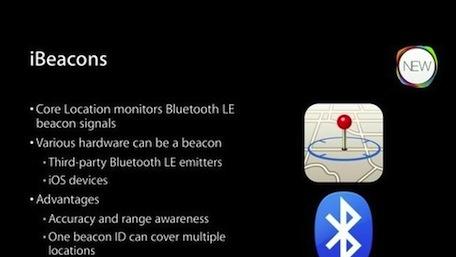
iOS 7 iBeacons: An unsung feature with immense promise
While the world is getting up to speed on iOS 7's more visible features like Control Center and the dazzling parallax effects, there's one feature that hasn't gotten a lot of attention -- iBeacons. TidBITS author Michael Cohen wrote a great piece this week that talks about the feature and what it can do for iOS device owners in the future. iBeacons was just a word on a slide at WWDC 2013, but as Cohen points out, it has the potential to provide some amazing functionality. To quote Cohen, "Apps can use iBeacons to answer the question 'Where am I?' not in terms of a location on a map, like GPS does, but in terms of where the device is relative to another device. Specifically, where it is relative to another device acting as an iBeacon." An iBeacon is a radio that can be placed anywhere, and when an iOS device gets near it, it can estimate how far apart the device and iBeacon are. Any iPhone 4S or later, and any third-generation iPad or later, has the ability to be an iBeacon through the use of Bluetooth 4.0 and Bluetooth Low Energy (BLE). As Cohen explains it, BLE devices are battery-friendly and can run for weeks without recharging. So how could they be used? Well, a store could set up iBeacons in each department or aisle, so you could use a store directory app and get in-store directions to something you're looking for (are you listening, Home Depot?). Museums could offer tour apps, and Cohen even imagines a future version of Find My iPhone that would work inside a house, finding that iPhone that slipped between couch cushions. Third-party standalone iBeacon devices will start at about US$100 each, and Cohen posits that the price may drop quickly and significantly due to the popularity of iOS. Right now, there's really nothing that takes advantage of iBeacons, but this is a capability of iOS 7 that is just waiting for the right app to come along.

New iPhones may be using Multipath TCP for Siri
NetworkWorld is reporting that Apple's iOS 7 may be the first instance of large-scale use of a new type of Internet protocol called multipath TCP, or MPTCP. Just what is MPTCP -- and what does it do -- you may ask? Here's what NetworkWorld's John Cox says: Researchers have been working for years on creating "disruption tolerant" networks, which can automatically work around failures, sometimes multiple failures, and adapt to changing network conditions. Today TCP is a single path protocol: if that path should fail for any reason, the session ends, and the connection has to be re-established. By contrast, MCTCP is a TCP extension that enables the simultaneous use of several IP addresses or interfaces. Existing applications – completely unmodified -- see what appears to be a standard TCP interface. But under the covers, MPTCP is spreading the connection's data across several subflows, sending it over the least congested paths. The benefits of this include improved network utilization, higher throughput, and greater resiliency by letting the network automatically and smoothly react to path failures. Though MPTCP support has not been acknowledged by Apple, professor Olivier Bonaventure with the IP Networking Lab in Belgium found evidence that Apple is indeed using the latest protocol in Siri in iOS 7. Such a use is a no-brainer for Apple's personal digital assistant software. After all, the better connections Siri can make -- and keep -- enable it to work and return results faster, improving every iPhone owner's user experience.

Gold iPhone 5s in short supply as Apple only ships 'tens' of units to stores
Many scoffed at the notion of a gold iPhone, but it seems that metallic champagne is the color everyone's trying to buy. While online orders are being pushed back to next month, sources have told Engadget directly that some of Apple's flagship stores only received "tens" of gold iPhones, which sold out the moment doors opened. In a statement to AllThingsD, the company said that demand for the new hardware has been "incredible," and that supplies are already limited. On the upside, Cupertino is said to have already increased orders for Auric Goldfinger's favorite iPhone by up to a third, but until those devices make it out of the factory, it's probably easier to knock off Fort Knox than to get a gold iPhone.

iOS 7: Benefits to business and enterprise
Ask IT managers and CIOs serving large organizations "What keeps you up at night?" After they get over their cold sweats from considering public security breaches or datacenter meltdowns, they'll probably come around to the rapid, relentless pace of change in the technology ecosystems they're running. Nowhere is that speedy spin cycle more frenetic than in mobile and portable computing, where the "consumerization of IT" driven by bring-your-own-device policies and the radical popularity of iOS and Android has completely overturned the pecking order (as recently as five years ago, Blackberry above all). Apple's story for iOS in the enterprise has been one of incredibly fast uptake, especially considering the usual cycle for upgrades and new platform rollouts. In many ways, that rapid adoption was in spite of Apple's traditional arm's-length relationship with enterprise customers, compared to the tight ties with vendors like Dell and IBM. Over the iOS lifecycle, however, more and more sophisticated features for management and security have helped to make the challenge of enterprise support easier and easier. Aside from Exchange ActiveSync support, introduced in "iPhone OS 2.0" back in 2008, the single biggest piece of the enterprise puzzle is probably mobile device management (MDM). The inclusion of MDM "hooks" in iOS means that enterprise managers can control device configurations (networking, mail, VPN and more) and keep track of their deployed fleet. Apple offers its own core MDM tool as part of OS X Server, but most organizations of scale find themselves turning to third parties for their MDM solutions. There are several pieces of good news in iOS 7 regarding MDM. First of all, many of the major ISVs have announced day-one support for the new operating system: AirWatch, MobileIron, Maas360 and JAMF's Casper are all compatible right away (you can see the full matrix of supported MDM tools at Enterprise iOS). Second, Apple has added many, many more hooks into the MDM toolkit on iOS 7. Want to manage AirPrint printer destinations, or even AirPlay-enabled Apple TVs? Can do, in iOS 7 MDM. Install apps silently, push app configuration settings, or even preset a fleet of purchased devices to auto-enroll in your MDM when employees take them out of the box? It's in there. What else do enterprise managers of iOS device fleets have to look forward to in iOS 7? Apple's brief rundown of iOS 7's business-facing features hits many of the highlights; let's dive into a few of them here. App Store license management. Ever since the App Store launched in the summer of 2008, the process of buying and assigning iOS apps to corporate users has been fraught with difficulty. Until the Volume Purchasing Program launched three years later (!), the best/only way to manage this process was via gifting, or having employees expense personal purchases. Those apps, and their sunk costs, would also walk out the door if the employee left the company. No more -- now the VPP can deliver licenses rather than download codes, and the apps are company-owned. If an employee leaves, the license and the app can be deactivated and redeployed. (Mac apps and iBooks are also now available for volume purchase.) Enterprise SSO. Single sign-on implementations are common in enterprise, but were tricky to deal with on mobile. Now iOS 7 allows apps to work with the system-level SSO capability, meaning that business users (with the proper back-end and app support) can enter their corporate credentials once and use multiple apps without reauthentication. Multiple levels of in-app data encryption for third party apps. Application data can now be automatically encrypted until the first time a user passcode is successfully entered after a device reboot; optionally, developers can flag apps to re-encrypt the data when the phone locks. Managed Open In. Want your employees to open their email attachments in a specific, managed application rather than willy-nilly in whatever iSharedThis app of the month they choose? The option now exists to limit the range of the share sheets for corporate data. I can see this being a valuable tool in highly secure and regulated enviroments, and a huge annoyance/productivity killer most everywhere else. Per App VPN. Virtual Private Networking is an essential piece of the enterprise ecosystem, but until now it was either all on or all off on iOS -- when on, all network traffic funneled through the corporate concentrator. Now, MDM admins can define which apps should use the VPN connection, and which ones can simply go straight to the Internet. One of the business-friendly features that was rumored for iOS 7, LinkedIn system-level integration, actually is not present in the 7.0 release -- it may make an appearance at a later date. Below, a rather remarkable alt-universe version of Apple's iOS 7/iPhone 5s announcement (courtesy of enterprise iOS and Moovweb) imagines what could have been if all the enterprise features had been front and center. You can read more about the enterprise features of iOS 7 in Craig Johnston's thorough rundown for iMore.

Distro Issue 108: With the arrival of two new Apple handsets, do the i's have it?
Just over a week ago, Apple pulled the wraps off of not one but two new smartphone options for the iOS faithful. In this week's edition of our slate magazine, the iPhone 5s and iPhone 5c head through the Engadget review gauntlet to test Cupertino's latest against the competition. Eyes-On peeks at Chrome bags, Hands-On visits IDF 2013 and Rec Reading investigates Nintendo's secret weapon. A rather colorful issue is ready for your e-reading device of choice via the repositories down below. Distro Issue 108 PDF Distro in the iTunes App Store Distro in the Google Play Store Distro in the Windows Store Distro APK (for sideloading) Like Distro on Facebook Follow Distro on Twitter
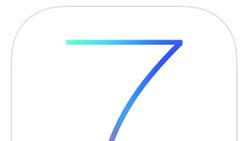
How to block phone numbers in iOS 7
While the iPhone is great for keeping in touch with people, there are some folks who you'd just rather have nothing to do with altogether. Perhaps you're getting unwanted calls from an ex or a persistent telemarketer who needs "... just five minutes of your time." Whatever the case may be, iOS 7 includes a new feature that makes it easy for you to block selected phone numbers from calling or messaging you. Here's how it works. Open up the Phone app and go to your Contacts list. Select the offender in question whereupon you'll be taken to that individual's info page. Scroll all the way down to the bottom and select "Block this Caller." Confirm, and iOS 7 alerts you that "you will not receive phone calls, messages or FaceTime from people on the block list." But what happens if you want to block someone that isn't in your contact list? Let's say, for example, that you're being bothered by someone who would never make it into your contact list. In that case, open up the text message and select "Contact," which should be located in the upper-right portion of the screen. From there, a small drop-down appears whereupon you should select the circled "i" located towards the right. This will take you to the info page for that number. Now, simply scroll to the bottom and select "Block this Caller." Note that any number that has been blocked can just as quickly be unblocked via the same steps.

Google Translate iOS app updated with new UI, handwriting support
International travelers just got one more reason to update to iOS 7: Google's Translate app. Mountain View's machine translation service is already the go-to language conversion tool for many users, but the app's latest iOS update packs in a few killer features. In addition to a modern UI overhaul, the iPhone app no supports seven additional languages (bringing its total up to 70) and touch-based handwriting input. The latter feature hit the service's homepage earlier this summer, and converts the user's woeful imitations of foreign script into translatable characters. It's clean looking, useful and brand new. What more can you ask for?

iOS 7.0.1 available in iTunes, OTA for iPhone 5s and 5c
Given that the newest Apple devices are starting to appear in eager hands Down Under and elsewhere around the globe, should we be surprised that they get a software update? Nope. iOS 7.0.1, a bug fix/patch exclusively for the iPhone 5c and iPhone 5s, is now available in iTunes and for over-the-air download. [hat tip The Mac Observer]

iOS 7's rebooted Photos app is its unsung gem
The release of iOS 7 has brought many wanted and desperately needed features to the waiting hands of iPhone fans. But the most exciting part of iOS 7 for me wasn't the new Control Center or enhanced iCloud options; it was the redesigned Photos app. The iPhone has a wonderful camera. It's a trusty alternative to having to carry around a point and shoot. Thanks to its remarkable picture quality and the myriad of apps and filters available for use, it's easy to end up with more photos than you know what to do with. Thankfully the Photos app for iOS 7 takes into account that when you're having fun taking photos, your brain isn't focused on organization. The app has been redesigned to naturally group your photos into collections organized by time period. When you select a collection, say the photos taken June 27 - September 19, 2012, your photos are further broken down into smaller collections for easy sharing, bulk deleting, and viewing. If you've got geotagging turned on for your photos, these collections are also titled with the location they were taken. If you'd like to see all the photos you took in New York, simply tap the word "New York" and an image map is drawn up of all your pictures matching that tag. In a wonderful touch there are tiny thumbnail images grouped under each collection for quick scanning. This auto grouping makes finding the exact photo you want quickly easy and fun. Best of all, when you select a given "moment" collection all of the photos in the grouping can be easily deleted or spread across the web thanks to the ability to automatically "select all." As a nice minor final touch, videos and panoramas have been given their own smart folders. When you select a photo you're given the option to either edit or share the image. We've covered the iOS 7 camera's editing capabilities already, so head over here for that information. Sharing from the Photo app is simply a joy. When you select the "Sharing" button you are given a slide show view of your photos. Check the ones you'd like to share and then tap "next." Your sharing options are separated into two groups -- apps you can export pictures to and local options. You can send photos through message, mail, iCloud, Twitter, Facebook, and Flickr. Below those sharing options you'll find the local features like AirPlay, slideshow, copy, print, assign to contact, and use as wallpaper. If you've selected more images than an app supports, Photos will let you know. Twitter, for example, only allows one photo to be uploaded at a time. If you select more than one photo to share, the Twitter sharing option just wont be available. Photos in iOS 7 is a joy. It features subtle improvements that dramatically enhance the user experience without increasing the learning curve to utilize those features. It makes sharing fun and finding forgotten moments a breeze. While everyone is harping about how nice the new interface looks or how nice it is to quickly be able to adjust the brightness, remember the unspoken hero of iOS 7. Its wonderful Photos app.

Apple rickrolls the world with iOS 7 knowledge base article
Perhaps Apple's getting a sweet bit of revenge for the unjustified criticism of iOS 7 over the last day, or maybe there's just a person in the Apple Support department who has a really good sense of humor. Regardless of the source of the fun, somebody slipped in a humorous screenshot on knowledge base article HT5858, titled "iOS: Understanding Control Center". As you can see in the image above, Rick Astley's "classic" tune "Never Gonna Give You Up" is playing on the iPhone belonging to the wag who wrote the KB piece. And that, my friends, is a classic rickroll.

Daily Roundup: PlayStation Vita hands-on, HP SlateBook x2 review, iOS 7 lockscreen bug, and more!
You might say the day is never really done in consumer technology news. Your workday, however, hopefully draws to a close at some point. This is the Daily Roundup on Engadget, a quick peek back at the top headlines for the past 24 hours -- all handpicked by the editors here at the site. Click on through the break, and enjoy.

How do you update a few dozen iDevices at once?
So, let's say you have a bunch of iOS devices. How do you update them all to iOS 7 at one time? With Configurator and a big honking USB hub, is how. Yesterday while at Tekserve I got to see the beauty pictured above, a 40-port USB hub that costs more than most iPhones. A limitation in the USB spec prevents charging iPads requiring a certain wattage, but otherwise this sucker was able to update a lot of devices all at once thanks to the miracle of technology. Also, if you've ever seen groups of iPads in close proximity all clearly operating from the same image (like, say at the Delta terminal at LGA in New York) you'll probably find one of these guys hiding in the furniture somewhere.











