SciTech
Latest

gdgt's best deals for September 18th: Klipsch Image E1 In-Ear Headphones, Jabra Wave Bluetooth Headset
Ready to save some cash on your tech buys? Then you've come to the right place. Our friends at sister site gdgt track price drops on thousands of products every day, and twice a week they feature some of the best deals they've found right here. But act fast! Many of these are limited-time offers, and won't last long. Today we have not one but two headsets going for half their regular prices. The Klipsch Image E1 In-Ear Headphones are good for listening to media on the go, while the Jabra Wave Bluetooth Headset offers a less conspicuous design than most other earpieces we've seen. Also, in especially timely news, it's worth noting that Sprint is offering new customers the iPhone 5c for free and the iPhone 5s for $99.99. Join gdgt and add the gadgets you're shopping for to your "Want" list. Every time there's a price cut, you'll get an email alert!

iOS 7 released: go forth and update!
It's finally here! Apple has released iOS 7 to the public. The new firmware is now available through iTunes and as an over-the-air update for WiFi connections. (The firmware occupies something north of 1.25 GB, so caveat updateus, aka updater beware.) The new update requires iTunes 11.1, which was released earlier today. If you use your iPhone primarily with a computer, you'll want to grab a copy. iOS 7 introduces many fabulous new features, which we've been covering today at TUAW. Ready to dive into the amazing new Jony Ive-led redesign? I've made sure to enable comments on this post. Share your experiences in download, installing and using this new update!

iOS 7: Siri starts to shine
It's no secret that I'm a big fan of Siri, Apple's intelligent assistant. While Siri hasn't yet become as smart or as useful as 2001: A Space Odyssey's HAL 9000 (which might be a good thing), Apple has quietly added some new features to Siri in iOS 7 that turn it from a useful but sometimes frustrating beta app to a really helpful assistant. Siri's new interface fits into iOS 7 better than the previous incarnation did in iOS 6. It literally fades into view on top of whatever you're looking at when you invoke Siri. You'll find that Siri answers your questions faster and usually more accurately. Apple also has Siri check more sources than ever before, such as Bing, Wikipedia, and Twitter. That means that not only do you get more answers, but it's easy to get a second opinion on an answer. And most of those answers no longer show up in a third-party application – instead, they're displayed in Siri's new and beautiful user interface. Siri's new user interface In line with iOS 7's new look, Siri now sports a different appearance. When you invoke Siri by either lifting your iPhone to your ear or pressing your iOS device's home button for two seconds, a line appears on the screen. That line turns into a "sound wave" (image above at right) mimicking your voice pattern when you begin talking – it's Siri's way of telling you it is listening to you. Once you've spoken, that line curls up around the Siri microphone icon and then "spins" to indicate that it is looking for a response. If you don't talk for a while, Siri plays the familiar two-tone prompt and then begins listing a number of things that you can ask it. In the past, this list was scrollable with a finger. Now, hints show up five at a time and then fly off the screen. New voice and ability to select gender Siri has a new, more natural voice. To my ears, it speaks somewhat faster and with a more human-like sound. The biggest change to Siri's voice in iOS 7 is the ability to select a gender. In the United States, Siri has always been female, while iOS users in the United Kingdom have always heard a male voice. Voices of both sexes are now included for English, French, and German, so if you feel like a different voice might be more pleasant to your ears, you can switch it quickly and easily. To do so, launch the Settings app, tap the General button, then tap Siri. The gender setting is set by tapping on Voice Gender, at which time a selection of male or female can be made if it's available for your language. If you decide that the new voice is less clear to you or just doesn't please you, a switch back to the other gender is just a tap away. Selecting a different language Siri has become quite the international gadabout, now available in 19 different regionalized languages. Remember that changing the language not only changes the voice prompts that you'll receive from Siri, but it will also expect you to be speaking to it in that specific language or regional accent. In other words, you can't speak to Siri in English and have it respond to you in Mandarin Chinese. The languages and regionalizations that are available to you include: Chinese – Hong Kong Cantonese, Chinese Mandarin, and Taiwanese Mandarin English – United States, United Kingdom, Canada, and Australia French – Canada, France, and Switzerland German – Germany and Switzerland Italian – Italy and Switzerland Japanese Korean Spanish – Mexico, Spain, and United States Switching Siri languages is done in Settings > General > Siri. A tap on Language presents a list of the available languages for you to select. New Siri Features Siri has some new features that have become apparent during our time beta-testing the new operating system. Here's a sampling of what we've found: Ability to set the timer to the second Previously, it was only possible to set the timer to whole minutes, for example "Set a timer to three minutes". Now Siri responds to commands like "Set a timer to two minutes and 41 seconds" properly instead of acting confused. Controlling your device settings It's nice to know that while designing iOS 7, Apple really listened to some of the complaints that have been around since the original iPhone came out in 2007. For example, Control Center makes it easier to turn Wi-Fi and Bluetooth on and off without having to go into Settings. But what's even more exciting is that iOS 7 brings some settings to the realm of hands-free by adding them to Siri. Here are some of the many settings that Siri can control or at least query: With iOS 7, being able to set your iPhone to Airplane Mode while boarding a flight with your hands full is as easy as invoking Siri and saying "Turn on Airplane Mode". Siri warns you that it will stop working if you turn on Airplane Mode, and even asks for reassurance that you really do want to cut yourself off from the rest of the Internet. Finding out what your friends are doing iOS has been integrated with Twitter for a while, but now Siri is getting in on the act. No, Siri doesn't have it's own Twitter account now, but you can interact with your Twitter friends through Siri and find out what's trending. As long as a friend's contact card has a Twitter name on it, you can ask Siri what they're up to: Want to know what's trending on Twitter? Just ask Siri "What's going on?" You can also follow favorite hashtags by asking, for example, "Find tweets with the hashtag TUAW". Unfortunately, this social Siri searching doesn't work for Facebook yet. Ask Siri what a friend is saying on Facebook and you'll get an apologetic response that "I can't search Facebook". Telling your friends what you're doing No more typing on the little virtual keyboard to tell your friends on Twitter and Facebook what you're currently doing – now Siri posts those all-important social network updates for you. For Facebook, posting information to your wall is as simple as either saying "Post to facebook" or "Write on my wall" followed by whatever you want your friends to know. Siri asks you to verify your message, and then posts it. Hands-off tweeting is also a reality in iOS 7. You can send a tweet just by prefacing your message with the word "Tweet", and even add a hashtag by using the word "hashtag" followed by whatever the hashtag happens to be. Better integration with Yelp and OpenTable Siri's been working on becoming close friends with the servers at Yelp and OpenTable databases. For you, this means that it's easier than ever to find a good restaurant and in many cases, even make reservations. For example, let's say that you're suddenly craving a Fire Chicken Burrito and margaritas and want to find a good nearby Mexican restaurant. While Siri has always provided restaurant listings, it now works hand in hand with Yelp to give you ratings, reviews, and even the hours that the restaurant is open. For the over 25,000 restaurants that use the OpenTable reservation system, Siri can now make a reservation for you. Choose a specific place or just a type of restaurant, let Siri know how many people are in your party and what time you'd like to eat, and it will get you a list of available restaurants and reservation times. A few taps, and your reservation confirmation is in your email. Playing back voice mail Here's a new feature that's quite helpful when you're driving a car and using a hands-free system or headset. No longer do you have to grope for your phone and attempt to tap your way to your unheard voice mail messages –- you can just ask Siri to play them back for you. At the end of the message, Siri politely asks if you'd like to call that person back or play the message again. You can reply with "Call back" or "Play the message again" to have Siri perform either of those actions, or just say "No" to move on. Checking missed phone calls and returning calls There's nothing worse than not being able to answer a phone call because you're busy or in an unsafe situation like driving. Now you can ask Siri to list recent missed calls. If there's a name associated with a call, you can ask Siri to return the call to that person. It's yet another way that Siri is making it easier for you to keep in touch without touching the screen. Controlling iTunes Radio iTunes Radio is a fun new addition to iOS 7. You can listen to a huge variety of tunes on an array of stations that you can create. Siri's in on the act and plays your favorite stations on demand. Not sure what song is playing? Just ask Siri and you'll get an instant answer. Controlling Music Siri used to live in your iPhone next to another app that could control your music playback – Voice Control. Now Siri's taken over that job and Voice Control has retired from Apple, collecting a healthy pension check and surfing all day at Mavericks. To listen to music in your library, all you have to do is ask Siri. In the mood for pop music or some other genre? Need to pause the music for a minute while you talk with someone? Just tell Siri "Pause" and the music is paused. When your conversation is over with, say "Resume" and the music starts up again where it left off. Siri can also play a shuffled list of all of the songs by a particular artist if you just ask it to "Play songs by [name of artist]". Conclusion While brevity keeps me from saying too much about Siri's new capabilities under iOS 7, I encourage our readers to work with the intelligent assistant more often now. Siri has seemingly migrated from a sometimes buggy beta app to a more polished helper, and that makes a huge difference in how the service will be received by users. Parts of this post are excerpted from iOS 7 Quick Guide, an upcoming Amazon Kindle/iBooks ebook title. The book is targeted at experienced iOS users who want to hit the ground running with iOS 7. The authors, Yoni Heisler, Erica Sadun, and Steve Sande, Yoni Heisler, Erica Sadun and Steve Sande wrote iOS 7 Quick Guide, an upcoming Amazon/iBooks eBook. It's aimed at experienced iOS users who want to hit the ground running for iOS 7. They're sharing some of their tips on TUAW in a series of posts about the iOS 7 upgrade.

iOS 7 AirDrop: Information sharing without a bump
AirDrop is a Wi-Fi ad-hoc file sharing service, built into iOS 7. It enables information to be quickly sent to another iOS device. While AirDrop isn't perfect yet, it's certainly making sharing files between iOS devices a lot easier than sending them through Mail. Think of it as an "electronic sneakernet", where two parties just agree to share a file, bring up an AirDrop dialog, and then happily fling files at each other. Now this capability is built into iOS 7 making transferring files as simple as tapping a few buttons. How to use AirDrop AirDrop doesn't require you to "bump" your phone or tablet against another device like so many Android phones do. Instead, you easily share files with any device that's on the same Wi-Fi network with you that's nearby and has AirDrop active.* Imagine you are at a meeting with 5 other people who are all on devices running iOS 7 and want to share a Notes document containing a meeting agenda with all of those folks. Here's how you do it: Make sure that everyone at the meeting has AirDrop set up so that they're discoverable to everyone. This is done by bringing up Control Center with a swipe from the bottom of the iOS screen, then tapping on AirDrop and selecting "Everyone". Pop into Notes, tap on the note you wish to share, and then tap the share button. When the share sheet appears, an icon appears for everyone on the same Wi-Fi network who has made their iOS device discoverable. Tap the icon to begin sending. The recipient is notified of your file transfer with a small dialog that asks them to either decline or accept the transfer. If they accept, the file is transferred and usually opened in the appropriate app (i.e., Notes). If they decline the transfer, the sender sees the word "declined" below the "face" of the person who they sent the file to. If you only want to make your iOS device discoverable by friends, family and co-workers, use Control Center to change your settings to "Contacts Only." AirDrop-compatible apps At the present time, AirDrop works with the following built-in iOS apps: Notes Contacts (send a business card to another user) Voice Memos Photos (AirDrop lets you preview the photo before accepting it) Safari Passbook Maps Podcasts I anticipate that more developers will catch on to the utility of being able to send files to nearby users. It's a bit of surprise that Apple hasn't updated the iWork suite for iOS to be able to take advantage of AirDrop, but it wouldn't surprise me to see an update soon that makes it possible to beam Keynote presentations and Pages documents to other users. Compatibility So, this sounds pretty good, huh? Well, don't get too excited -- AirDrop doesn't work on all iOS devices. The devices that are AirDrop-savvy are the iPhone 5/5s/5c, 4th generation iPad, iPad mini, and 5th generation iPod touch. What other capability is AirDrop lacking? It can't send or receive files to or from a Mac. Apple introduced AirDrop for OS X two years ago with the release of Mac OS X 10.7 Lion. To transfer files between Mac and iOS device, you're still going to need a third-party app. I'm a big fan of Instashare (free, US$0.99 in-app purchase to remove ads), which is a cross-platform set of applications that's perfect for sending most file types between your Mac and iOS device. Mike Rose recently took a look at another app -- DeskConnect (free) -- that also offers iOS to Mac transfers, but appears at this time to be much less robust in terms of the apps and file types it supports than Instashare. I'd much rather see Apple "Sherlock" (build a third-party app's functionality into the OS) Instashare's capabilities so we are able to zap files hither and yon right out of the box instead of having to install and run a third-party app. Conclusion I hope that future updates, both to iOS 7 and to third-party apps, make AirDrop even more useful to the Apple world. Right now, it's a great implementation of something that has been needed in iOS since the first iPhone appeared. If developers embrace the ability to share more information through AirDrop, it could well turn out to be one of the most useful features ever created for iOS. *Note: AirDrop does not require that the sharing devices be on the same WiFi network; it uses Bluetooth and peer-to-peer WiFi to transfer files. We apologize for the error.
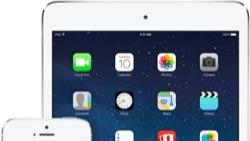
iOS 7 Quick Guide: 5 must-know iOS 7 features
iOS 7 represents the latest iteration of Apple's mobile device operating system and a sea change in the way that the company's customers interact with their smartphones and tablets. No more do skeuomorphic user interface elements clutter the screen; Apple designers know that after six years of iOS, customers have pretty much figured out how to use the devices. That doesn't mean there aren't new and exciting features! On the contrary, iOS 7 introduces some really terrific improvements that you'll love. Here are 5 of our favorites! Switching Apps. In iOS 6, you used to double-tap the home button to access a list of recent apps, which displayed as a scrolling row at the bottom of the display. iOS 7 updates that display, providing a tableau of screen shots enabling you to select an app with a single tap. It's a fabulous new feature, one that gives you a lot more context than a simple icon. Quitting Apps You used to have to open the recent apps, tap-and-wait, then click the minus sign on a wiggling icon to quit out of an app. Now? Just push any app's screenshot upwards from the tableau. Searching for Apps In iOS 6, you found Spotlight just to the left of your primary home screen. iOS 7 brings Spotlight search to every home screen, not just the first one. Just drag down from the top row of icons and presto, Spotlight is ready to help you find apps, contacts, events, mail and more. Don't forget, you can choose what items show up in your Spotlight searches by visiting Settings > General > Spotlight Search. Panoramic Wallpapers One of our very favorite features in iOS 7 is the motion panorama, or as Apple calls it, the "Panorama VR Wallpaper". It allows you to add a panoramic photograph to your home screen background and navigate around it by moving your phone. To set this up, scroll down on the Choose Wallpaper preferences screen. There, you'll find a list of My Panoramas. Tap it, select a panorama and tap Set. Choose Lock Screen, Home Screen, or Set Both. [Apparently Panoramic Wallpapers got dropped from the final iOS 7 release. Pity.] iPhone Level In iOS 7, the built-in compass has been totally redesigned. It adds a new digital level feature that enables you to hang paintings and install shelves. The new presentations are eye-catching, with lots of subtle, but powerful features. To start, tilt your screen to move the red calibration dot until you complete a full circle. Once calibrated, you'll be able to start using the compass and level features. They are visually stunning and a lot of fun to use. Yoni Heisler, Erica Sadun and Steve Sande wrote iOS 7 Quick Guide, an upcoming Amazon/iBooks eBook. It's aimed at experienced iOS users who want to hit the ground running for iOS 7. They're sharing some of their tips on TUAW in a series of posts about the iOS 7 upgrade.

First reviews of iPhone 5s are in, and they're great
The first reviews of the new iPhone 5s are in, and for those of us who are drooling over the specs of this newest member of the iPhone family, those reviews are good news indeed. The foremost, and probably the review that will be quoted the most by the rest of the blogosphere, is from AllThingsD king 'o the hill Walt Mossberg. We'll jump straight to the closing line: "Overall, however, the new iPhone 5s is a delight. Its hardware and software make it the best smartphone on the market." Mossberg waxes poetic about the Touch ID sensor on the iPhone 5s, saying that "In my scores of tests, with three fingers, the reader never failed me and none of the 20 or so people I asked to test it was able to unlock the phone." That statement alone should relieve those potential iPhone 5s buyers who were worried that Touch ID was just a gimmick. Mossberg goes on to say "It sounds like a gimmick, but it's a real advance, the biggest step ever in biometric authentication for everyday devices. After using Touch ID, I found it annoying to go back to typing in passcodes on my older iPhone." Mossberg's not the only reviewer who is ecstatic about the iPhone 5s. Jim Dalrymple from The Loop reported that "Speed increases are something we expect with new Apple products, but the iPhone 5s goes above and beyond expectations. In addition to the faster processor, the iPhone 5s is also the world's first 64-bit phone. These changes make the 5s up to twice as fast as the iPhone 5-that's a significant increase." Darrell Etherington at our sister site TechCrunch was also thrilled with the 5s, noting that the "camera is epic" and providing this input about Touch ID: "At first glance, it's easy to dismiss the fingerprint sensor as a whiz-bang feature designed to attract eyeballs and do little else. But this isn't that. The fingerprint sensor, unlike some other questionable recent smartphone tech like gesture control or eye-tracking, doesn't feel like a gimmick or tech demo; it feels like a mature feature that actually enhances the overall experience of using an iPhone in a noticeable way that you encounter very frequently." Tech Crunch has also posted a video review. New York Times tech writer David Pogue was equally thrilled with Touch ID: "The best part is that it actually works - every single time, in my tests. It's nothing like the balky, infuriating fingerprint-reader efforts of earlier cellphones. It's genuinely awesome; the haters can go jump off a pier." CNET's Scott Stein also weighed in on Touch ID, saying "The Touch ID-enabled home button feels invisible; it works with a tap, can recognize your finger from many angles, and feels like it has less of a fail rate than fingerprint sensors I've used on laptops. It's impressive tech. It worked on all my fingers, and even my toe (I was curious)." Myriam Joire of our other sister site Engadget, a true fan of the Nokia Lumia 1020, spent a lot of time talking about the iPhone 5s camera: "First, let's tackle the camera's low-light performance. The shots we took with the 5s were consistently better than what we took with the 5: they were sharper, with finer details, more natural colors and far less noise. As you might expect, our daylight shots were roughly on par, though there were a few times when the 5s won out by a slight margin, offering just a little more detail. All told, the 5s plays in the same league as all those other flagships with a bigger emphasis on imaging. Even so, our sample shots still showed more noise and less detail than the same images taken with the Nokia Lumia 1020. The 5s also does a good job of reproducing color, but it's not the best performer in this category, either. Make no mistake, though: the iPhone has been – and continues to be – great as a simple grab-and-go camera. It may not be a best-in-class performer, but the vast majority of iPhone users will still be happy." If you're looking for the definitive monster review of the iPhone 5s, I'd suggest going to Anandtech.com's review by none other than Anand Lal Shimpi, the editor-in-chief of the site. It's an epic review of the proportions usually written by John SIracusa or Federico Viticci, and it answers questions you didn't even think of. Enjoy the reviews, and be sure to come back to TUAW for our coverage of the release of iOS 7 and the two new iPhones.

Before and after pics highlight iOS 7 design points
TapFame's before and after iOS 7 gallery provides a perfect showcase of iOS 7's new design touch points. Showcasing some of the most notable redesigned interfaces, it offers a one-stop link to compare and evaluate many of the most critical UI changes. Edge to Edge Design One of the biggest changes to iOS 7 is the introduction of edge-to-edge design. Standard interface elements like status bars (the bit with the time and the battery) and navigation bars (the large flat colored bars with the back buttons) no longer create a "frame". Instead they lie over the application, which stretches out to take advantage of every pixel. You see this in the KickStarter example, where the scrolling table extends up behind the Kickstarter label at the top. The blurred smudges you see in the screenshot are actually bits of the table that have flowed behind. As you scroll the table, these smudges update, offering subtle but important contextual hints. Your iPhone's workspace, although offering exactly the same number of pixels, has now grown to encompass the entire screen. Another great example of this trend is seen in the Cobooks Contacts app, where each table cell has grown to reach the edge of the device, without any retro paper-friendly indentation needed. It's a fresh and beautiful new presentation. It's like getting a 15-20% boost in screen size, all for free. More importantly, it shifts the focus of the app from the ornamentation that surrounds it to the app itself. This is a critical design element for iOS 7. User-Controlled Font Sizes Fonts represent another huge leap from iOS 6 to iOS 7. Developers now select fonts based on the roles they play within the app. From headlines to captions, iOS 7 delivers fonts to the application based on how text is used. Even better, users control those fonts from a single place in Settings. When you adjust what is called Dynamic Text size, all the fonts across every compliant app update on your behalf. If you have weak eyes (I do!) and need larger fonts, that single settings pane expands font size for every system defined role for you. Applications listen for a special notification which tells them to re-layout their entire interface to best match my personal viewing needs. It's an amazing and fabulous feature and the side effect is that the fonts you see in the iOS 7 screen shots are all consistent in terms of their face selection and the roles they play within the interfaces. Look at the iRun Perth app. It offers a perfect example of multiple font roles within a single app. As one font adjusts, the others do in lockstep. See-Through Controls On iOS, controls refer to interaction items like buttons, sliders, toggles, and radio button. When you look at the Photo Investigator screen shots, what you see is the radical change iOS 7's see-through controls offer. These color-coded controls integrate with whatever app lies beneath them, offering plenty of see-through areas so the controls augment the app rather than overwhelm them. Suddenly the controls become deferential to the app instead of visually taking them over. The change is profound, best seen in these side-by-side shots. Every app defines a primary tint color used throughout the window. In this example it is red, although it changes on an app-by-app basis. That uniform color, picked up by the outline in the radio button switch at the bottom of the screen and the text for the go back button at the top, provides a coherent design touchpoint throughout the entire control vocabulary. Borderless Interaction Although I'm not entirely a full fan of borderless buttons, the RecordOrders screenshot provides a perfect example of why these new elements can be so powerful. Actions and options now blend into the main application area instead of being segregated by traditional button design. Of all the iOS 7 changes this has been one of the most significant and most controversial. When it works, it's fantastic. When it doesn't, users ends up confused. Removing Familiar Patterns Many familiar textures have disappeared from iOS 7: the lined background behind tables (see Days to Go), the obverse linen that represented the "under page" background. They are replaced with simpler, cleaner interfaces that don't have to compete with skeuomorphism. Translucency With iOS 7 you don't lose context, even when moving to other tasks. The National Debt app shows this with its translucent overlay (done, by the way, I'm betting using a slightly illicit trick that all the developers have been talking about this summer) as does the Stamps for Direct Mail app. You see this as well with alerts, pop-ups, and modal dialogs that used to overlay and hide the interface behind it. With translucency, you retain the sense of previous work, and return to that presentation more smoothly. The faded visual hints mean you never really fully left, providing a more continuous UI experience. Final Thoughts I won't be surprised if iOS 7 gets a bit of a hammering as it debuts. The colors are strange, a lot of the interface looks different, but there are some amazingly strong design principles that are guiding this change. Although change is, and will always be traumatic, I applaud Apple for putting so much thought into powering those differences with an underlying philosophy of user deference and application strength.

Dollar Store Accessories: USB car charger
For a dollar, this USB car charger is quite adorable. Rated at 1 amp and surprisingly well built, I could find nothing to fault with this unit except that I bought it at the Dollar Store. Let me back up for a second here. Almost none of the other US$1 accessories I have purchased to date have an equal potential to utterly and completely mess up[1] my precious iPhone. That's because I cannot stop thinking about what will happen if things go wrong. Several TUAW staffers had to talk me through the testing because I was a complete nervous Nellie trying it out. (Skipping to the chase? It worked; it worked fine; I kept my testing really short.) Of course, in the end, it was Steve Sande who gave the best advice. "Open it up," he said, "and see if it has a fuse. If it doesn't, run away, run away." I pulled out my tiny Phillips screwdriver, opened it up and sure enough, there was a fuse and some other fancy electronics in it. For $1, this charger felt pretty well built and, given that it had a fuse to prevent stray power surges from frying my iPhone, a reasonable value. And I tell you now, I would have tossed it or given it away if I hadn't destroyed it looking for a fuse. That's because I have little or no quality trust established with my dollar store. Some of the accessories I've tested have been unexpected delights. Quite a lot of them have been utter crap[2]. When it comes to this kind of intimate relationship between your phone and amps, you may want to stick with a brand name. Give me a "name" provider, particularly one with hundreds if not thousands of reviews on Amazon. It's not as if the name versions cost all that much these days. [1] A "family-friendly" and "suitable for work" way of saying what I think it could do to my iPhone. [2] See [1], but referring to the quality and value of the review item.

Carriers: iPhone 5s inventory on Friday will be low
AllThingsD blogger Ina Fried is reporting that sources at multiple US mobile carriers are giving her the word that the inventory of the iPhone 5s will be surprisingly low on Friday, September 20. One carrier source even went so far as to say that, "We will have grotesquely unavailable inventory." Another carrier complained of "extremely disappointing shipments from Apple," but thought that demand for the iPhone 5s might not be as high as originally anticipated. Boy Genius Report had originally reported on "severely constrained" supplies, citing "multiple sources." Although we usually take BGR's advice with a large grain of salt, the concurrence of AllThingsD's sources seems to bear out the fact that demand for the iPhone 5s may far exceed the initial supply. The constrained supply is probably the reason why Apple and its partners have decided not to provide pre-orders for the device until Friday, opting to have as many devices as possible available in physical storefronts around the world. According to AllThingsD, and given Apple's history of reticence, "an Apple representative declined to comment." It appears that if you wish to get your hands on an iPhone 5s on Friday, it will be a very good idea to be at your local Apple or carrier store as early as you can.

Sports fans with iPads score with in-stadium WiFi
A lot of sports fans are going to be, in the words of Duck Dynasty's Phil Robertson, "Happy, happy, happy" this fall. That's because a number of stadiums are installing WiFi networks that make toting the iPad to a football game a great way to access the second screen that fans enjoy at home. ZDNet's Jason O'Grady attended the Philadelphia Eagles home opener at Lincoln Financial Field last weekend and was delighted to find a free WiFi network that can fulfill the bandwidth requirements of 45,000 simultaneous users (the stadium holds 69,000 fans). A dozen NFL stadiums are currently outfitted with WiFi, although NFL Commissioner Roger Goodell wants all stadiums to be equipped so that fans can use their smartphones and tablets for fantasy football and social networking. According to a press release sent out by the Eagles last week, here's what fans can do with their iPads and the free Eagles iPad app: Fans will have the ability to stream the popular NFL Red Zone Channel live through the app, allowing them to watch action from around the league. Live camera view of the player tunnel prior to the game, which will give fans a unique glimpse of the players pumping each other up right before they run onto the field. Live stream of the video board, allowing the user to get a better view of the replays that are displayed on the big screen. A dynamic stats channel that provides fans with updates from the Eagles game, as well as information and statistics from around the NFL. Social media hub, which will make it easy to log on to various popular social platforms including Facebook, Twitter and others without having to leave the Eagles app. Many of the original features remain, including news, game previews, video clips, photo galleries, fantasy stats, rosters, depth charts, bios, stadium information and much more. Some Major League Baseball parks have also made free WiFi available for fans, including four of the five teams in the NL West -- San Francisco, Los Angeles, San Diego and Arizona. My favorite ballpark, Denver's Coors Field, doesn't provide WiFi -- between that and the Rockies' season record, it's been a lousy year for baseball.

iOS 7 Quick Guide: Back up now!
It may not be "World Backup Day" by the letter of the law, but it might as well be in spirit. iOS 7 is due to drop tomorrow, and we at TUAW would gently like to remind you to perform a backup before the new firmware is released. You'll want a clean, recent copy of all your files (especially all those levels you so laboriously earned and all your precious media like the pics of your pets and kids, not to mention those awesome barista swirls). We recommend connecting your iPhone to a computer and using the manual "Back Up Now" option, so you can be sure that all your data and all your media is safely copied. Happy upgrades everyone!

Pogo Art Contest winners show what's possible with an iPad and Pogo Connect stylus
That image you see above wasn't painted using traditional media like oil or acrylic, nor was it created on canvas with brushes. Instead, artist Michael Bartosiewicz used an iPad, the US$4.99 Procreate app and a Ten One Design Pogo Connect stylus to pick up the Grand Prize in the 2013 Pogo Art Contest. The winning painting, titled "Roman Coffee," is one of 213 entries that were received by Ten One Design for the contest. Judges Susan Murtaugh, Corliss Blakely and Benjamin Rabe all use iPads and the Pogo Connect for their work, so they're aware of the techniques and skills required to produce a winner. All of the 2013 winning art is on display over on Ten One Design's website.

Rdio teaming up with terrestrial radio giant Cumulus Media for new free ad-supported streaming
The New York Times is reporting that the subscription-based online streaming service Rdio has made a deal with terrestrial broadcast giant Cumulus Media to provide advertising and content. Cumulus, which runs 525 radio stations, will advertise Rdio on its own stations in addition to providing content for streaming on the service. It's a deal that works well for both parties, with Cumulus looking to enter the digital world as terrestrial radio's popularity wanes and Rdio looking to increase its own market share in the increasingly crowded streaming music market. Currently Rdio lacks a free streaming option, limiting its service to a tiered subscription option of either US$5 or $10 per month. As part of this new deal, Rdio is launching a free ad-supported option, with Cumulus selling advertising that will run alongside the programming. There is no word yet on which of Cumulus' syndicated programming will be included on Rdio in the deal, but they handle everything from the Mark Levin Show and Mike Huckabee Show to weekly country countdowns. The launch date for the new service hasn't been announced yet. Head over to the New York Times for the finer details of the deal. The news comes shortly before the official release of Apple's own streaming service, iTunes Radio.

Update your music dock to WiFi with the Auris Skye Kickstarter project
Let's face it -- a lot of people bought docks back in the days of iPods and the first iPhones. Basically, it made it very easy for people to blast tunes out of an alarm clock or speaker by just plugging the device in, and the device received a charge in the process. Well, things are different these days, and a lot of people would rather play with their iPhone or iPod touch while listening to music. So do you toss out the old dock? A new Kickstarter project wants to repurpose your dock by giving it WiFi powers. Auris has just launched a Kickstarter for a product called Skye with a US$56,000 goal of which they've already raised almost $18,000. Skye not only works with all of those 30-pin Dock Connector devices, adding a WiFi receiver to them for AirPlay and DLNA music streaming, but it can also be attached to just about any other sort of device. You can even beam to Skye via a peer-to-peer WiFi network if you don't own a router. There's an app under development for both iOS and Android that will provide a way to set up and control the little receiver. The Kickstarter page shows the Skye connected to a variety of different docks, as well as to stereo systems with 3.5mm inputs and standard RCA connectors. With a pledge of $64 or more, you get one of the devices, although some of the pledge levels are beginning to fill up quickly. Once the Kickstarter is over, the device will be available at a suggested retail price of $89. There's another great reason for Skye's existence: by using WiFi rather than Bluetooth, it improves the throughput of the music stream and the distance from which music can be beamed. Auris hopes to ship the first Skyes in December, so act now and give these folks your support.

Crying wolf: when emergency alerts stop being effective
Yesterday, I switched off all AMBER and Emergency iPhone Alerts in Settings > Notification Center. This followed a day and a night of flash flood warnings that started at 1 AM and continued until just after noon. [Erica is in Colorado, where recent wet weather has contributed to disastrous flooding. –Ed.] In that time, I counted eight individual Emergency Alerts issued by the National Weather Service in my personal notification center. These included alerts in the middle of the night; alerts as I was in office buildings; and alerts while I was waiting for appointments or having meetings. Since AT&T pushed out its Emergency Alert upgrade to support my iPhone 4S, I have received alerts for a variety of weather situations plus that abduction one from California. I cannot point to a single alert in my history that I considered necessary to receive on a phone rather than seeing on the TV or by hearing the local tornado alarms. I cannot customize the alerts I hear. It's all on or all off for AMBER and/or emergency items. These alerts are loud, scary, intrusive and blunt. I think my alert burnout is pretty human. When people get tired of alerts that aren't relevant, they're going to shut them off. Emergency alerts by their very nature should be few, important and effective. As is, they've become the spam of disaster preparedness. And I've just sent mine to my virtual alert spam folder. We posted a how-to on turning off your emergency alerts in July. Please consider the risks and benefits before changing this setting on your phone. –Ed.

gdgt's best deals for September 11: Samsung Galaxy S 4, Belkin Surge Protector
Ready to save some cash on your tech buys? Then you've come to the right place. Our sister site gdgt tracks price drops on thousands of products every day, and twice a week they feature some of the best deals they've found right here. But act fast! Many of these are limited-time offers, and won't last long. Today's hottest deals are the highly-praised Samsung Galaxy S 4 at the lowest price we've seen, as well as a Belkin Surge Protector available for a song. Join gdgt and add the gadgets you're shopping for to your "Want" list. Every time there's a price cut, you'll get an email alert!

Why Sue Doku dropped its price
Sue Doku (US$0.99) is a sudoku app for the iPad with a real difference -- it's beautiful and functional. When the developers created the sudoku app that looks like an advertisement for iOS 7 with its minimalist design, they decided to do away with the many in-app purchases that infest similar apps and priced Sue Doku at $1.99. Now they're dropping the price by a buck. Why? According to the Sue Doku blog, it's quite simple -- the company wants more people to buy the app so they're using the time-honored method of lowering the barriers to entry. As Michael McWatters of the Sue Doku team put it, "Nonetheless, although user feedback has been incredibly positive, we want more people to experience Sue. That's why we're reducing the price from $1.99 to $0.99 effective immediately. At about one-third the price of a cup of coffee, we're convinced Sue is a great bargain for the iPad owner who really wants the best sudoku experience." Sudoku fans who haven't experienced Sue Doku yet should pop on over to the App Store and take advantage of the new lower pricing -- it was worth the price at $2; now it's a steal for a buck.

Apple lists model numbers, carriers for new iPhones
Apple has posted a web page showing the various worldwide model numbers and LTE carriers for the new iPhone 5c and 5s. The list shows something fascinating for the the four major mobile carriers in the US -- now AT&T, Verizon and T-Mobile will all use the same devices thanks to the new radio chips used. The model A1532 iPhone 5c and A1533 iPhone 5s will run on those carriers as well as Bell, Rogers and Telus in Canada. Sprint users will have a completely different set of model numbers: A1456 for the iPhone 5c and A1453 for the iPhone 5s. Those same SKUs will also work in Japan on the KDDI and Softbank cellular networks.

Chitika's look at Apple OS adoption on the eve of a product launch
It's very likely that along with the announcement of some new products tomorrow, we'll get a better idea of when Apple's newest operating systems -- iOS 7 and OS X Mavericks -- will actually ship. iOS 7 is widely expected to ship with the new iPhone(s) that should be announced tomorrow, while OS X Mavericks may be slated for an October release. Online advertising firm Chitika looks at millions of ad impressions generated by their network to scout out trends, and its most recent numbers (from August 15 to August 21, 2013) show that a whopping 92 percent of all iPhone users and 82 percent of iPad users are currently running iOS 6. Why are fewer iPad users on the most recent version of iOS? Chitika noted analyst Chetan Sharma as pointing out that 90 percent of tablet users use WiFi only (even if they are WiFi + cellular devices). iOS 6 has some mobile-focused features like turn-by-turn GPS and FaceTime over mobile networks that made the upgrade to iOS 6 more attractive to iPhone users than those who own iPads. Chitika believes that "based on past adoption rates of new iOS versions, it's likely that users of both device categories will adopt iOS 7 at high rates." So what about Apple's desktop / laptop operating system, OS X? Chitika's numbers show that 34 percent of all Mac owners in North America currently use OS X Mountain Lion (10.8), while 23 percent are still using Lion (10.7). What's quite surprising is the number of users who are somewhat stuck in the past with OS X Snow Leopard (10.6) and Leopard (10.5), a surprising 32 and 10 percent, respectively. For those who are running newer hardware capable meeting the requirements for the upcoming release of OS X Mavericks (10.9), the upgrade to the new version should be a no-brainer. Older Macs, however, will most likely continue to run the older operating systems until such time as the hardware is beyond repair.

How smartphones mean 'game over' for consoles, portable game systems
If there's one Wall Street analyst who consistently makes sense when it comes to computing and mobility, it's Asymco's Horace Dediu. On a regular basis, Dediu charts the sales and shipping information released by consumer electronics companies like Apple and is able to spot trends that spell either good fortunes or a bleak future for the firms in question. Today's target was the gaming console companies, with Dediu's analysis showing how mobile devices -- specifically smartphones and tablets -- spell doom for sales of gaming consoles. Didiu's numbers take a look at data from just two of the big three -- Nintendo and Sony -- as Microsoft does not provide sales information for Xbox. That confetti-like chart at the top of this post shows the bad news for Nintendo. Not only are sales of the latest console (Wii U) tanking, but the two portable gaming units -- 3DS and 3DS XL -- are also showing a precipitous dive towards irrelevance. Add in Sony's numbers (above) and the picture is the same -- for consoles and portable gaming devices, the peak year in sales was in 2008, five years ago. What's the difference? The huge influx of smartphones and tablets, all very capable gaming devices on their own. Dediu sums it up perfectly in his final paragraph: The implications are that Nintendo, Sony and Microsoft are beyond the point of no return in this industry. Gaming, as a business, cannot be sustained as a platform independent of a general purpose computer. Like other "applications" that used to have systems built around them conforming to their needs, the dedicated-purpose solutions came to be absorbed into the general-purpose platforms. And the modern general purpose computer is the smartphone.


