shortcut
Latest

Google makes it easy to jump back to the search box by pressing '/'
Google has rolled out a new Search shortcut that can quickly help you refine the results you get.

Adobe browser shortcuts make it easier to create PDFs
Adobe's .new browser shortcuts give you quick access to useful PDF tools.
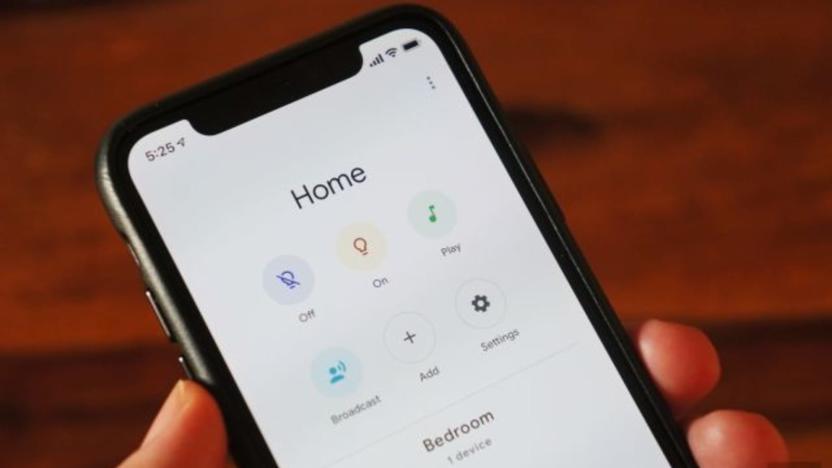
Google’s updated Home app will show Nest Cam events in its feed
iOS release notes reveal that Google is making a couple changes to its Home app. Once updated, the Feed tab will show important activity from supported devices, like your Nest Cam. Last year, Google said users would be able to watch full video clips or listen to audio clips in the Feed tab, and this update could enable that.
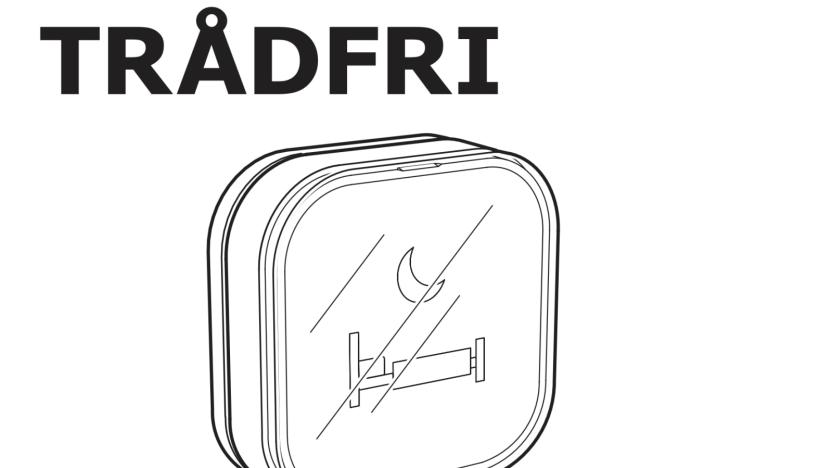
IKEA's upcoming smart home shortcut button surfaces in FCC filing
IKEA's next smart home product may be a Tradfri Shortcut Button that allows users to control their smart home with one click. Based on an FCC listing, first spotted by Swedish site Teknikveckan, it appears to be a small, square device that will let users create smart home "scenes." For instance, you might be able to tap the button before you leave the house to turn off the lights and draw the blinds.

Google’s .new shortcut now works with sites like Spotify and Microsoft
Last year, Google introduced .new shortcuts that made it easier to create a new Google Doc, Sheet, Slide, Site or Form -- simply enter the file type you wish to create into your browser and tack .new onto the end. Last week, Google brought the feature to Calendar, and now it's expanding it to other sites like Spotify. Soon, any company or organization will be able to register a .new domain to help their users start tasks faster.

SwiftKey for Android's clipboard is a godsend for lazy typers
So, you don't like typing out your address or any other information you usually send other people again and again -- SwiftKey gets it. In fact, its latest update for Android devices adds a couple of new features you'll enjoy. First is the keyboard's brand new Clipboard, which you can use to save phrases you often use and anything else you want. You can simply copy and paste items you saved onto a messaging or email app whenever you need to.

Facebook Messenger for Android lets you pin chats right to your home screen
Facebook's big-spending CEO presumably has a grand plan for Messenger, now that he's gone to such great lengths to own WhatsApp. For the time being though, his company is continuing to focus on subtle but useful changes to its homemade apps, with the Android version of Messenger just receiving an update to version 4.0. In line with the last week's iOS update, one of biggest new features is the ability to bunch your friends into groups and then pin these gatherings to a dedicated Groups tab, so you can quickly bombard the right people all at once. Unlike iOS, however, you can now also add a shortcut to any group or conversation directly from your Android home screen, letting you open up a floating chat head with a single tap, with no need to navigate through the app. That's the sort of convenience that reminds us why a dedicated Facebook phone was always so unnecessary.

Windows RT to come with Outlook app starting with Windows 8.1 update
We weren't expecting Microsoft to make too many announcements here at Computex -- it's got Build coming up, after all -- but it did drop a little bit of news. The company just confirmed that Windows RT tablets will come with an Outlook app pre-installed starting with the Windows 8.1 update. Not much more to share today -- we already knew Windows 8.1 would arrive in preview on June 26th -- but hopefully we'll learn more at the Build developer conference in a few weeks. After all, as much as Microsoft has already revealed about Windows 8.1, it's said very little about RT, specifically. Update: The official Surface blog does have a bit more information to share, mentioning that an update is coming "in about a week" to improve the Touch Cover and Type Cover keyboard accessories. Once that update arrives, there will be a few function key combos to trigger things like brightness (Fn + Del / Backspace), page navigation or toggle the function keys to charms, volume, etc (Fn + Caps). Check the post for a full list of commands.

Mac 101: Safari bookmark shortcuts
Once you memorize the patterns, keyboard shortcuts can be huge time savers. Some easy-to-remember keystrokes are available in Safari and give you quick access to your bookmarked URLs. In this Mac 101, we will show you how to organize your bookmarks bar and use the keyboard shortcuts to maximize your workflow. Before you can start using these bookmark shortcuts, you need to spend some time organizing and tidying up your bookmarks bar. You will have to launch Safari, click on "Bookmarks" in the menu bar and then select "Show All Bookmarks." Alternatively, you can type control-option and B. You should see the bookmarks window as shown below. Once Safari opens the bookmarks window, you can click on "Bookmarks Bar" on the left to view your available bookmarks and bookmark folders. Make sure you select "Bookmarks Bar" and not the "Bookmarks Menu," as these shortcuts only work with entries in the bookmarks bar. In general, you use the bookmarks bar for frequently used URLs and the bookmarks menu for seldom used ones. You can remove, rename and reorganize all your bookmarks from this interface. Organizing your bookmarks bar is important as you need individual bookmarks that are not enclosed in folders for the keyboard shortcuts to work. You can move a bookmark in the bookmarks bar by dragging and dropping it into its spot. You should arrange the bookmarks in the order that you want to remember them. In the screenshot above, I placed TUAW at the top because I use that URL the most throughout the day. When organizing your list, keep in mind that the shortcuts correspond to the order in which the bookmarks are organized. As shown below, TUAW is at the top and uses "1" in the shortcut, CNET is second and uses "2", and so on. Though you can have a bunch of bookmarks, only the first nine will work with the shortcuts. Once your bookmarks are organized, you can use the simple keyboard shortcut of command-number to open the associated bookmark. In my example, command-1 opens TUAW, command-2 opens CNET, command-3 opens Apple and so on. You can have 9 bookmarks that are accessible by merely typing command-1 to command-9.

Send a Tweet via Notification Center using this handy AppleScript
Wouldn't it be great if you could send a tweet via Notification Center's "Click to Tweet" feature without needing to take your hands off of the keyboard? Apparently Stack Exchange user Ewwis thought so, too, and he wrote up a nice little AppleScript to do so. Macworld's Kirk McElhearn, who is a fan of AppleScripting and shortcuts, highlighted this script this morning. Just copy, paste and save the script below, launch it with a keyboard shortcut with LaunchBar or another similar utility, and you'll be tweeting in an instant.

Bella KillerKeys brings desktops shortcuts and control to iOS for $20, we go hands-on (video)
Creative types working their magic on Windows may already be familiar with KillerKeys, a desktop app that brings push-button control to most Adobe apps, Microsoft Office, Sony Vegas and a few others, letting you tap a preset action rather than digging through a multi-layer menu or remembering hundreds of keyboard shortcuts -- if you use any of these apps as part of your workflow, the $10 (and up) investment certainly seems to be worthwhile. Now, Bella, the company behind KillerKeys, is bringing the tool to iOS (the iPad, more specifically), letting you tap your intentions on your tab, rather than using the mouse to click around the desktop. You can group buttons by function, and the panel adjusts automatically to match the current app -- there's also an application launcher available at the bottom corners of the display, which helps to minimize your mouse time. To that end, you'll also find an on-screen trackpad (which unfortunately wasn't functional during the company's demo at NAB), and once it's enabled you'll be able to reposition your pointer from the tablet, letting you hide that cumbersome mouse. Initially, the app will only be available for iOS when it ships next month, though an Android version is in the works, as is a Mac OS version of KillerKeys, which should launch with the iPad app. The mobile application will set you back $10, and you'll also need to pick up a copy of KillerKeys, which ranges in price from $10 for a home and student addition to $90 for the whole shebang. Check out the hands-on demo after the break.

EVE Evolved: The evolution of microtransactions
Two weeks ago, the escalating drama in EVE Online saw me drained of my normal enthusiasm as I contemplated the very real possibility that my time in the game I love was coming to an end. While the forums were filled with the most vocal and angry players, discussions with veteran players featured mainly disappointment and a distinct sadness. For those few days spent in limbo waiting for the results of the emergency CSM meeting, I and many of my in-game friends remained a hair's breadth from giving up on EVE entirely. It was a delicate situation based more on perception and poor communication than intent or fact, and I think CCP pulled things back well with formal statements from both itself and the CSM in addition to an in-depth follow-up press conference. One of the big points to come out of the press conference was that while CCP and the CSM are both confident that none of the future microtransaction plans are game-breaking, the company did not restrict itself to vanity goods such as Incarna clothing. While the CSM was convinced that CCP planned only to produce pure vanity goods, CCP Zulu was careful not to rule out gameplay-affecting microtransactions altogether. Both CCP and the CSM also talked about "game-breaking" sales rather than using a clearer term like "gameplay-affecting" or "non-vanity." It's reasonable then to assume that in the future we might eventually get non-vanity goods that do interact with gameplay but aren't game-breaking in terms of balance, mechanics or interaction with the in-game economy. In this week's EVE Evolved, I show exactly why options like selling ships would be game-breaking and then let my imagination run wild as I speculate on possible non-vanity microtransactions for the far future that shouldn't disrupt gameplay.

Palua allows you to quickly switch between standard and Apple function keys
If you're an Apple keyboard or MacBook user, you'll know how useful the F1-F12 function keys can be when mapped to Apple functions such as brightness control, Expose and play controls. But what happens when you need the function keys to behave in a non-Apple mapped way? Sure you can hold down the "fn" key, but that can get a bit tedious. You could also switch the Apple and standard functions using Keyboard Preferences, leaving Apple functions under the control of the "fn" key, but again, how often do you really need the standard function keys under normal circumstances? This is where the tiny utility Palua, from the folks at Molowa, comes in. It's a minuscule little app that sits in your menu bar and lets you switch between standard function and Apple keys with a quick Cmd+Opt+Tab or via the menu bar. Once you're done with the standard keys, just press Cmd+Opt+Tab again, and everything will be put back to normal - simple and effective. If you're a photo or video editor, someone who works a lot with custom keyboard maps or you just need the standard F1-F12 keys every now and again, then the US$0.99 Palua, available from the Mac App Store, could be just the ticket.

A handy Safari keyboard shortcut for Google searches
Here I go again, professing my love for keyboard shortcuts. I have shortcuts and hotkeys for just about everything I do on a daily basis. I'm running out of intuitive combinations, actually, but my muscle memory seems to have room for a few more. There's one shortcut, though, that I think every Safari user -- keyboard-obsessed or not -- really should know about. If you have a Mac, and forgive my bold assumption that you do, you already have your own copy of Safari's lesser-known keyboard shortcuts on your drive. It's buried inside of the Safari application bundle, but you can reach it directly from a Web browser (Safari or not) at file:///Applications/Safari.app/Contents/Resources/Shortcuts.html. Clicking that link should take you directly there, if you have a current version of Safari. The particular keyboard shortcut I'm referring to is Command-Option-S, the shortcut for Search Results SnapBack.

Mac 101: Navigating OS X with your keyboard
Let's face it: unless you're just casually surfing the Internet or playing a game, chances are pretty good that your hands are on the keyboard most of the time when you're at the computer. Sure, the mouse is only a few inches away, but wouldn't it just be easier if you didn't have to keep going back and forth from the mouse to the keyboard? Enter the world of keyboard shortcuts. A keyboard shortcut is exactly what the name implies: a way of using the keys on your keyboard to quickly perform tasks that typically would require multiple steps using a mouse. Before we dive in to the magic keystrokes, let's take a quick look at how shortcuts work on the Mac.

Using aliases to extend Front Row's capabilities
While Front Row's integration with iTunes and iPhoto provides a nice, seamless experience, there are times when your needs demand a not-so-integrated approach -- say, for example, if you have an external hard drive full of videos that you'd like to watch on Front Row, but don't necessarily want to import into iTunes or copy into your Movies. One solution to this is to create an alias that points to said external hard drive or any other folder on your computer or network. For new PC-to-Mac converts, an alias is the equivalent of a "shortcut" on Windows. To create an alias, right-click on the file or folder (in our case, folder) and select "Make Alias." Now, place said alias in the your Movies folder, which is located in /Users/username/Movies. Now, you'll be able to browse and play movies of the folder that the alias points to. And if QuickTime can play the file, then so too can Front Row.

Mac 101: Put your display to sleep fast
Quick! The boss is coming! Hide your screen! What, you don't have Spaces set up so you can switch to that handy Excel worksheet you've got open? That's okay -- just put your display to sleep. Of course, there are other reasons to want to quickly turn off your display, but they all have one simple key combination: Control + Shift + Eject. It works with both desktop and laptop Macs. Moving the mouse or pressing a key on the keyboard wakes it right back up when you're ready. Of course, if you want to put your whole computer to sleep, you can use Option + Command + Eject. There are other helpful shortcuts, too, in this article deep in the TUAW archives. Thanks to our own Michael Rose for this one. Want more tips and tricks like this? Visit TUAW's Mac 101 section.

iPhone 101: The home screen shortcut in 2.2
If you're like me, then you have around 7 home screens. It's annoying to flip back and forth between them to find the Apple apps, which are normally stored on the first home screen.With the introduction of the new iPhone/iPod touch 2.2 firmware, you now have the ability to jump to the first home screen with one click. No matter which screen you're on, just click the home button again. You will instantly be shuttled back to the first screen. Now you'll never have to flip again. Want more tips and tricks like this? Visit TUAW's iPhone 101 section.

Make short work of Mario Kart Wii's Grumble Volcano
This video demonstrates a totally cheap shortcut for jerks -- or if you're playing single-player, a really cool shortcut -- in Mario Kart Wii's Grumble Volcano track. With the judicious use of a mushroom, you can avoid the track altogether and rack up record-breaking lap times without being troubled by any of those obstacles or opponents that are always ruining your records. We really doubt this will give anyone a significant advantage online. In fact, it's going to be very funny to see entire groups of online players trying to crowd onto this tiny rock at the beginning of every race, leaving smart racers a wide-open track.%Gallery-23399%[Via GayGamer]

Programmable X-keys Stick takes you to macro heaven
There's no denying that macros make all of our lives a bit less tedious, and while having a few here and there will suffice for the most of us, the hardcore RTS gamers and graphic designers can certainly appreciate the overkill on this one. PI Engineering's X-keys Stick (full shot after the break) is a programmable, customizable rod sporting no fewer than 16 buttons ready to bow to your commands. Available in PS/2 and USB flavors, the backlit device ships with Macro Works software (or iKey for OS X) and a template for printing out your own key labels. Nah, this won't hold a candle to the tweaking abilities of the Optimus Maximus, but the reasonable $99.95 pricetag also manages to (thankfully) pale in comparison. If you feel like really nerding out, X-keys also has X-keys Professional and X-keys Desktop editions designed to sit next to your keyboard. The X-keys Pro version even comes with a WoW sticker set to push things off the deep end -- as if the macro madness hadn't gone far enough already.[Via EverythingUSB]Read - X-keys StickRead - X-keys Pro and Desktop










