Tasks
Latest
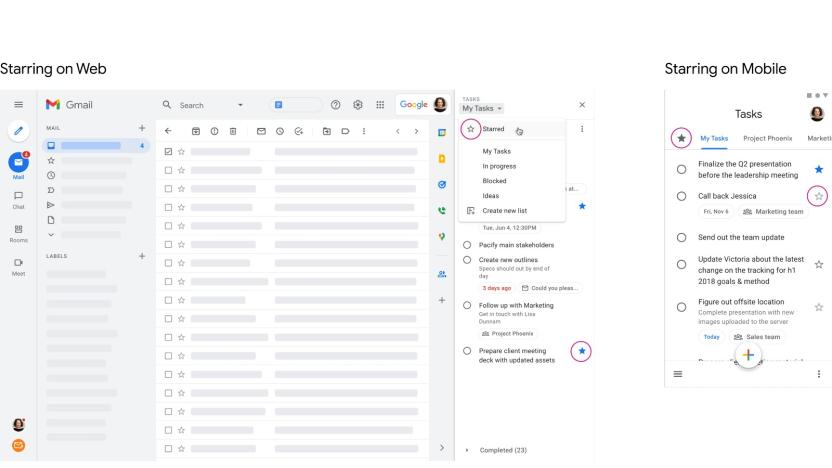
Google Tasks finally lets you prioritize important to-dos with a star
Google Tasks is finally getting some long-overdue functionality.
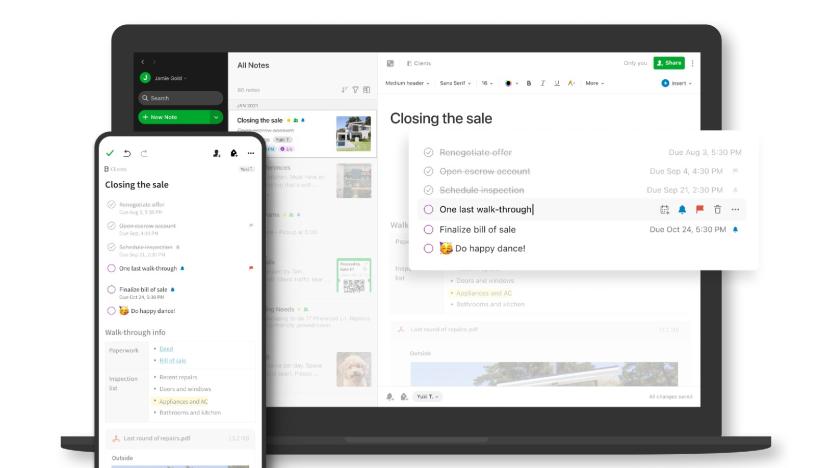
Evernote adds task management tools for personal projects
You can use the one-time king of note-taking apps to manage personal projects with the introduction of a new feature called Tasks.
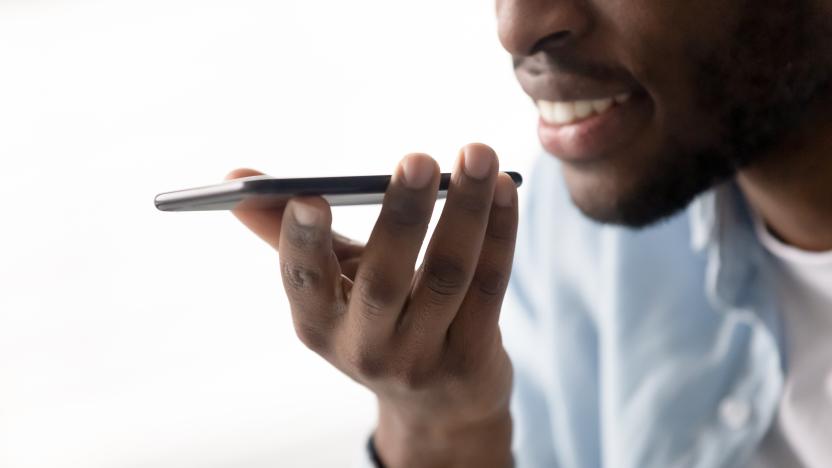
Tasker's Android phone automation connects with Google Assistant
Now you can trigger Tasker's automated scripts by voice using Google Assistant.
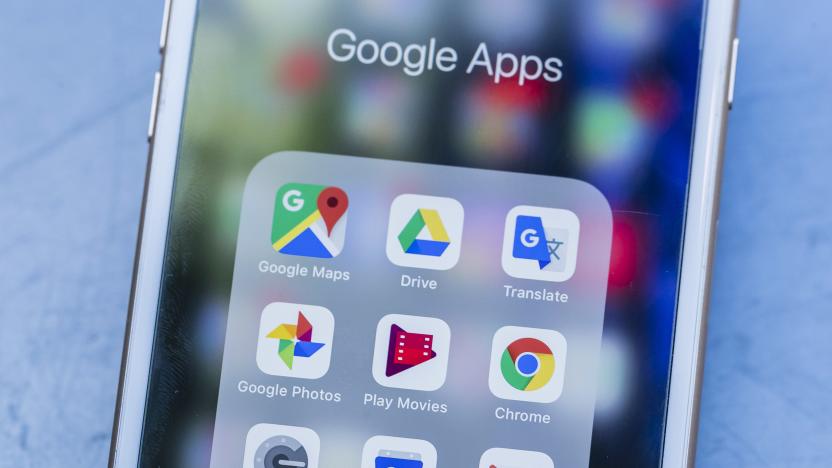
Google Calendar's mobile apps can create and view Tasks now
Google Tasks entries were already a part of Google Calendar's website, but now they're integrated with the Calendar apps on Android and iOS as well.

Remind yourself to get things done with Air Tasks
Air Tasks is a free gesture-based app for the iPad or iPhone that's perfect for those of you who take a minimalist approach to your to-do list. In the sea of productivity apps in the App Store, Air Tasks gestures are the only thing that make the app stand out. The gestures make adding tasks fast and easy, which is important when you are trying to get things done. It does a little while to get used to the gestures, but once you've got them down they become second nature. You create a new task by swiping downward or simply tapping on the screen. You modify the task by various swipes to the right or left. Don't make one big, quick swipe to either side. The gestures on Air Task are subtle. Make a small swipe to the right to mark the task as done. Clear completed tasks from your list by swiping up. Swipe even further to set a due date. Go even more to the right to set a specific time that you want to complete the task. The repeat feature on this screen does not turn the task into a recurring one. Instead it repeats the notification every minute after the time that the task is due until you mark the task as done. If you want to delegate the task, swipe all the way to the right. Air Tasks assigns the task to one of your contacts. Once you've delegated the task, you can access that person's contact card by tapping on the icon to the left. This feature is nice for parents who want to keep track of their kids' chores. It's also great if you need a reminder to call or email someone. Assign them to the item and instantly pull up their information when you're ready to contact them. You can delete a task with your first swipe to the right. Set the task as recurring with a bigger swipe to the right. This feature is only available as an in-app purchase. I usually don't mind in-app purchases, but this is one feature that should be free. Recurring tasks is standard in almost all to-do list apps. Why make this in-app purchase when you can get this feature for free on a multitude of other apps? Air Tasks has other features that are probably worth the in-app purchase: An archive of your tasks and the ability to create subtasks. The archive helps you track your productivity and the subtasks keep you even more organized. I wish I could tell you how much the in-app purchases cost, but every time I tried to access them I received an error message that the app couldn't connect to the App Store. I did not have this problem with other apps, so it's definitely a bug the developer needs to fix. Pinch the screen to access the app's settings, which has some extra reminder features and the option to change to a dark theme. I usually prefer lighter themes, but in this case, I think the darker one is better. The free version of the Air Tasks is nice but doesn't offer anything special, unless you are a devout fan of gestures – which I know some people are. The in-app purchases of subtasks and an archive might be worth it – but until the developer fixes the bug there's no way to know for sure.

Feedback Loop: 'Minecraft,' home security, iPhones and more!
Happy Sunday, and welcome to another edition of Feedback Loop! By now, you're probably sick of hearing about the Apple Watch. Thankfully, though, our community members have some great discussions for you this week. To kick things off, we're talking about the implications Microsoft's potential purchase of developer Mojang could have on the indie community favorite Minecraft. Once you're done kvetching over Microsoft's latest pursuit, let us know which apps help keep your busy life on task and whether or not you're happy with the current selection of smart lock solutions.

Want amazing to-do lists? Try Any.DO
It seems our lives grow busier and busier as the years go by. Perhaps two of the busiest demographics are college students and mothers (especially the mothers). While I have never been a mother, I have been a college student, and Any.DO was the perfect lifesaver during the craziness of my final semester. This free app is available for iPhone, iPad, and iPod Touch, and is optimized for iOS 7. Since I am the most absentminded person I know, one thing I learned early on is that I have to write things down the moment I know I intend to do them or else I will forget, and quickly. (This is the same reason why I have arguments with myself over the "Why didn't I put that book back where it belongs?" issue.) Paper is fine, and given that I am one of the few people alive who still likes longhand letters I should be okay with that. And I am. But then, the issue is remembering on which of the multitudinous sheets of paper in my home I wrote my to-do list. Having it right in my pocket at all times is a calming breath of fresh air. It's one less thing I have to do. The app is a beauty for something as simple as making to-do lists. Users have the option of using a black-on-white theme (the default) or changing it to white-on-black. Either one makes the app clean, professional, and visually pleasing. When the app is first opened, the user is greeted by a list with four labels: Today, Tomorrow, Upcoming, and Someday. Tapping the plus sign next to each section will bring up a blank screen where users may either type or speak tasks into that particular section. Of special note is the auto-suggestion feature. Instead of having to laboriously type out the entire phrase, the app uses its highly-detailed array of suggestions to narrow down virtually any task you might be thinking of. Tasks can be organized into Personal and Work folders, but users can make numerous others as well (e.g., Vacation, Medical, Book Club, whatever). You may also view tasks by day, which is the default, or by folder. Especially urgent duties can be written in red text. These and other features (including the ability to take notes on any individual task) can be brought up by tapping the task itself. As tasks are completed, the user may actually cross them out by dragging as finger across the screen. At that point, the task can be removed from the list by pressing the small x next to it. Users who like the look of a list with all duties struck through can leave them be. However, it s important to note that once tasks are completed, shaking the iPhone will delete them from the list. But don't worry, yhey will just retreat to a master list of deleted items which can be accessed via the Preferences feature. Most people will probably delete them, but I had a nice time looking through all the things I had to get done during my final semester of college. In landscape mode, users will find a smaller version of their list displayed next to a monthly calendar, with that articular day opened. From that calendar, one may add tasks to any future date, as well as set reminders, alarms, deadlines, and so forth. Users also have the option of syncing with the Cloud, so their tasks and calendars are uniform across devices. Additionally, lists can be shared between two or more phones so that one may divide and conquer. And for the really hardcore organizers and list-makers, Any.DO even has the option of a Premium account, with highly-customized themes, staff support, location-based reminders (for when you must remember to pick up milk when you leave the dentist's office), and other features. This is on sale as of this writing for US$2.99/month. Now for the really good part: Do you ever feel like you need some kind of congratulatory acknowledgment when you have mastered yet another day's demands? With Any.DO, you can. As important tasks are completed (or all of the tasks in a given day, whichever comes first), users can redeem rewards - like a promo code for US$25 off a hotel room via Travelocity, or even a free two-week Hulu Plus trial. Cleaning the lint trap in the dryer and making sure your car payment is on time was never so rewarding. As we progress further into the twenty-first century, our lives will only grow more complex and intricate with every scientific discovery and technological advance. It's good to know that Any.DO is available to help all of us navigate the needs and wants of every aspect of our lives. With this written, I have one more thing to cross off my list.

Readdle ships Calendars 5, smart calendar for iOS
Calendars 5 (US$6.99, available now at an introductory price of $4.99) was released today by Readdle, Inc. We'll have a full review of the new app soon, but suffice it to say that Calendars 5 is billed as a "smart calendar that understands human language and supports tasks and iOS reminders." Check out the video below for an idea of how the natural language processing of Calendars 5 works, and be sure to grab the app while it's on sale.

PSA: Astrid task management service shuts down on August 5th
When Astrid was acquired by Yahoo in May, it warned us that its task management service would close within 90 days. Today, it has a more specific date: customers have until August 5th to export any data they can't afford to lose. Astrid suggests alternative services like Any.DO, Sandglaz, Wrike and Wunderlist for those who want to import their tasks and pick up where they left off. The firmer schedule won't ease the pain for Astrid loyalists, but it should prevent any rude surprises in the weeks ahead. Check out Astrid's email to users after the break. [Thanks, Alex]

Task management app / service Astrid is Yahoo's latest acquisition
Under new CEO Marissa Mayer, Yahoo has been working on expanding the services it offers across multiple platforms and its latest move on that front is the acquisition of Astrid. The Astrid Tasks and To-do list app is a popular productivity manager on Android and iOS, particularly notable for its tie-ins with Google Calendar and the ability to assign tasks to others. In a blog post, CEO and co-founder Jon Paris announced the company will be joining Yahoo's mobile team with a goal of "making the world's daily habits more inspiring and entertaining." As for existing users, the service will continue to work as-is for 90 days, and those who have paid for annual subscriptions to add on file storage, backup and more can expect refunds from Yahoo. There will also be a way for users to download all their data, although there aren't any details on that yet. Astrid had received funding from Google Ventures, among others, but as shown by the launch of Google Keep it seems the usual giants in tech will be focusing on in-house ways to offer productivity features.

To-do list app Remember The Milk gets a healthy update on Android (video)
We have a soft spot for Remember the Milk, not least because the cross-platform app is handy for divvying up to-do lists between different groups in remote locations. If you're on Android and in the market for a new productivity tool, a significant update to version 3.0 makes this a good time to try it. There's a video after the break showing how the new interface works with vertical columns, similar to those on the iOS version, so you see a selection of lists on the left, list contents in the middle and the precise details of a task when you swipe to the right. Sounds simple, perhaps, but it's more fluid -- especially on smaller screens. It's also good that the constant "reminders" about upgrading to a Pro account aren't as in-your-face as they were in the old version, which makes the whole thing feel a bit more chilled out. For more personal and less urgent stuff, however, you might find Springpad to be a bit friendlier.

AppleScripting OmniFocus > Send completed task report to Evernote 2
In February, I provided instructions for using AppleScript to send completed task reports from OmniFocus to Evernote. The script was quite well-received by readers, and I've had numerous requests for enhancements. This post provides an updated version of the script, which includes a number of additions. The script now supports full project paths and additional task details including the context, estimated time, start date, modification date, completion date and notes. This additional content is optional, and you can adjust the script to not display it if you wish. Creating the Script NOTE: You can download my completed script here. 1. Launch AppleScript Editor (in /Applications/Utilities) 2. Create a new script document and enter the following code: 3. At the top of the script, you can adjust various properties to customize the information that's displayed in the report. Just change any of these property values to false to prevent them from appearing. Running the Script You can run the script right from within AppleScript Editor. Or, you can save it and run it from your system-wide script menu, your Dock or wherever else you'd like. When the script runs, just specify the date range you want to include. The script then creates a report for any tasks completed within that specified range in your Evernote Inbox. Now, you can quickly generate much more detailed reports of your recently completed OmniFocus activity simply by running the script. Happy Scripting!

AppleScripting OmniFocus > Send Completed Task Report to Evernote
I've mentioned before that OmniFocus is my task manager of choice. Each morning, I pull up a list of scheduled tasks for the day, and focus on getting them done. In OmniFocus, I've set up Perspectives (saved window states) for both Due tasks and Completed tasks. What I really want, however, is something that will pull out recently completed tasks and summarize them in Evernote, my note management app of choice. This way, I can maintain a historical log of my progress, and pull out summaries of completed tasks to send to clients. Since this type of integration isn't built into OmniFocus or Evernote, I wrote an AppleScript to do it. Creating the Script NOTE: If you have any trouble following along, you can download my completed script here. 1. Launch AppleScript Editor (in /Applications/Utilities) 2. If your system-wide script menu isn't enabled already, go into AppleScript Editor's preferences window and turn it on. 3. Create a new script document and enter the following code: 4. Bring OmniFocus to the front, and from the system-wide script menu, choose Open Scripts Folder > Open OmniFocus Scripts Folder. This creates the following folder, if it doesn't already exist -- ~/Library/Scripts/Applications/OmniFocus 5. Go back to AppleScript Editor and save the script as OmniFocus > Prepare Task Completion Report into the ~/Library/Scripts/Applications/OmniFocus folder you opened in the last step. Running the Script Bring OmniFocus to the front. Next, select OmniFocus > Prepare Task Completion Report from the script menu. The script starts by asking for the scope of the report. Your options are to summarize tasks from today, yesterday, this week, last week or this month. Choose one, and click OK. Next, the script retrieves a list of tasks within the specified timeframe, formats them as HTML, brings Evernote to the front, and creates a new note. You've now got a summary of recently completed tasks in Evernote. Do you feel productive yet? Until next time, happy scripting!

AppleScripting OmniFocus: send due tasks to iTunes
OmniFocus is a great tool for keeping us organized. But, let's face it. We're busy people. That's why we need a task management app in the first place. How can you take your productivity to the next level? How about having your daily OmniFocus tasks read to you as you drive to work? With a little help from AppleScript and Automator you can make that happen. Here's how... Setup In order to run this script and workflow, you'll need to make sure you have an OmniFocus perspective named Due, and that it's set up to display any tasks that are considered Due Soon. This is a default perspective, so you probably already have it. You can adjust what's considered Due Soon in the Data section of OmniFocus' Preferences window, under Dates & Times. Building the Workflow Note: If you get stuck or have trouble following along, you can download the complete AppleScript and Automator workflow here. 1. Launch Automator and create a new iCal Alarm workflow. Creating an iCal Alarm workflow in Automator 2. Find and add the Run AppleScript action to the workflow, and enter the following AppleScript into the action's script area. When run, this script opens OmniFocus, displays the Due perspective, retrieves a list of tasks, and generates an audio file on the Desktop. The Run AppleScript action handles the OmniFocus work 3. Add the Import Audio Files action to the workflow, and set it to Delete source files after encoding. This action imports the audio file and cleans up afterward 4. Insert the Add Songs to Playlist action. Set it to add to a New playlist named OmniFocus. This action adds the imported audio file to the OmniFocus playlist. It only creates it if it doesn't already exist. 5. Save the workflow as OmniFocus > Send Due Tasks to iTunes. When you do this, iCal opens and a new event is added to an Automator calendar, which is created if it doesn't already exist. The event is configured with an Open File alarm set to run the workflow. Saving the workflow puts it in the proper location and automatically creates an iCal event 6. Set the workflow to run each day at the desired time. You can set the workflow to run anytime you want Once configured, the workflow should run as scheduled. When it does, it should retrieve list of your OmniFocus due tasks, convert them to audio, and import them into an OmniFocus playlist. Example Due tasks in OmniFocus The imported audio task list can be added to your iPhone for on-the-go access

AppleScripting OmniFocus > Swap Task Names and Notes
I use OmniFocus on a daily basis to keep track of important tasks. On a few occasions, I've entered tasks and assigned notes to them, only to decide later that I'd rather use the note as the task name, and the task name as the note. Rather than manually cycling through my tasks and swapping the notes, I wrote an AppleScript to do it. Now, anytime I want to perform this task, I can simply run the script. Here's how I did it... Creating the Script 1. Launch AppleScript Editor (in /Applications/Utilities). 2. If your system-wide script menu isn't enabled already, go into AppleScript Editor's preferences window and turn it on. The script menu is enabled in AppleScript Editor's preferences window. 3. Create a new script document and enter the following code: Note: You can download the complete script here. 4. Bring OmniFocus to the front, and from the system-wide script menu, choose Open Scripts Folder > Open OmniFocus Scripts Folder. This creates the following folder, if it doesn't already exist - ~/Library/Scripts/Applications/OmniFocus. The script menu automatically creates application script folders if they don't exist 5. Go back to AppleScript Editor and save the script as OmniFocus > Swap Selected Task Names and Notes into the ~/Library/Scripts/Applications/OmniFocus folder you opened in the last step. Scripts added to the OmniFocus scripts folder appear in the script menu only when OmniFocus is in the front Running the Script To run the script, just select one or more tasks in OmniFocus. Then, select OmniFocus > Swap Selected Task Names and Notes from the script menu. The script retrieves the selected tasks, loops through them, and swaps their names and notes. You can run the script a second time, if you decide you'd rather swap them back. Some OmniFocus tasks with notes Trigger the script from the script menu to process selected notes The script warns you that swapping task names and notes will remove any note formatting The script notifies you when processing is complete. It skips any notes that contain attachments, and lets you know if this occurred. The processed OmniFocus tasks, with swapped names and notes Whether you need to swap task names and notes or not, this should give you some insight into the scripting capabilities of OmniFocus. I'll be posting other OmniFocus scripts in the future. So, if you're an OmniFocus user, stay tuned. If you're not an OmniFocus user, then you should be. Go to the Omni Group's website and download the trial today! Happy scripting!

Appigo launches Todo Pro, a task list synchronization and collaboration service
Appigo overhauled its Todo Online sync service and replaced it with a task synchronization and collaboration solution. The new Todo Pro service lets you seamlessly sync your tasks across your Mac and iOS devices. Todo Pro is an improvement over Appigo's former online sync service and is much faster at syncing your tasks across devices. Besides syncing, Todo Pro also lets you share your task lists with co-workers, family or friends. When a list is shared with others, these people can view the tasks, make comments and leave notes for other members to see. It's a great solution for a small workforce or a family that wants to share shopping lists, packing lists and more. The service is powered by a web app that is accessible from any desktop browser. There are companion iPhone, iPad and Mac apps so you can access your task lists on almost any device. Todo Pro integrates with Siri so you can use the voice assistant to add a reminder. It also supports advanced features like subtasks, repeating tasks, GTD and full task searching. The Mac and iOS App are available for free from the Mac App Store and the iTunes App Store. You can try out the new Todo Pro for free by signing up for a basic account. A premium account, which lets you connect the mobile, desktop and web apps, costs US$1.99 per month or $20 per year. The premium account also includes Siri integration, email notifications and an unlimited number of shared lists.

The Daily Grind: What's on your character's to do list?
There's always something to be doing to advance your character in MMOs, whether it's as grand as epic raiding or as mundane as getting that Litter Bug achievement for cleaning up the in-game park. While some folks simply log in and do whatever their whims dictate, I have a feeling that many of us have elaborate to-do lists that guide our actions. I love doing this with MMOs because it makes me feel like a multitasking genius. Working toward six or seven goals at once generates a tsunami of accomplishment in my soul, and there is nothing quite as satisfying as crossing off tasks from my own list. So what's on your character's to do list today? What goals are you working toward, and how long do you expect them to take? Unleash your inner accountant and show us the details! Every morning, the Massively bloggers probe the minds of their readers with deep, thought-provoking questions about that most serious of topics: massively online gaming. We crave your opinions, so grab your caffeinated beverage of choice and chime in on today's Daily Grind!

Dropbox Automator triggers monotonous tasks with the uploading of a file
There are plenty of tools and apps out there that automate the essential computing tasks that face us every day. Some are time consuming others are simply monotonous -- but they must be done. Dropbox Automator combines time-saving task mastery with perhaps our favorite cloud storage solution. The service watches a designated folder for uploads, when a new file is added an action is triggered -- everything from converting documents, to resizing an image or tweeting a link. And that's just scratching the surface. There are already plenty of automation scripts in the fledgling service's repertoire and devs can add there own by creating a SOAP webservice. Hit up the source link to get started now.

Daily iPhone App: Any To Do
We're looking at apps that aren't games this week, and today's selection is Any To Do. It's a little pricey, but might be worth it for the right user. I use the excellent 2Do on my iPad, but Any To Do is nice as well. While it lacks a little bit of the syntactic sugar that 2Do has, it does use a very interesting quadrant view. Basically, your tasks are charted as Urgent, Important or not Urgent or Important. You can see a view of all of your tasks laid out according to those criteria. Most to-do apps chart tasks by date due or time entered, but I do like how Any To Do lays them out, so at a glance, you can see tasks that need to get done right away, or that take precedence on your list. Another big bonus is that Any To Do will sync with Evernote. Of course you can set up notifications and reminders for your tasks, set up repeated tasks, or send things out to Twitter, Facebook, or another calendar. Any To Do places less emphasis on organization than other similar apps. It's built more for creating priorities and lists of what you need to do. And of course, that's a great function for someone looking for a very tasked-based to-do system. Any To Do is available in the App Store for US$5.99 on the iPhone or $8.99 on the iPad. That's relatively price, but again, it's a pretty targeted app, and that quadrant view is something I haven't seen before. There are lite versions to look at, too, if you're not sure how it might work. If it sounds like the kind of task-based app you need to keep yourself moving on various projects and work, definitely give it a look.

Daily iPad App: 2Do
I'm not exactly the paradigm of organization -- it took me years to get a regular calendar set up and working, my email inbox is usually a mess of various reminders and things that need replying to, and my present to-do system is usually just whatever piece of paper I can grab in real life and scribble some tasks on. But I do want to be more organized, and so when I finally bought my iPad last week, I poked around the App Store for solutions and tried to find one that 1) was easy to use and pleasing to the eye and that 2) I would actually stick with. Things is generally recognized as the champion of the bunch, and it's very nice, but at $19.99, it's an investment as iPad apps go, especially if you're not sure how long you'll stick with it. At $6.99, 2Do is a more reasonable place to start, and after playing around with it and a few other to-do apps, it's currently my system of choice. Before I get into specific features, I will say that the most exciting thing about 2Do is that it does what all great iPad apps should: really use the immersiveness of the device to model real-world objects and situations. As you can see above, the app is color-coded by project, and uses a nice "legal pad in a leather binder" theme to keep everything laid out. One of the biggest benefits of 2Do is that rather than just an arbitrary list of tasks, everything can be assigned a start date and a due date, so you're not just laying out things you need to do -- you're actually organizing them into a calendar that you can then filter views from, looking at only the tasks for today, tasks in the next week, and so on. Creating a task is as easy or as hard as you want to make it -- you can either just press the + button and type a name in, or you can go through and add the aforementioned dates, notes, alarms, or even voice notes, map locations, and pictures or URL to the specific task. You can also create checklists or full projects to work on, which are lists of subtasks to work through that have their own date and data associated with them. Checking a task off is satisfying, as it should be -- a little pencil pops up to cross it off your list, and all of the tasks you've finished can be seen in the "Done" tab (unlike other apps, which will just remove them off the list completely). The app is very easy and quick to use -- the only hitch I ever came across was when the keyboard sometimes popped up in portrait mode, and would cover up the "Close" button on the bottom of the task editing screen. Putting it at the top of the task seems like it would be a better option, and a little easier to find, in my opinion. But other than that little issue, everything runs smoothly, and there are some really cool implementations (like selecting multiple days on the calendar to see all tasks associated with those days, or an actual clock-faced time selector) to play with. 2Do will sync up with MobileMe (and presumably iCloud with iOS 5), the Toodledo service, or with your PC or Mac via a sync application, and all of the extras that you'd expect in a full-featured to-do app (like email alarms and repeated reminders) are all there as well. There's an update coming soon, too, with even more features and tweaks to the layout. It's definitely a quality app with a solid interface, and an excellent choice for anyone looking to get organized. As for me, let's hope I stick with it -- I'm not sure I've quite mapped my mind to 2Do's system quite yet, but I'm working on it. The app itself is a great tool, but it's up to me to make good use of it.










