backups
Latest
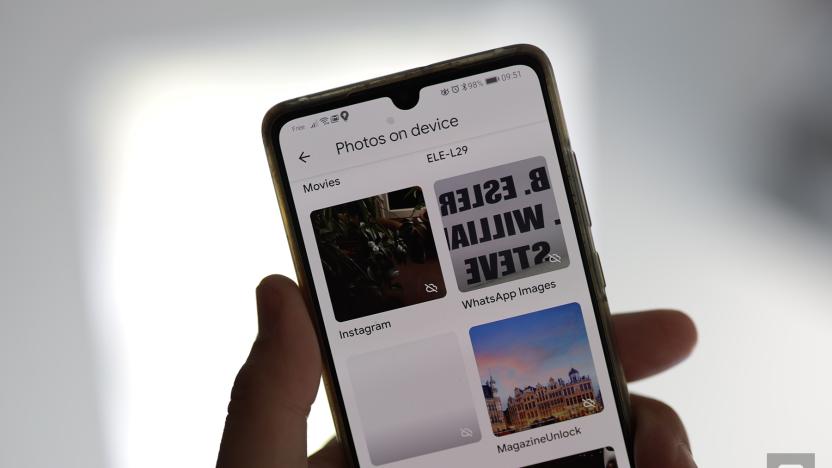
Google Photos will no longer back up WhatsApp and Instagram images by default
Google Photos will no longer back up images from WhatsApp, Facebook, Instagram and other messaging and social media services, the company announced.

Man erases thousands of websites with a bad command (update: it's a joke)
As one business owner showed, things can go spectacularly wrong when you don't backup properly. User "bleemboy," who runs a site-hosting business with 1,535 customers (!), wrote to a server forum saying he was using a bash script command to erase some specific files. The command he used, "rm -rf" is infamous in Linux circles for causing disasters, thanks to the "f" part that forces it to proceed without warnings. Normally, his script only deletes specific files, but something went wrong and "all servers got deleted and the offsite backups too," since they were mounted to the same machine.

Be aware, be careful, be prepared for iCloud Drive
If you use iCloud: you need to be really, very, no-I-am-not-exaggerating, super careful when you upgrade to iOS 8. Otherwise you could break iCloud syncing to all of your Macs. I hope I have your attention. When you are setting up a new iOS 8 device, you will see a screen like this (image courtesy of Realmac Software): If you choose "Upgrade to iCloud Drive", then iCloud document syncing will stop working on your Macs unless you are using the Yosemite beta and the Mac app has been updated to use iCloud Disk. There is no way to "undo" the decision to move to iCloud drive, so you will have to wait until Yosemite is released (or join the beta) and the Mac app is updated. TUAW's advice is that you wait to upgrade to iCloud Drive until Yosemite is officially released. You can always upgrade to iCloud Drive later. You cannot "downgrade" from iCloud Drive back to regular document and data syncing. It is entirely likely that there will be bugs and glitches and problems with iCloud Drive at first. Unless you have a strong desire to be part of the ongoing testing of iCloud Drive, wait. Personally, I think iCloud Drive sounds great, but it is yet another one-point-oh release of syncing software from Apple, who does not have a very good track record in this arena. I'm in no rush to move over to it. Backup your iOS device to iTunes before you install. While I have your attention, let me make another suggestion: make a local backup of your iOS device before upgrading to iOS 8. A local backup or your device is the best chance you have to protect yourself in case something goes wrong. If you have pictures on your iOS device, I highly recommend that you connect it to your Mac, launch Image Capture.app and copy all of your pictures to your Mac hard drive. Yes, even if you use iCloud backup and/or Photo Stream. Why? Because I'd much rather you have two copies than none. Just in case. Belt and suspenders. Import them to a folder on your Desktop named something like "iPhone Pictures 2014–09–17" and if the upgrade goes off without a hitch you can just trash the folder. "But I use iCloud backup!" That's good! iCloud backup is great and convenient. I use it myself. However, the day of a new iOS release is the last day you want to be trying to restore your iOS device from an iCloud backup. Apple's servers are going to be slammed. You want a local, current backup you can use just in case. The good news is that you can easily make a manual backup in iTunes, even if you usually backup to iCloud: Be sure to encrypt the backup, which tells iTunes to include your various passwords in the backup. Note: if you haven't done a backup to iTunes recently, it might take awhile. I did a manual backup a day before iOS 8's arrival, and I'll update it while I'm waiting for iOS 8 to download. Image Credit: Nicolas Raymond created the awesome Crossing Road Grunge Sign - Welsh Dragon above. Used by permission.

Feedback Loop: obscure TV channels, what's in your bag and more!
Happy Saturday! Welcome to another edition of Feedback Loop! This week we're exploring obscure TV channels, the gadgets you travel with and just how much space is too much on your phone. So sit back, get comfy and get ready to talk with fellow readers.

Sound off! How do you keep your digital data safe?
We create a lot of digital content each day. Not all of it is important, but there are a few things we want to keep safe -- you know, things like financial documents, vacation selfies, MP3's from when we played in a hair-metal garage band. But what happens if your hard drive dies and takes your most sacred (and scandalous) digital memories with it? Has this ever happened to you? Head over to the Engadget forums and share your tips, tricks and strategies for avoiding a datapocalypse.

World Backup Day: Let's be careful out there
On the old 1980s cop drama "Hill Street Blues", Sergeant Phil Esterhaus started off each episode with a briefing ending with the line "Let's be careful out there." While he was showing concern for his team of police officers, the same line is very applicable to anyone who is using a Mac, iPad or iPhone. Each year on World Backup Day, TUAW -- and most other Apple web sites -- would like to remind you of just how important it is to back up your data. I'm often asked what my backup strategy is, and I tell people that I use a three-tiered plan. Here's the plan: Tier 1: Local backup onto a hard drive Tier 2: Online backup of everything Tier 3: Cloud storage of important documents Tier 1 isn't that expensive to accomplish, folks. A quick look at Amazon showed a number of 4 TB external hard drives that were available for less than $160. These can be set up with Apple's very own Time Machine, or you can do nightly backups with Mac apps like Carbon Copy Cloner or my personal favorite, SuperDuper! For Tier 2, there are a number of online backup companies that add that layer of physical separation you'll want in case your home or office is destroyed by some calamity. Backblaze charges just $5 a month for unlimited online storage, while Crashplan offers the same unlimited plan for as low as $3.96 a month. Tier 3 is just the icing on the cake. I use Dropbox to store any important documents in the cloud, while I know other bloggers who are more happy with Google Drive. In either situation, you're ending up with one more copy of your data just in case... That's my plan for my Macs. For my iOS devices, I use iCloud to make sure that my settings, apps, and a growing number of documents are stored off the device. iCloud makes it incredibly simple to re-load a device with your apps and settings should it be lost or need to be restored. So, what's your backup story? How do you go about backing up your Mac or iOS devices? Let us know in the comments.

3DS system update adds on-board save data backup
The latest 3DS system firmware update (ver. 2.0.0-2U) adds the ability to backup saved game data onto the handheld's SD card, which is good news for people with cramped cards and/or hoarding sensibilities. This allows players to delete games or applications without removing their progress/work in said games/applications, provided the program supports backups to begin with. Backing up a game's data can either be accomplished by selecting the game's icon on the home screen and then tapping the little arrow on the bottom left, or by selecting the "Save-Data Backup" option in the System Settings menu. If neither of these options are present, it means you need to connect your 3DS to the Internet and download the update. Well, or it means that you've never actually played a game, or own a 3DS, and that everything you think you know about your life has been a lie. Your identity is a curse; your past – a mystery. Coming this fall.

PSIO prototype loads PlayStation 1 ISOs on the console, no burned CD necessary (video)
Project PlayStation Input Output has been trying to load PlayStation 1 game images through the game system's parallel I/O port since 2010, and now it's ready to show off the first prototype. If piracy is your aim, then modchips that let users play burned discs and emulators that have been available through the console's 19-year history should suffice, but this project aims to bypass those methods. The potential benefits include easier homebrew support and playing of ripped discs on the original hardware without worrying about wearing out an aging console's laser. Eventually the team wants to load games and saves from an SD card, but in this demo video it's playing Klonoa: Door to Phantomile from an attached PC. As seen in the nearly ten minute video it does work, albeit slowly. As the video notes, optimizations for the USB controller and CD sectors that should speed things up have not been implemented yet. According to its FAQ, the PSIO team aims to have a final version done this year, you can check out the fruits of their labor after the break.

Arq cloud backup adds low-cost Amazon Glacier support
If you back up your Mac to Amazon S3, you may be familiar with Arq online backup for Mac. Arq (US$29) enables you to store your data to your personal Amazon Web Services account. All charges incurred stay between you and S3; Haystack Software never sees your data or your billing. The backups use an open documented format with encryption that you control. You can even grab individual files from your backups on-the-go using the free iOS client. Amazon Glacier Now, Arq has added support for Amazon Glacier. A lower-cost alternative to S3, Glacier lets you store data at a fraction of the price, e.g. $0.01/GB/month vs $0.125/GB/month. (These rates do vary somewhat based on bulk use and other factors.) Glacier was designed for rarely accessed data with flexible retrieval times. Instead of instant access, you request a "job" that typically completes within a few hours. This allows Amazon to trade-off access loads for price. You pay less but you may have to wait for your data. This makes Glacier the perfect budget solution for items that you want protected but that you rarely access such as baby pictures, old blog archives, completed work projects and so forth. You choose the destination for each folder you back up, selecting either S3 or Glacier. Arq's backup set list indicates where each item get backed up to. Here, the destination for this iPhoto library is Glacier. Arq provides incremental backup support, only updating changes like Time Machine does. It runs a background daemon that monitors the folders you've selected. Overall, you choose whether to back up every hour or every day. From your point of view, there's no real difference in backing up to S3 or Glacier. You simply choose which destination you wish to use. Arq and Your Budget Arq is sensitive to your budget needs for both S3 and Glacier backups, providing excellent consumer feedback and planning. For S3, you tell it how much you wish to spend per month on data storage. Arq trims away older backup versions to stay within that budget. With Glacier, you choose when and how to download data back from the Amazon servers so your expenditures stay low. You don't specify an exact budget number with Glacier the way you do with S3, and there's a couple of reasons for that. First of all, Glacier is way cheaper overall. So there's not as much of a compelling motivation for enforcing stored-data limits the way you do with S3 in Arq. You can send up a lot more data and it's not going to kill you financially. Second, Glacier imposes early deletion penalties that can add unneeded costs to your monthly bill. Arq knows that you'll want to avoid that. For Glacier, instead, you budget by choosing how quickly you want to restore. Glacier uses a tiered retrieval fee. You pay based on your peak hourly retrieval rate over a month. If you need data fast, you pay for it. So Arq lets you tweak your download speed to limit how much this fee will be. Lower the speed and your retrieval fee for the month goes down as well. Tiered retrieval fees don't apply to S3. With S3, you can grab data whenever and however you need it. Your costs reflect standard S3 data transfer rates. You may restore on a file-by-file basis or recover entire folders. Conclusions Arq's 3.0 update is a terrific addition to an already excellent tool. If you haven't already checked out Arq, you can test it out free for 30 days. It offers a great "bring your own storage" solution that leverages Amazon's S3 and Glacier web services. Glacier support is now live. Existing users can upgrade to 3.0 through a $15 in-app upgrade. Choose "Check for Updates" from the Arq menu.

Facebook to backup its servers with low-power storage devices at 'Sub-Zero' data center
Data backups come in all shapes and sizes. For some, they take the form of external hard drives or a slice of the amorphous cloud. As for Facebook, its upcoming solution is low-power deep-storage hardware contained within a 62,000 square-foot building in Prineville, Oregon near its existing Beaver State data center. Unofficially referred to as "Sub-Zero," the facility will store a copy of the social network's data in case its primary servers need to be restored in an emergency. Rather than continuously power HDDs that are only occasionally used, the new setup can conserve energy by lighting-up drives just when they're needed. One of the company's existing server racks eats up around 4.5 kilowatts, while those at Sub-Zero are each expected to consume approximately 1.5 kilowatts once they're up and running. Tom Furlong, Facebook's vice president of site operations, told Wired that there are hopes to create a similar structure alongside the firm's North Carolina data center. Since the Prineville project is still being planned, Zuckerberg & Co. have roughly six to nine months to suss out all the details before your photos are backed up at the new digs.

Google Takeout introduces transfer tool for Google+ circles, merges your work and personal life
Those who extol the virtues of keeping one's personal and professional life separate probably never had to juggle two Google+ accounts. Folks saddled with a Google+ profile for both their personal Gmail account and their organization's Google Apps account can now migrate circles, blocks and other information from one account to another using Google Takeout. The new tool won't eliminate your double digital life completely, however -- content such as posts, profile information and comments don't migrate. The process takes time, too, kicking off with a seven day waiting period before restricting the user's Google+ access for 48 hours while Takeout boxes up the data. Still, this should make managing Circles across multiple accounts a little simpler. Check out the official Google help page at the source link below.

Microsoft details Windows 8 File History, takes us through a Time Machine
Microsoft is still determined to explore every nook and cranny of Windows 8 on its way to the newly official October launch, and now it's swinging its attention towards File History, its revamped approach to preserving our data. The new component supplements Windows Backup, which Microsoft admits is "not a very popular" app, and is more than a little transparent in bringing OS X's set-it-and-forget-it Time Machine strategy to the Windows crowd. Not that we're complaining: the same basic philosophy of getting an automatic, version-aware backup of all our personal files is convenient on any platform, especially when we can get a temporary internal safeguard while we're on vacation. The differences in platforms have equal rewards and drawbacks, however. File History provides more control over backups than its Apple counterpart, including frequency (finally!) and backup age, but it can't be used to backup whole apps like with a Time Machine drive. As always with these in-depth Windows 8 explorations, there's much more to see at the source, so click on through if you've ever been worried about deleting a file by accident.

Getting ready for Mountain Lion: Backups
Although most Mac OS X upgrades go smoothly, there's always a chance that something can go wrong. Hundreds of thousands of files are changed during an upgrade, so there's a possibility that one or more of those changes can cause your Mac to decide to not boot up properly. Without a backup, your data might be gone forever. Before you purchase Mountain Lion from the Mac App Store in July and begin the process of upgrading, make sure you back up your Mac! To begin with, you'll need an external disk drive that is at least twice the capacity of the drive that's built into your Mac. USB drives are surprisingly affordable; a glance at Amazon.com today showed a number of 2 TB drives for US$120 or less. Backups don't have to be difficult, thanks to Apple's Time Machine utility. Just plug your external drive into your Mac and OS X will ask if you wish to use that drive for Time Machine backups. Answer in the affirmative, and backups begin immediately. I'm personally a fan of bootable backups, meaning that if the primary hard drive in your Mac fails, you can boot right off of the backup copy. To create these backups, I use SuperDuper! ($27.95). Every night, the app performs some file maintenance, then adds changed or new files to a full backup (SuperDuper! includes a scheduling tool for setting up backups at regular intervals). To make sure that the backup is indeed bootable, I test it once a month. Another amazing app for bootable backups is Carbon Copy Cloner (Free, but $20 recommended). To test your bootable backup, go to System Preferences and click on "Startup Disk". Click on the backup drive icon to select it, and then click the Restart button. If all is well, your Mac should boot from the backup drive. Daily backups should be part of your Mac OS X routine already, but if they aren't, then the move to Mountain Lion should provide your impetus to start backing up now. For many new Mac owners, your move to Mountain Lion represents your first major upgrade. To help users prepare to make the jump, Steve Sande and Erica Sadun wrote Getting Ready for Mountain Lion, an Amazon/iBooks eBook. It's aimed at first-time upgraders and people looking for hints and tips about smoothing the transition. We're sharing some of our tips on TUAW in a series of posts about the 10.8 upgrade. OS X Mountain Lion will be offered for sale in July 2012 for $19.99. #next_pages_container { width: 5px; hight: 5px; position: absolute; top: -100px; left: -100px; z-index: 2147483647 !important; } #next_pages_container { width: 5px; hight: 5px; position: absolute; top: -100px; left: -100px; z-index: 2147483647 !important; }

Dropbox 'experimenting' with photo and video import, enables instant transfer to the cloud
Dropbox is handing out yet another early peek at a fresh new tool for the early-adopting enthusiast crowd. The cloud-based storage service is introducing a feature that'll allow all your photo / video captured memories to be instantly transferred as soon as you plug in a device that houses your media, and you can have a raw look at the "experimental build" now. Before you do, though, Dropbox is warning you to take the dive at your own risk. There's no word on when the tool will hit the masses, but if you're willing to get past the notice, the source link will fill you in on all the necessary deets.

Hangame MMO accidentally deleted, shut down forever
There's a good chance you've never heard of M2, a small free-to-play MMO developed by Japanese company Sankando and operated by Hangame, and if it wasn't for a major misstep last month, your ignorance might've gone on indefinitely. Due to a recent accident, the MMO was deleted and won't be coming back. Ever. The story goes like this: On October 21st, M2 suffered a critical server issue and the game was taken offline to check it out. Unfortunately, the problem was widespread and the company could not restore the game's data from whatever backups it did or did not have. With no other option but to declare the title dead on arrival, Hangame posted an announcement that it somehow deleted an entire MMO and could not -- or would not -- restart it from scratch. Hangame has since apologized and is offering conditional refunds to affected players, who were undoubtedly miffed when the money they spent on M2's microtransactions went poof during one October night.

Refresh Roundup: week of September 12, 2011
Your smartphone and / or tablet is just begging to get updated. From time to time, these mobile devices are blessed with maintenance refreshes, bug fixes, custom ROMs and anything in between, and so many of them are floating around that it's easy for a sizable chunk to get lost in the mix. To make sure they don't escape without notice, we've gathered every possible update, hack, and other miscellaneous tomfoolery from the last week and crammed them into one convenient roundup. If you find something available for your device, please give us a shout at tips at engadget dawt com and let us know. Enjoy! Official Android updates The HTC Merge on US Cellular can now be bumped up to Android 2.3.4. It appears to be a manual install, so visit here to download the file and learn exactly how to update your device. [via UnwiredView] HTC has added another device to its growing list of phones and tablets that now support the HTCDev bootloader unlock tool. [via PocketDroid] The LG Optimus S on Sprint is now on the receiving end of an OTA Gingerbread rollout. [via UnwiredView] Great news, Samsung Infuse 4G users: you're getting an update. The bad news: it's a maintenance fix, rather than a full-out Gingerbread upgrade. Still, it may be worth the download if you have the time or opportunity. [via AndroidCentral] Samsung has released the kernel source for the Epic 4G Touch. [via PocketNow] Sprint's certainly getting a lot of love this week, and we're not done yet: the Motorola Photon 4G is beginning to push out another smallish bug fix meant to curb WiFi issues experienced by a few users, and appears to be a gradual rollout. [via SprintFeed] The original Motorola Droid X is expected to receive a maintenance refresh as early as tomorrow, which is intended to resolve a widespread issue with the keyboard. If you're in this category, definitely keep a close eye out on this space. [via Droid-Life] We're hearing that the Droid 2 R2-D2 update to Gingerbread, which we originally reported on last week, is officially rolling out to eager fanboys and fangirls countrywide. [via AndroidCentral] Unofficial Android updates, custom ROMs and misc. hackery Those CyanogenMod7 builds for the HTC Sensation and EVO 3D we were talking about last week? They're now available. As extremely early builds, download and flash at your own risk. [via AndroidCentral] Since we're talking so much about HTC, here's one more thing: you can now grab a ROM for your HTC Desire HD that enables the beats audio technology. [via GSMArena and Android Community] A dev has been hard at work pulling various Motorola Atrix ROMs and porting them over to the Droid X2. The first one available is plain vanilla Android 2.3.4, if you're just not feeling up to using MotoBlur (aka the now-nameless Moto UI). [via Droid-Life] The initial build of the Motorola Droid Bionic bootstrap is available for install, which essentially will enable you to bootstrap your recovery and create backups on your device. Custom ROMs still aren't around for the Bionic yet (although early builds of CM7 began showing up this week), but the bootstrap is a big step toward achieving that goal. [via Droid-Life] Other platforms Symbian's Anna update is continuing to expand support to more countries, including Italy, Switzerland, Taiwan and Turkey. The refreshes for the US, Canada and Australia -- according to an email from Nokia -- is expected to arrive within the next two weeks. [via MyNokiaBlog] Refreshes we covered this week AT&T Windows Phone 7 devices to receive Mango this fall BlackBerry PlayBook to get OTA update next month that will offer native email, calendar

Google Takeout comes to Voice, get your SMS and voicemail to go (video)
Those militant leftists at the Data Liberation Front are at it again, bringing their tool for fomenting revolution, Google Takeout, to Google Voice. With the information emancipating service, users will be able to download their call history, voicemail and text messages, recorded calls, and even greetings. All audio is delivered in MP3 format, while SMS is spit out as an HTML file. Check out the video below for a brief, if not entirely informative, announcement from the guerrilla data warriors.

Managing your Mac's Address Book
Address Book.app on your Mac offers two options for getting information out of your address book: "Export vCard..." or "Address Book Archive..." but you may not have ever known which you should use and which you should avoid as if it were a swarm of bees. Here's a simple mnemonic: "vCards good, Address Book Archives VERY VERY BAD." Sorry for yelling, but it's true. Address Book Archives can only do one thing: replace your entire address book. Why is that bad? Let's assume you backup every Monday, and then some Friday you realize that you accidentally deleted some contacts. If your only backup is an Address Book Archive, you have to hope that you won't lose any important information that you've added or changed since Monday. If you had an export of your vCards, you could merge it with your existing information: The only real "trick" to exporting vCards is that you have to be sure to select all contacts before choosing File » Export » Export vCard... Also, if you want to see what Address Book is going to do, click the "Review Duplicates..." button (above) and then click "Keep Both" to see the Old vs New information: vCards are also a good choice because they can be used by a variety of different programs, whereas Address Book Archives are only useful for Mac OS X's Address Book app

Apple releases Lion Recovery Disk Assistant, asserts its dominance over Snow Leopard
Distributing your OS digitally certainly makes for an easy upgrade, but what happens when your hard disk spontaneously combusts -- taking Lion's recovery partition with it? Unless you planned ahead and rolled your own install image, you were stuck taking an arduous and painful detour back to Snow Leopard before being given the chance to re-up with Cupertino's latest. That changes today, with the Lion Recovery Disk Assistant, a utility that duplicates the OS's recovery partition onto an external drive of your choosing -- allowing you to boot directly into an installer which'll re-download the latest jungle cat, sans sojourn to 10.6. To do so, you'll need an external drive larger than 1GB, a machine running Lion, and the 1MB assistant we've linked below. Godspeed Apple fanboys, but to the rest of you -- now would be a pretty good time to verify those backups are still in working order, yeah?

Time Machine hand-holding: How do you say goodbye to data?
I've been good this past year. Very good. I have rigorously adhered to the TiNo philosophy, which states that so long as your TiVo, EyeTV, or other recording device has captured a program, it is your prerogative to delete that program whenever you feel like it. Whether you watched it or not. It's truly liberating. If there's something I'm supposed to watch, I go ahead and record it. Bits are cheap. Time is not. And then, a week or a month later, I allow myself to say: "I really don't plan on watching this." I delete it from my recordings folder. My karma and my TV backlog are cleansed. It was working great until today. Today, I decided to free up some space off my secondary Time Machine drive. I suddenly noticed that even though I had let go of many dozens of recordings, that my Time Machine backup had not. A simple command line request showed me recording after recording after recording that my EyeTV had meticulously backed up for me and that Time Machine had lovingly saved even as I deleted them from my media drive. Thank you, Time Machine? Backup files are stored in Time Machine in the Backups.backupdb folder using the same folder structure as the drive it's saving. Here's the command I used to open up my recording folders. The wildcard * matches each of the backup dates. % open /Volumes/Backed/Backups.backupdb/Banana/*/TV Suddenly, there was "V" again, and Glee, and Rubicon, and the Gates for crying out loud. Remember the Gates? It's the one with the cat from Chloe and the jock from Wolf. It was like going out walking and finding silver dollar after silver dollar on the ground. How am I supposed to get work done with all this old TV waiting to be watched? In the end, I'm postponing that drive cleanup. I'm giving myself a week. I haven't watched this stuff in months, in years. If a week goes by and I can still live without watching it all, it's getting re-TiNo'ed for good. It's hard to say goodbye to data, but it's liberating all the same.













