file transfer
Latest
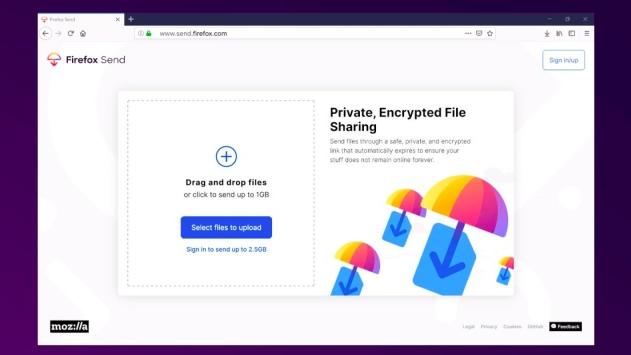
Mozilla is shutting down Firefox Send and Notes
Mozilla plans to say goodbye to two of its lesser-known products this year.
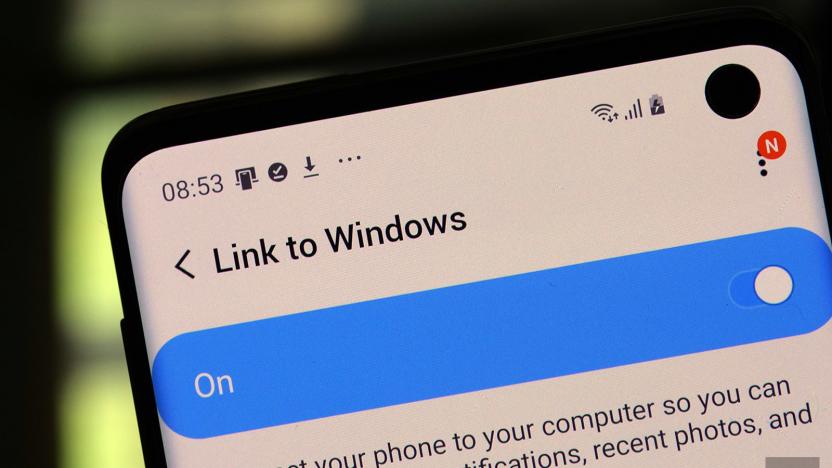
Windows 10 now supports wireless file transfers to and from Samsung phones
Getting photos or files from your computer to your phone can turn into a USB cable and email dance, but Microsoft and Samsung now have a better way. The latest Windows 10 Insider build allows you to simply drag and drop files over WiFi to and from any supported Samsung smartphones like the Galaxy S10 or S20, as spotted by SamMobile. Microsoft has already started making it easier to work between Android/Samsung devices and PCs.
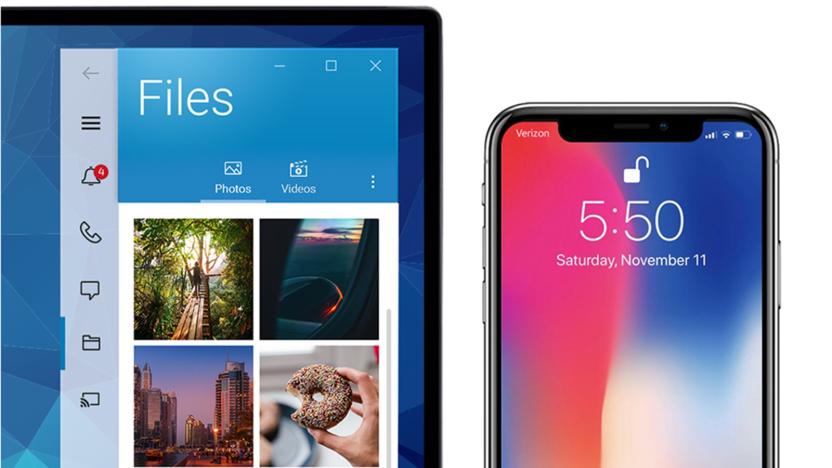
Dell Mobile Connect now transfers photos between your iPhone and PC
Dell teased in January that its Mobile Connect software would become much more iPhone-friendly this spring, and it's honoring that promise. The PC maker has updated Mobile Connect (you'll need the Microsoft Store and App Store downloads, and officially a 2018 or newer Dell/Alienware PC) to enable both file transfers and screen mirroring for iPhones. The file exchanges are really just limited to photos and videos, but that may be enough if you're just looking to save your iPhone snaps on your XPS laptop.
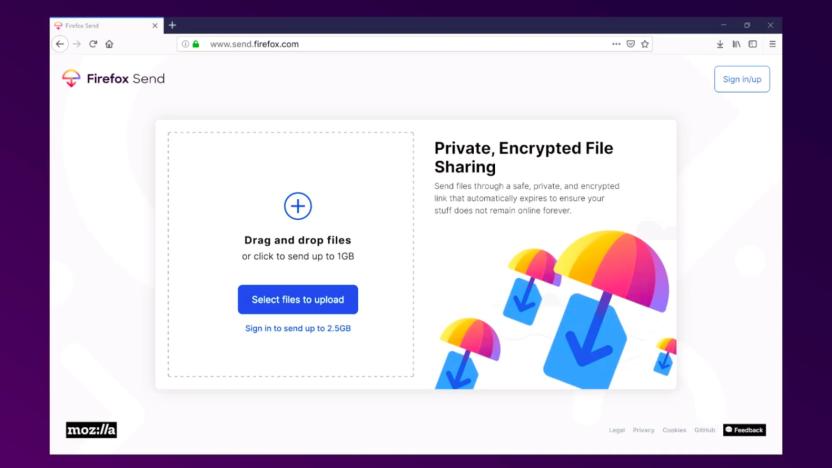
Firefox Send's free encrypted file transfers are now available to all
Mozilla has made privacy Firefox's calling card, while lambasting companies it believes don't meet the bar on security. Its latest update to its web browser, an end-to-end encrypted file transfer service, fits the mold. Firefox Send was introduced in 2017 as part of the now-defunct Firefox Test Pilot, which allowed early adopters to try out experimental features, and is now being graduated. Those with Firefox accounts can now share files up to 2.5GB in size between browsers, while everyone else is limited to 1GB. It's also getting its very own Send Android app in beta.

Engadget giveaway: win an iPad Air 2 and iXpand drive courtesy of SanDisk!
Let's face it, devices offer more storage space than ever, but our expectations (and file sizes) are growing too. If you'd like to free up some room and quickly transfer files between iDevices running iOS 7.1 or greater, SanDisk's new iXpand could be a welcome addition to your arsenal. This flash drive has USB and Lightning connectors for high-speed data transfers, and with its companion app, you can even watch AVI and WMV clips on your iPhone or iPad without conversion. The company has provided us with a 32GB iXpand for one lucky Engadget reader this week, and they'll also get a new iPad Air 2 to round out the deal. All you need to do is head down to the Rafflecopter widget below for up to three chances at winning this spacious tablet and flash drive combo. Winner: congratulations to Thomas N. (New Port Richey, FL).

Amazingly fast and file transfer with Send Anywhere
I don't typically think of moving files between devices as being very difficult. Then again, I'm an old geezer and remember "sneakernet"-moving files by physically carrying them around on floppy discs because there was no network. It's really not that hard to transfer files anymore and there are lots of ways to easily send them pretty much wherever we want. Send Anywhere, however, surprised me with a different approach to secure, point-to-point file transfers between computers or mobile devices. The Send Anywhere app is free and requires iOS 5.0 or later and is compatible with iPhone, iPad, and iPod touch and is also available for Android, Windows, and on the Mac through the browser. The iOS app is optimized for iPhone 5. The app claims to have been created for "simple, unlimited, instant file transfer." That's still needed in a world where not everyone is using an iOS device. Between iPhones and iPads you can use AirDrop. You can also just email or transfer many files using SMS, or use Dropbox (but then again, not everyone does). Considering that, as well as file size limitations, it really is useful to be able to send a single file one device or computer to another, directly, without uploading anything to some server. There's also the matter of security. Email and SMS are "in the open," meaning that the contents of their messages are easily readable by others. If you are concerned about privacy and security, you need to take extra measures. Send Anywhere uses SSL and a 6-digit key for standard transfers and offers enhanced security keys as well. Files are transferred, not stored on any servers. All transfers are only available for a limited time, the default being 10 minutes. That's all good news. To use Send Anywhere devices do need to be online for transfer files. It does not use any direct networking, like Bluetooth. But both devices are on the same local network then your file will not travel out onto the larger internet. It's not often that a piece of software surprises me, but Send Anywhere managed it. I loaded the free app on both my iPhone and my iPad and then transferred photos between them easily. I then visited Send-Anywhere.com on my Mac. I dropped a file into the Send box and clicked the Send files button. Here's where the surprise hit me: there was my iPhone listed as under "Nearby devices." Very cool (NOTE: your device must be turned on and the app launched for this to work). A simple click on my listed phone and I instantly received a notification about the file. That little bit of unexpected nicety was a pleasant surprise. I was more skeptical about the QR code. I typically find them annoying and useless, but with this app they actually serve a useful function. Say that you and an associate are together and she wants to send you a file. Using Send Anywhere on her device she can display a one-time-use QR code and you, using your device with Send Anywhere, can use your camera to capture the code on her device and initiate the file transfer. Slick. It works great, but it may be overkill. If you're together and both have the app launched you should be able to detect each other. Or you could type in the short code number. It worked, but it may not be necessary. There are, however, considerable limitations to Send Anywhere, largely due to how files are used on most mobile devices. iOS is built to largely give you access to desecrate files outside of specific apps. With Send Anywhere you can send and receive photos, videos, and contact records, but that's about it on iOS devices. You can send files that you've received from someone else, but not a file that you might have somewhere else on your device. You can't send music, but you might be able to receive it if sent from another device, although you won't be able to move it to your Music library. I was able to successfully send photos and PDFs between iOS devices and my Mac and it was very easy. I was not able to successfully send a Pages document. I tried sending different Pages files multiple times from my Mac to my iOS devices and each time the transfer ended with an error. I could successfully send and receive Microsoft Word documents between devices. I'm forced to conclude that however surprising and nifty this app is that there's really not much use for it. If you do find that you need to frequently transfer files between devices and can't easily do it with email, SMS, or through online storage like Dropbox, then you might find Send Anywhere useful. I'm certain that you'll find it well made and very easy to use.

Here's a quick way to send a file to a screen-shared desktop
I've been doing a lot of Mac development recently. This means I often need to screen share to my headless OS X Mountain Lion system for testing. This morning, I was updating my folderol app to add features for folder tagging. I had to make sure that those Mavericks-only features wouldn't show up when the app was run on 10.8. Normally, I mount the headless system as a foreign disk drive and then copy/drag to the drive using finder. But for whatever reason today, I thoughtlessly dragged the app directly to the shared desktop. And I'll be gobsmacked, but it worked. The file just transferred, and a new File Transfer window opened to show me that the process was successful: I honestly have no idea how long this feature has been around. For all I know it goes back to the OS X stone ages. [It does go back quite a ways... drag and drop file transfers using Apple Remote Desktop were introduced in v3 back in late 2006. –Ed.] But I also know that if it was a pleasant surprise to me, some of you out there will appreciate knowing about it too.

Daily iPhone App: Quik.io lets you easily share files between your iOS devices
One of the challenges of owning an iPhone and iPad is sharing files between devices. Many iOS owners, me included, pass on iCloud and turn to third-party solutions like Plex or Dropbox to seamlessly share files. One competing service worth a look is Quik.io. Quik.io is a self-hosted, streaming solution that uses a desktop server to connect to your iOS device. It sounds complex, but it's not, as the setup of the system is easy. You first install a lightweight server application on your PC or Mac desktop. Once installed, the desktop server indexes files you have on your machine and serves up those files to the QuikIO app that is running on your iOS device. The biggest advantage to Quik.io is that it is extremely easy to setup and run. Install the software, configure a few settings and you are good to go. It also works both locally on your home network and remotely when you are away from home. The iPhone app was recently updated to version 2.0.1, which added a new QuikBeam feature. With QuikBeam, you can detect a nearby iPhone with the QuikIO software and immediately send files to that device. Because QuikBeam doesn't use the cloud as an intermediary, there are no file size limitations. It's also fast, much faster than iCloud-shared photo albums and even Dropbox for sharing files. The iPhone and iPad version of QuikIO are available for free, down from US$2.99. You can download the desktop server component, also free, from Quik.io's website.

BitTorrent Torque alpha puts file seeds on the web, makes desktop apps look stale
Almost without fail, BitTorrent downloads have had to spread through a dedicated client, whether it's on the desktop or a router. Thankfully, BitTorrent Torque has just come in alpha form to liberate the peer download service from its software chains. All that's needed now is a web browser that can parse a JavaScript app. Going the new route gives some freedom to enable sharing that hasn't always been practical: among the tricks in the company's Torque Labs are drag-and-drop sharing, conversion of torrents into traditional downloads and easing the burden on a server for video streaming. The alpha stage leaves Torque with awhile to go before it's ready for the limelight, but experimenters can hit the source link to start tinkering with distributed file sharing today.

New Eye-Fi Mobile X2 card does old tricks, but with less hassle for Android and iOS users
Direct Mode on an Eye-Fi card makes a lot of sense when you want to beam photos from your camera straight to your smartphone. The latest edition of the Mobile X2 promises to simplify this process by coming pre-configured for Direct Mode from the factory, and being accompanied by a 10-digit pairing code that'll let you register the camera securely with the Eye-Fi app on your Android phone without recourse to a PC. We'd feel more excited about this if Toshiba's FlashAir card hadn't done something similar already using a clever browser-based connection we saw at CES. Still, if Eye-Fi is the brand and workflow you want to stick with, then be advised that this particular Mobile X2 is Japan-only for now. However, a worldwide release is planned at some point, along with an update to the iOS app that'll make the key-code pairing thing work for that other section of humanity too.

Sony outs 350Mbps TransferJet chip for smartphones, tries not to stare at Toshiba
With Toshiba's toes having already crossed the 560Mbps wireless transfer speed barrier, Sony is instead forced to emphasize that its new TransferJet chip has "industry-leading short-range sensitivity." Crucially though, the miniaturised 6mm x 6mm device also boasts lower consumption compared to Sony's previous offerings, making it suitable for smartphones and tablets rather than just cameras or laptops. The product should start appearing in devices some time after August and will sell to OEMs for ¥500 ($6) -- which means it doesn't beat Toshiba on price either.

Use Messages to send files from Mac to iPhone
Now that the Messages app is available as a beta for OS X Lion and OS X Mountain Lion, there's a way that you can quickly send files from any Mac to an iPhone. Lifehacker tested the capability, and sure enough it works splendidly for zapping files to iPhones in the field. Here's how to do it: open Messages on your Mac (you did download the beta, didn't you?), and address a message to an iMessages account on an iPhone. Instead of typing into the message field, just drag any file from your Mac and drop it onto the message field. Press the return key on your keyboard to send the file, and within a few seconds you'll usually get notification that it has been delivered. On the iPhone, just open Messages and you'll see the file or files that you sent. Images usually come across as a small thumbnail -- tap on the thumbnail to view the image and save it to your photo library. Documents such as PDFs or Word docs can also be viewed within the limitations of the iPhone screen with a tap -- tapping on the Share button that appears gives you the option of printing the document or opening it in any compatible app. This method worked well for a number of files of varying size and format. For example, everything from a 149 KB PDF to a 101.4 MB MOV were quickly dispatched to my iPhone with a drag and drop. I tried to throw a 194 MB MOV file to the iPhone, but was informed that the file was too large. The limit is somewhere between 101.4 MB and 194 MB -- I leave determining the exact maximum size as an exercise to the reader.

BitTorrent harnesses technology for friendly filesharing service, Share
Want to send large files, without the whole world catching on? BitTorrent's going the DropBox route, with the launch of the simply -- and friendly -- named Share, a desktop app that allows you to transfer HD movies, photo collections, et al. by dragging and dropping files. The service, which is built on top of BitTorrent's much loved technology, doesn't impose any size limits and stores the content in the cloud, so you can share with offline users. Share also lets you set groups for transfers, so the rest of the world doesn't get a crack at your files. And, because you can't launch a service without some manner of social functionality these days, the aforementioned recipients can comment on the transferred files, Facebook-style. No word yet on any plans for boy band tie-ins.

Dropbox 'experimenting' with photo and video import, enables instant transfer to the cloud
Dropbox is handing out yet another early peek at a fresh new tool for the early-adopting enthusiast crowd. The cloud-based storage service is introducing a feature that'll allow all your photo / video captured memories to be instantly transferred as soon as you plug in a device that houses your media, and you can have a raw look at the "experimental build" now. Before you do, though, Dropbox is warning you to take the dive at your own risk. There's no word on when the tool will hit the masses, but if you're willing to get past the notice, the source link will fill you in on all the necessary deets.

PocketCloud Explore arrives for Android, enables file searching and viewing across multiple computers
A new product has hit the Android Market and we think you might find it quite nifty. Known as PocketCloud Explore, the app allows users to search for and view files across their PCs and Macs, all without ever needing to surrender data to the cloud. Simple file management is also part of the game, as users can remotely create, rename and delete both folders and documents, as well as upload files from their smartphone to the remote destination. The basic version of PocketCloud Explore retails for $4.99, which is limited to two associated computers. For users juggling additional boxes and lappies, the developer plans to introduce a premium service that will allow access to a greater number of systems. Even the basic product, however, offers unlimited transfers, which means your files will always be within reach. Curious for more? You'll find the full PR after the break.

iTwin allows you to share files with PCs securely over the web
iTwin has added official public Mac compatibility to its innovative file sharing USB stick that allows users to transfer or share files across Macs or PCs no matter where they are in the world. After selecting which files to share users can simply plug one half of an iTwin into a Mac and the other into a PC. As long as both computers are connected to the Internet, users can access the files from anywhere in the world, no matter if the PC is in China and the Mac is in Mexico. Think of the iTwin as you own personal cloud storage solution, without actually storing anything on remote servers. All files remain on the local machines. The files are shared securely over a AES-256 encrypted connection and there is no limit to the amount of files you can share. You can share your entire 4 TB hard drive if you want. And since no files are stored on the iTwin itself, the moment you unplug it from a host computer all your files are only available on the local machines themselves. Best of all, there is only a single upfront cost for the iTwin. There are no subscription fees or paying for additional storage. The iTwin, now with Snow Leopard and Lion compatibility is available now for US$99. [via Engadget]

Snow Leopard and Lion neck and neck on Thunderbolt file transfers
Macworld has been doing some more testing in Thunderbolt performance, this time between the Snow Leopard and Lion operating systems. The results say that if you spent that $30 on Lion just so your Thunderbolt connection would go faster, you probably wasted your money. Results weren't that different, coming in only a few megabytes a second apart but still well within the optimum speed for the various transfer services. In general, Thunderbolt's going to be fast no matter what operating system you're using it on. Macworld also did some testing between the MacBook Air and the 17" MacBook Pro, and again, while the Air's flash memory gave it the edge in a file writing test, most of the speeds didn't differ more than a couple of megabytes. In other words, there are quite a few other, more important considerations to keep in mind when you're looking for a system, besides just how it runs Thunderbolt. If you're looking for what will really limit or boost your file transfer performance, you'd do better to look elsewhere.

File Expert Android app taps NFC to hasten your Bluetooth data transfers
What may seem like technology thought up for insert-some-Bond-flick-here, the File Expert Android app has added NFC functionality to its latest build -- making single-tap transfers a new reality. Like the previous rendition, it uses Bluetooth to send data, but a friendly bump replaces the traditional pairing process, speeding up the exchange dramatically (like we said, perfect for overworked spies). We've seen magic like this before, and we'll certainly see more like it as NFC becomes more ubiquitous, but what's next? NFC-to-NFC file transfers, no middleman required. Fist bump to that. [Thanks, Binoy]

Windows Phone 7 Mango will play nicer with Macs, update your Connector app now
Windows Phone 7.5 will be wearing more Mac-friendly pajamas when it comes. Microsoft's Connector app just got updated to Version 2.0 and it enables both Marketplace support and ringtone transfers for Mango-equipped handsets. It also packs some other improvements which already work with WP 7.0, including drag-and-drop file importing from the Browse Device window, better backup and restore operations, and full sync and import support for Apple Aperture software. Connector 2.0 is ready and waiting at the App Store and Mango should poke its head around the mountain any day.

How to transfer files between Macs
When two or more Macs are gathered in the name of Steve Jobs, there's a good chance that someone is going to want to transfer files between those computers. Macworld's Kirk McElhearn, who also hangs out at TidBITS.com and is a fellow Take Control Ebooks author, has written an excellent tutorial on nine ways to transfer files from one Mac to another. Whether you're a Mac newbie or a longtime Mac-head, it's a good read. McElhearn's nine methods include: Email (although there are size limitations) File sharing, found in System Preferences > Sharing Using a shared disk such as a Time Capsule Using iChat file transfer, which is great if you use iChat a lot since you just drag and drop files Sync with Dropbox Send files via Dropbox Use MobileMe sharing (or use YouSendIt if the files exceed MobileMe's size limits) Burn CDs or DVDs Use a sneakernet with a USB thumb drive, SD card or external hard disk drive McElhearn left FTP and several other transfer protocols off of his list, since they require a server. One of my favorite file transfer tools for Macs before Dropbox appeared on the scene was DropCopy (free for personal use on up to three Macs), a fast way to do drag-and-drop file transfers between Macs. What other methods of file transfer between Macs can you think of? We'd love to hear some of your experiences in the comments.













