Parallels
Latest

Microsoft will support Windows 11 on newer Macs through Parallels
Microsoft now officially supports Windows 11 on M1 and M2 Macs, but you'll need to use Parallels' virtual machine.

The best deals on subscription services we found for Black Friday
Here are the best deals on subscription services, including streaming services, password managers, learning services and more, for Black Friday 2021.
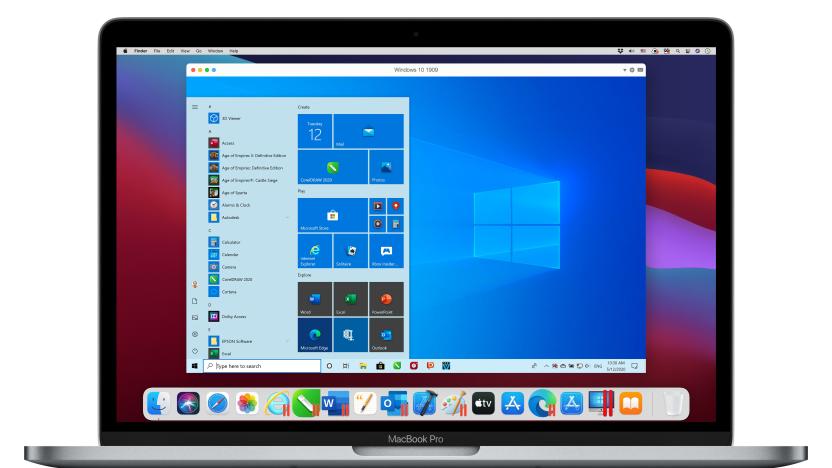
Parallels 17 promises better M1 Mac performance and Windows 11 support
Parallels, the company best know for its virtualization software that lets you run Windows and Linux directly on your Mac, has had a busy year. In addition to building a version of Parallels that can run on Chrome OS for the first time, the company also had to figure out how to quickly make its software work with the new, ARM-based M1 Macs that arrived last fall. Now, Parallels Desktop 17 is being released with improved performance on M1 Macs, as well as full support for the upcoming macOS Monterey and Windows 11 operating systems.
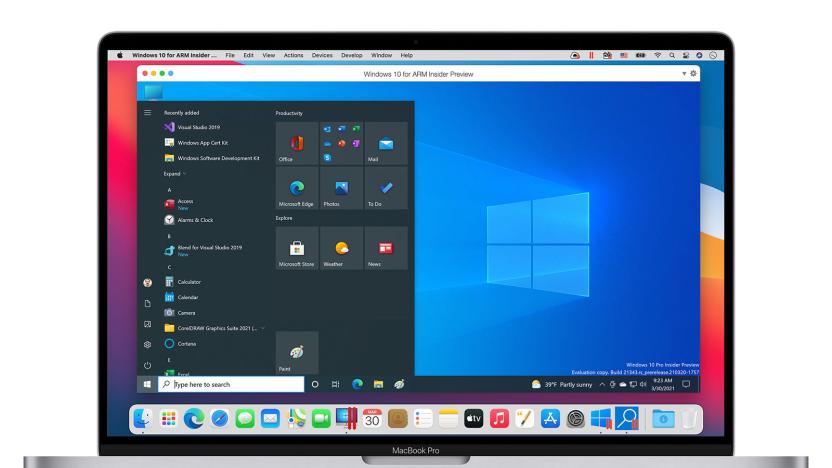
Parallels Desktop on M1 Macs now runs ARM Windows 10 at 'native speeds'
Parallels Desktop 16.5 has arrived with native support for M1 Macs, promising Windows 10 virtual machines at 'native speeds' — if you don't mind the ARM version.
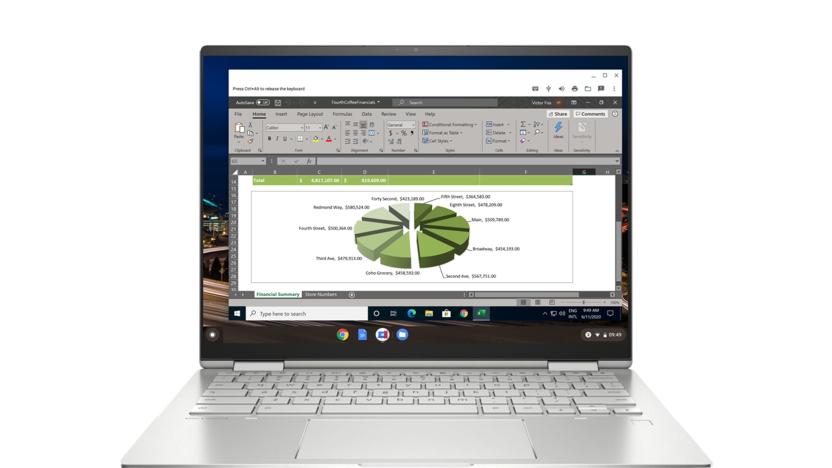
Parallels brings Windows 10 to Chromebooks
Chromebooks have become increasingly popular in both schools and businesses in recent years, but they still carry a bit of stigma when it comes to software compatibility. This means that, provided you have a Chromebook with the right specs, you’ll be able to run Windows apps side-by-side with everything else in Chrome OS. There is a lot of fine print for how Parallels works on Chrome OS -- but at a high level, it’s not effectively different than the product the company has sold for the Mac for years.

Google partners with Parallels to bring Windows apps to Chrome OS
For years, Parallels has provided virtualization software so you could run full Windows installs on a Mac, but today they’re tackling a new OS. The company just announced that it is partnering with Google to work on bringing full Windows application support to Chrome OS enterprise devices.
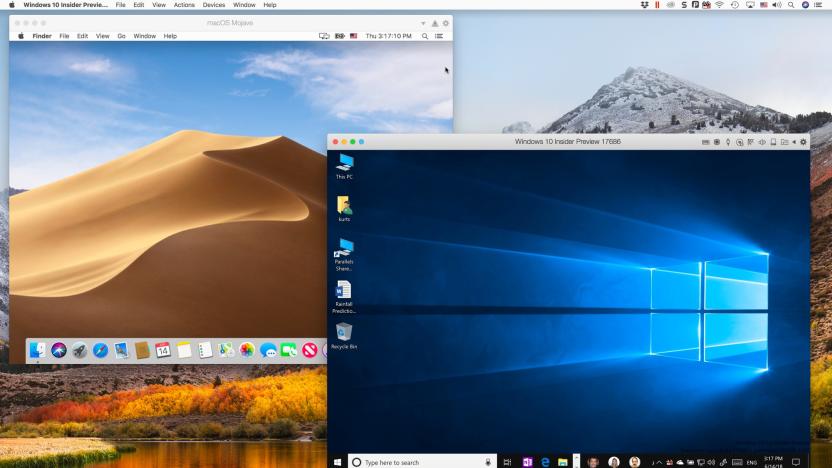
Parallels 14 boots faster and uses less of your storage
It's been well over a decade since Macs have been able to run Windows. Ever since, Parallels has been one of the top options for running Microsoft's OS alongside macOS. With the big Mojave update just around the corner, Parallels today is releasing version 14 of its virtualization software. The company says that today's update, which you can download now, launches four times faster than the previous version and is ready for macOS Mojave.

Parallels makes Windows apps work with your MacBook's TouchBar
If you're one of those Apple users who likes (or needs) to run Mac OS and Windows side by side, you'll probably be into Parallels Desktop 13. Especially if you have one of those MacBook Pros with a TouchBar. The latest version of the software makes certain apps on Microsoft's platform fully compatible with Apple's digital OLED strip, including all the major web browsers and the entire Office Suite. For instance, if you're running PowerPoint for Windows through Parallels, you can use the TouchBar to do things like bold or italicize the text on your slides. You can also customize functions based on which app you're using, just as you would on the Mac OS interface.

Parallels 11 brings Microsoft's Cortana to Macs before Siri
The latest version of Parallels, the popular Windows virtualization tool for Mac OS X, almost feels like it's trolling Apple. One of Parallels 11's key features, alongside full Windows 10 support, is its ability to put Microsoft's Cortana right on your OS X desktop. That's right -- you could have a Windows-powered virtual assistant on your Mac long before Siri reaches the desktop. Parallels has already made it possible to run Windows apps directly on your Mac desktop for years with its "Coherence mode," but this latest update marks the first time it's brought over a Windows feature on its own.

Parallels' remote PC access works with games and your Apple Watch
Parallels' Access app just became considerably more useful... even if you're bent on goofing off. The company has released version 3.0 of its remote access tool, which includes experimental support for playing your PC's games on your iOS device. If you're determined to play League of Legends or Skyrim on your iPad, you can create custom touch controls to make the experience relatively enjoyable. The iOS camp also gets a little extra fun through an Apple Watch app that lets you start remote connections from your wrist.

Parallels just made it easier to try Windows 10 on your Mac
If you're eager to try Microsoft's Windows 10 technical preview on a PC, you'll either need to mess with your existing machine, use a spare you don't mind borking or run it on a virtual machine like VMware. Mac users on OS X (including Yosemite) have a couple of options including Boot Camp, but they now have one more: Parallels 10. Using the latest build, you can download Windows 10 directly from the desktop, then run it in a virtual machine alongside your Mac stuff. That'll let you scope the incoming OS and its resurrected Start menu, Cortana support, new browser and Office Preview for Windows 10. You'll also get direct access to your iCloud and iPhone library and be able to share files, text and pictures from Windows. There is one serious gotcha: you'll have to pay a steep $80 for Parallels 10, or $40 to upgrade.

Engadget giveaway: win a Samsung Galaxy Note 4 courtesy of Parallels!
Parallels has been helping people toggle OSes for years with its virtualization software, and even lets mobile users access their PC-based files with apps for Android and iOS. This year, the company launched Parallels Access 2.5 to help unify the experience more completely, with Computer-to-Computer Remote Access and a Universal File Manager feature. For those with Samsung's Galaxy Note 4 and Galaxy Note Edge, there's now S Pen integration and a bonus six-month subscription, and there's support for the recent OS X Yosemite and Windows 10 Technical Preview releases. As always, one of you lucky folks will get to indulge in this week's goodies: a one-year subscription to Parallels Access 2.5 and a brand new Galaxy Note 4. All you need to do is head down to the Rafflecopter widget below for up to three chances at winning this handset and software combo. If you just want to try the new app now, you can download a free two-week demo. Winner: congratulations to Travis M. of Shoreline, WA.

Play It On A Mac: Spintires
In this weekly series I'll show you how to get your favorite Windows-exclusive PC games running on OS X. For more information on the programs used, check out the Play It On A Mac explainer. For suggestions and/or questions about any game, feel free to contact me on Twitter. Spintires is an off-road adventure game with ridiculously realistic physics and terrain deformation. You can actually see the mud and road debris wrap around the tires of your various Soviet-era trucks as you make your way through forests, streams, and the very rare paved roadway. The game was successfully Kickstarted a number of months ago and just recently debuted on Steam to rave reviews. Despite being gorgeous to look at, the game is actually built to run on a wide range of systems, which makes it a great candidate for the sometimes underpowered Macs many of us use for gaming. Let's put it to the test! CrossOver As Spintires is a brand new game, there is no official entry for it on the official CrossOver compatibility list. As there are no custom settings available for the game in CrossOver, I used the default settings for an "unsupported" game but was met with no success. Looks like we'll have to try something else. Parallels As expected, a Parallels install of the game was smooth with no issues or lockups. Upon starting the game, I found the FPS to be extremely low, thanks in large part to the game's decision to give me relatively high pre-set graphics settings as a starting point. With all the bells and whistles enabled I was getting roughly 15 frames per second during gameplay. For a game like this, that mark isn't going to work. I disabled motion blur, toned down the anti-aliasing, and put particle effects and textures on low. With these settings I was able to get an easy 30 frames per second, which makes the game 100% playable and still a treat to look at. After messing around with some of the Parallels settings, I found the following to be optimal for my particular Mac: Parallels 9 settings: CPUs: 6 (out of 8) Memory: 10GB (out of 16GB) Video memory: 1GB Performance: Faster Virtual Machine Power: Better Performance Depending on your own hardware these settings may or may not be your best bet, but it's a great place to start. Boot Camp There were no surprises with the Boot Camp install, and the game tossed me to the title screen instantly. Unlike a few of the other games I've tested, Boot Camp offers a noticeable boost in performance for Spintires. I was able to easily get a solid 30 frames per second with medium settings, as opposed to low, which was the only way to run the game at an acceptable rate in Parallels. This means you'll get the added bonus of some more fancy particle effects, greater draw distance for foliage like grass and trees, and an overall more enjoyable experience. Verdict You have a couple of options with Spintires, and while we'll have to wait and see if a decent CrossOver option emerges down the road, playing the game in either Parallels or Boot Camp is totally doable. Boot Camp will give you a boost this time around, which is great if you already have your computer set up for it, but if you're a Parallels devotee, there's still a lot of fun to be had.

Parallels' new remote desktop apps let you control your PC like a phone
Remote desktop apps have an easier time working on tablets, where you have a lot of display area to work with, but they're frequently awkward on smartphones. Wouldn't it be nice if you could control a PC at home like it was just another phone app? Parallels is tackling that challenge head-on with smartphone-friendly versions of its Access app for both Android and the iPhone. Much like the earlier iPad release, the new titles give you a remote view of your Mac or Windows PC that's optimized for your mobile platform of choice. You can launch programs, select text and type almost as if the computer's software were built for a small screen. On the Android client (which also handles tablets), Parallels will even let you create shortcuts to jump directly into favorite desktop apps.

Play It On A Mac: Outlast
In this weekly series I'll show you how to get your favorite Windows-exclusive PC games running on OS X. For more information on the programs used, check out the Play It On A Mac explainer. For suggestions and/or questions about any game, feel free to contact me on Twitter. Outlast is one of the scariest games I've ever played. It's a complete horror show from start to finish, and you rarely get a chance to stop and relax. Unfortunately for Mac gamers, Outlast hasn't made it to OS X in the time since its September 2013 debut on Steam, and with the newly-released "Whistleblower" add-on once again giving gamers a good scare, it's time for you to give it a go on your Mac. Here's how. CrossOver Outlast has a status of "Untested" on the official CrossOver compatibility list, so I gave it a spin myself. I managed to get it installed successfully under a generic bottle, but the game still refused to start up successfully. I'm guessing this is one of those games that will need some special attention and custom tweaks to be done in order to get it running in CrossOver, and unfortunately I'm not well-versed enough to make that happen. Parallels As usual, the install went fine with Parallels. After starting up the game using some modest Parallels settings it was clear that this game would require a little bit more "oomph" to produce a playable result. I changed things a bit and got it running well at about 15 to 20fps on "Very Low" settings. Definitely not ideal, but it is playable. Parallels 9 settings: CPUs: 6 (out of 8) Memory: 12GB (out of 16GB) Video memory: 1GB Performance: Faster Virtual Machine Power: Better Performance Boot Camp Wow, what a difference! The Boot Camp install of Outlast plays so much better than in a virtual machine, it's quite remarkable. Some games don't benefit that much from the switch between the virtual machine and a proper Boot Camp install, but this one definitely does. I was able to get 25 to 30fps on medium/high settings with little trouble. I'd advise turn off motion blur in the game's settings menu, and also enabling vertical sync, as the game has some pretty horrible screen tearing issues without it. Aside from that, it plays great in Boot Camp. Verdict If you're going to play this one on your Mac -- and you definitely should, because it's a fantastic game -- Boot Camp is definitely the best bet. Depending on your machine specs, you might find a Parallels version to be fine, but Outlast greatly benefits from the Boot Camp option.

Play It On A Mac: Final Fantasy VII
In this weekly series I'll show you how to get your favorite Windows-exclusive PC games running on OS X using a variety of options. For more information on the programs used, check out the Play It On A Mac explainer. For suggestions and/or questions about any game, feel free to contact me on Twitter at @MikeWehner. Unlike every Final Fantasy game that came before it, fan-favorite Final Fantasy VII has never made its way to an Apple platform. You can play Final Fantasy I through VI on iOS, but that's where Square's retro RPG love ends for Apple diehards. This cannot stand! Thanks to the Windows-exclusive Steam re-release of FFVII last year, complete with 1080p support, Mac users finally have a chance to play the game via several avenues. Let's get to it! CrossOver Unlike last week's Goat Simulator, CrossOver 13 users will find FFVII is supported, albeit unofficially. It currently holds an unofficial "Gold" rating, and plays faithfully. Testing revealed the game's framerate -- which, it's important to note, is locked to 30fps during exploring and 15fps during combat -- is solid in 1080p with no visible drawbacks. This one gets a big CrossOver thumbs up! Parallels A predictably quick download, quick installation, and quick boot-up provides a perfectly playable Final Fantasy VII experience via Parallels. The game is not particularly demanding in terms of graphics, thanks in large part to its locked frame rate and admittedly chunky character designs -- remember, this is a game born in 1997. Thanks to the start-stop-start nature of the gameplay, it's a great game to leave running in the background for whenever you have a few minutes to kill. The minimum settings our test machine required to run the game at its pre-determined frame rate with no issues are as follows. Parallels 9 settings: CPUs: 4 (out of 8) Memory: 4GB (out of 16GB) Video memory: 512kb Performance: Faster Mac Power: Better Performance This should allow you to run your (wink wink) "work" programs on your Mac along with Parallels and FFVII without issue. If you find any frame rate issues pop up, boost your available video memory a bit and they should smooth out. Additionally, turn of Linear Filtering in the FFVII settings menu. Boot Camp As you might imagine, a game that runs perfectly in both CrossOver and Parallels runs equally perfectly on Boot Camp. Zero issues on the graphics front and aside from the default keyboard controls, which are horrible and should be immediately changed as soon as you start the game, everyone's favorite Final Fantasy runs silky smooth. Well, at least as smoothly as a locked 15fps frame rate can look. Verdict Regardless of which method you choose, bit it CrossOver, Parallels, or Boot Camp, you'll find Final Fantasy VII to be just as you remember it on the original PlayStation, only this time in crisp HD resolution. Game on!

Play It On A Mac: Goat Simulator
In this weekly series I'll show you how to get your favorite Windows-exclusive PC games running on OS X. For more information on the programs used, check out the Play It On A Mac explainer. For suggestions and/or questions about any game, feel free to contact me on Twitter. If you aren't excited for Goat Simulator, there's something wrong with you. The physics-experiment-turned-viral-hit was recently released on Steam to much acclaim and many laughs. It was a game that, as its developer admits, was never even meant to be a game, but that doesn't mean it's not a blast to play. A Mac version is in the works, but there's no release date and you're probably tired of waiting, so here are your options for getting the barnyard animal simulator up and running on your trusty Mac. CrossOver Unfortunately, Goat Simulator is not officially or unofficially support on CrossOver. It has a status of "Known To Not Work" on the CrossOver compatibility list, with no ETA on a fix. It looks like we'll have to go an alternate route. Parallels After a quick Steam download and the usual first-time installation hiccups and almost-freezes, the game boots up just fine in Parallels 9. Despite being very simple in its approach, the game is pretty graphically demanding on the higher settings, so turn off things like dynamic shadows, light shafts, and motion blur, and turn the anti-aliasing off as well (it doesn't make a big difference anyway). At full 1080p resolution I was able to get between 25 and 40 frames per second constantly, even as I destroyed cars and sent pedestrians running for the hills. If you're willing to cut down your resolution a bit, this gets better, but it's certainly playable at 30fps given the sandbox style gameplay. When it comes to Parallels settings, I found that devoting between 50% and 60% of my available resources to the virtual machine produced the best results. Lower than that and the game suffers, but nothing over 60% provided a noticeable return. Parallels 9 settings: CPUs: 4 (out of 8) Memory: 8GB (out of 16GB) Video memory: 1GB Performance: Faster Virtual Machine Power: Better Performance Depending on your machine specs, this will differ, but this is a great starting point. Boot Camp Believe it or not, there's virtually zero benefit when booting directly into Windows this time around. I got the same 25fps to 40fps either way, and although the game seemed to load faster in between menus, the actual in-game performance was virtually identical. You might prefer Boot Camp if you'd rather not mess with micromanaging your virtual machine settings in Parallels, but there's no real benefit. Verdict Get amped, barnyard brawlers, because Goat Simulator is 100% A-OK in both Parallels and Boot Camp! Even on my decidedly underpowered Mac, the game is a ton of fun, and you should have no problem getting the game up and running on anything with similar (or better) specs. I noticed virtually zero difference between Parallels and Boot Camp this time around, so either one should suit you well.

Introducing Play It On A Mac
I'm a gamer who doesn't like compromises. I have a gaming PC that runs Windows, but I also have a few Macs around my house as well, and the fact that most PC games found on Steam are Windows-exclusive is a huge bummer. Play it on a Mac is a new weekly series that will offer puzzled Mac gamers the answers they're looking for. There are three main avenues to investigate when trying to get a Windows program running on OS X: Boot Camp, Parallels, and Crossover. Each method has its own nuances that can affect the performance of individual apps, and games are no different. Because of this, knowing whether or not a Windows-compatible game is even worth the trouble to install on your Mac is nearly impossible. So I'll test them all, and here's how. The Machine To offer the most realistic experience for the widest range of Mac users, the test system is modest in terms of power: Processor: 2.3 GHz Intel Core i7 Memory: 16 GB 1600 MHz DDR3 Graphics: Intel HD Graphics 4000 (1GB) OS: OS X 10.9.2 & Windows 7 Professional Benchmarking: FRAPS If I can get a game running with playable performance on this machine, there's a good chance it'll run on most Macs built within the last couple of years, and many more capable older machines as well. CrossOver CrossOver is the most lightweight solution for running Windows programs on OS X, allowing you to the applications in a more standalone manner than the alternatives. However, compatibility is a huge issue here, and whether an application (or game, in this case) is supported is a tossup. I'll give you the latest CrossOver details on each game I test. You can download a free trial of CrossOver 13 and purchase the full program from the official website. Parallels Parallels installs a virtual machine on your Mac, effectively conjuring a Windows PC inside your Mac using what I can only assume is a combination of black magic and human sacrifices. Compatibility usually isn't an issue here, but the amount of resources you dedicate to your virtual machine can have a big impact on how a game responds. I'll help you hit the right balance. You can download a free trial of Parallels 9 and purchase the full program from the official website. Boot Camp Boot Camp turns your Mac into a Windows computer using officially supported software. Boot Camp offers the most faithful Windows experience, but you need to boot straight into Windows and leave OS X temporarily behind. This can be a pain for multitaskers, and there's also the possibility that games perform no better here than in CrossOver or Parallels. I'll clear this up for each game I cover. You can find out more about Boot Camp and view tutorials on Apple's Boot Camp page. Verdict Each article will wrap up with a verdict and the overall outcome, so you can decide whether any of the available options is worth your time and money. If you have any suggestions for games to cover, questions about the process, or other input, feel free to nudge me directly on Twitter.

Parallels Desktop 9 supports OS X Mavericks and cloud services, provides mighty performance boost
Parallels usually does a pretty great job at heavily improving its Mac / Windows fusion software, and we'd say this newly minted version doesn't fall remotely short of that. Parallels Desktop 9 brings an array of improvements and enhancements to the table: integration with popular cloud services (iCloud, Dropbox, Google Drive, SkyDrive and more), support for Power Nap on compatible laptops, the ability to have a keyboard customized for Windows and, perhaps most importantly, being friendly with OS X Mavericks. This new iteration is on sale now to new customers for $79.99 or $39.99 for the Student Edition, while Desktop 7 and Desktop 8 users will only have to shell out $49.99 to upgrade. The full list of novel features can be perused in the PR after the break, and there's also a video in case moving visual images are something you prefer.

Parallels Desktop 9 announced, available September 5
Hot on the heels of the announcement of Parallels Access, Parallels today announced the latest upgrade to the Parallels Desktop virtualization application. Parallels Desktop 9 will be available to the public on September 5, 2013, and includes a variety of new features: Support for cloud services: Sync iCloud, Dropbox, Google Drive, SkyDrive, etc. with your Mac and your Windows virtual machine without unnecessary duplication of files locally. Enhanced Windows 8 and 8.1 support: Parallels Desktop brings back the real Start menu and lets customers use Metro apps in a window instead of full-screen. Security Center: Easily access and install complimentary security software subscriptions to keep the Mac and Windows virtual machines safe from viruses and malware, all from one location. Enhanced new Virtual Machine Wizard: It is easier than ever to set up a new virtual machine, especially on computers that don't have DVD drives. Power Nap support: On a Retina MacBook Pro or a MacBook Air, the Power Nap feature now extends to Windows and Windows apps, so virtual machines and all Windows applications are always up-to-date. Mac gestures inside Windows apps: Parallels Desktop now includes the addition of the Dictionary lookup gesture in Windows applications. Thunderbolt and Firewire storage device support: For convenience of everyday use, customers can connect those devices directly to a Windows virtual machine. PDF printer for Windows: Lets people print from any Windows application to a PDF on the Mac desktop, even if the application doesn't have that functionality. Sticky multi-monitor setup: When using Windows in Full Screen mode and connecting to an external monitor, Parallels Desktop will remember settings and put the Windows virtual machine back in full-screen mode on the remote monitor. Custom keyboard: Editable keyboard shortcuts help customize the Windows experience. Linux guest integration: Parallels Desktop customers who use Linux now have additional and enhanced integration with the Mac OS. Parallels Desktop 9 for Mac is priced at US$79.99, and the Student Edition is available for $39.99. Parallels Desktop 9 Switch to Mac Edition is $99.95. Upgrades are starting today for existing Parallels Desktop 7 or 8 for Mac customers for $49.99. Parallels Desktop 9 for Mac customers receive a complimentary six-month subscription to Parallels Access for the Mac when Parallels Desktop 9 is installed and activated, a $39.99 value. TUAW will have a full review of Parallels Desktop 9 in the near future. In the meantime, here's a short video demonstrating the new features.








