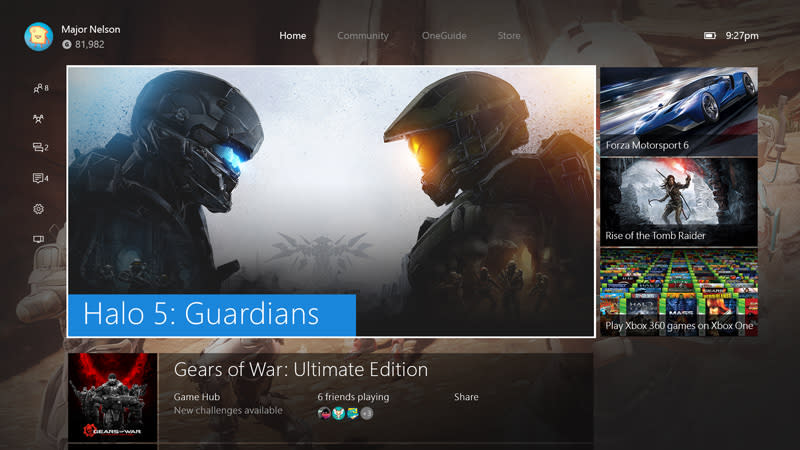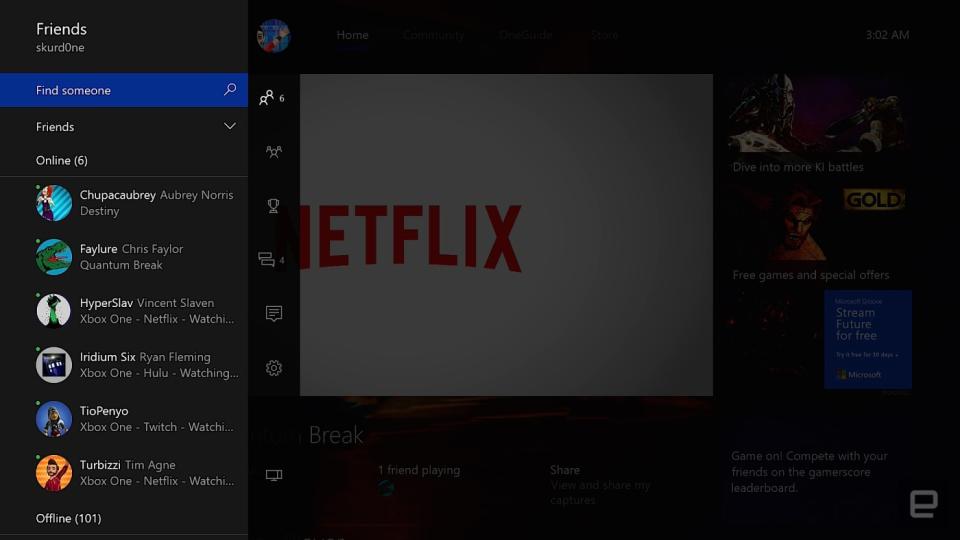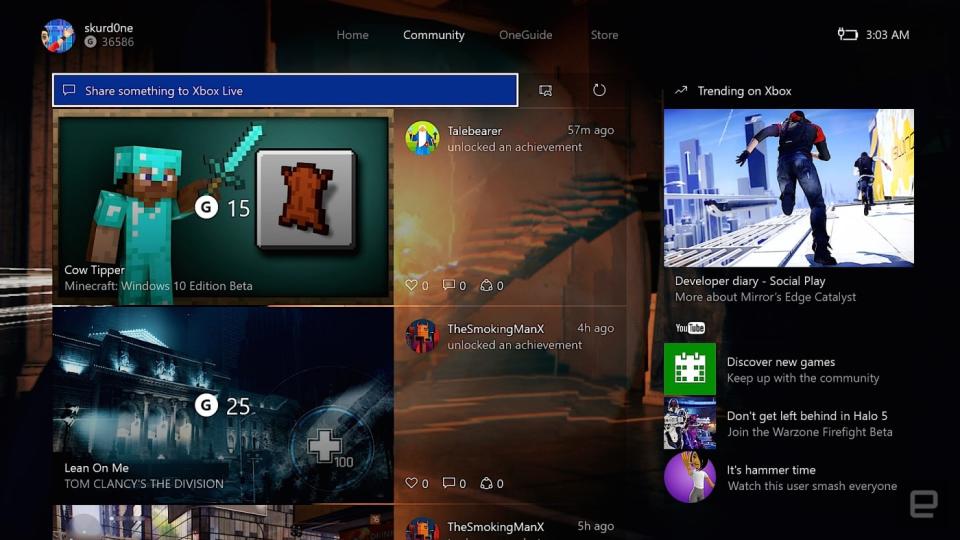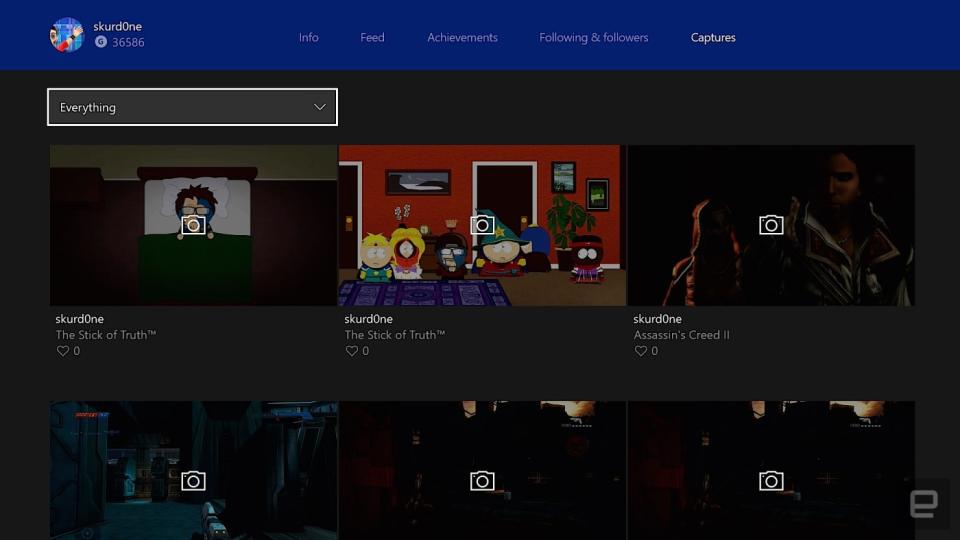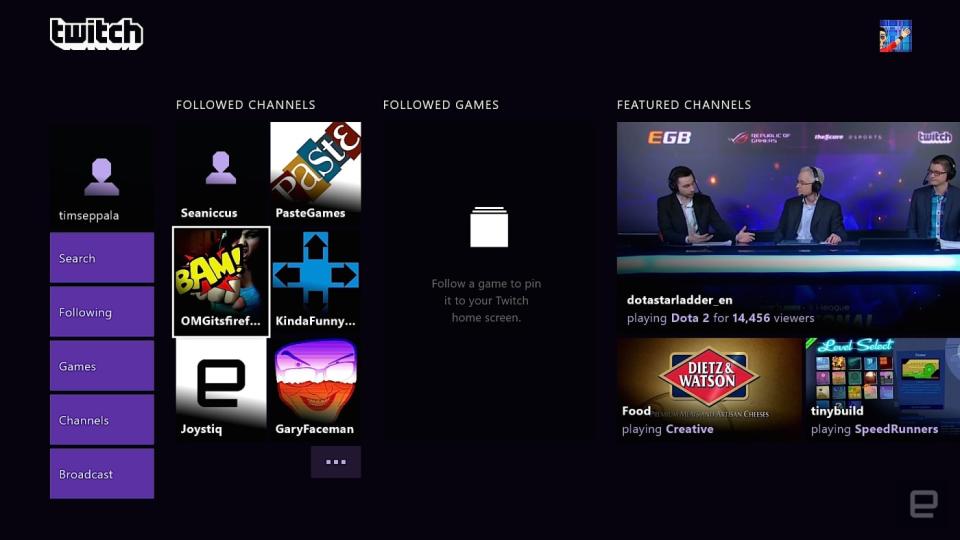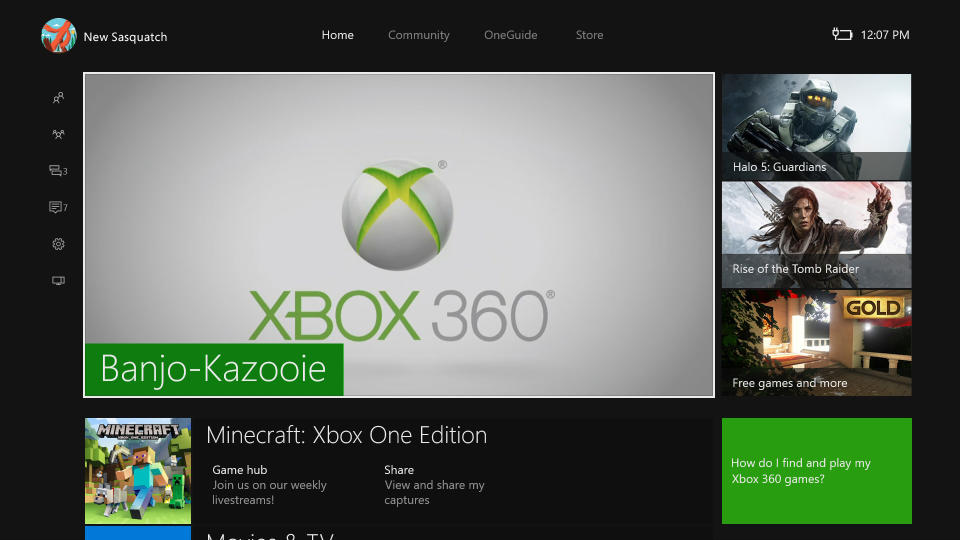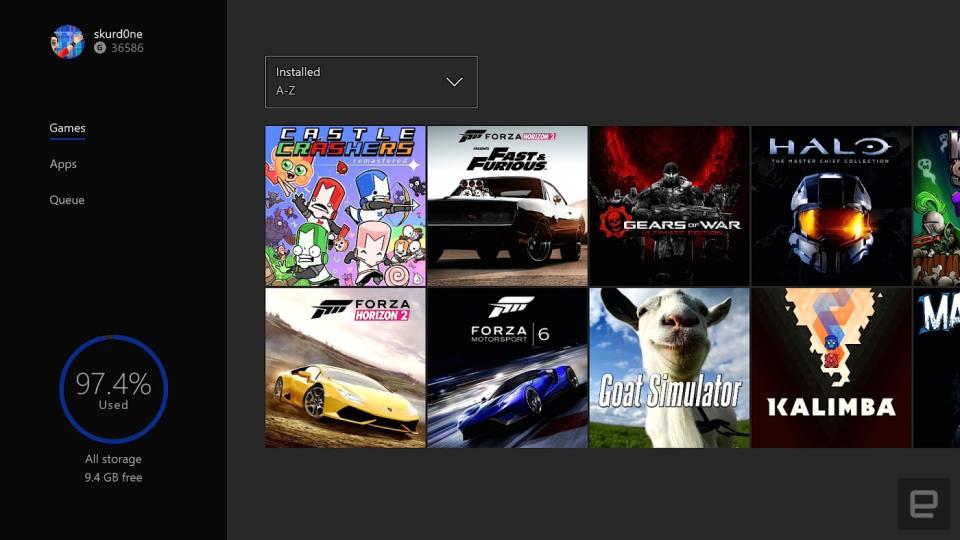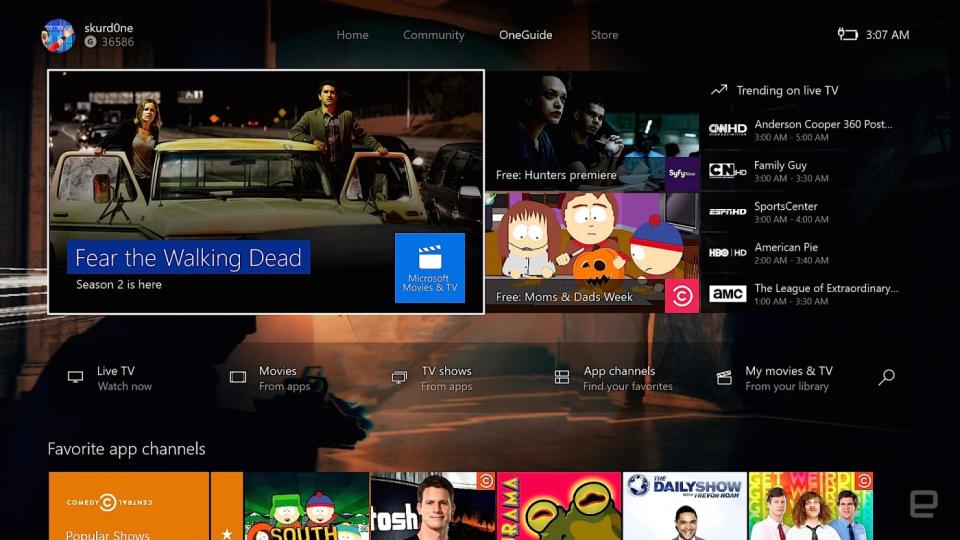The Xbox One revisited: Microsoft's console has gotten better with age
Two years, several price drops and one big firmware update later, this doesn't feel like the same machine we reviewed at launch.

Engadget is re-reviewing the current generation of game consoles, each of which has benefited from major firmware updates, price drops and an improved selection of games. We're kicking off this series by revisiting the Xbox One. Though we've changed our minds on some things and raised the score to 84, you can still find our original review here, if you're curious to read what we said at launch.
The Xbox One is the product of two different Microsofts. The console debuted in 2013 following a disastrous six-month-long PR campaign that ultimately led to then–Xbox head Don Mattrick leaving the company. Initially Microsoft said that the Xbox One would require an internet connection even for single-player, store-bought games. The company backpedaled on that ahead of the console's release, cobbling together bits of code to ensure that games played at launch. Even then, the Xbox One arrived with a sizable day-one patch.
Months of incremental post-launch updates added Twitch streaming, a controller battery-life indicator, custom wallpapers, party chat and some much-needed UI improvements. The biggest changes, though, have come since Phil Spencer assumed Mattrick's old position. The Kinect sensor is no longer a requirement for the system, nor is Microsoft packaging it with every console sold. Because of that, the Xbox One is now priced lower than its most obvious rival, the PlayStation 4: $299 with an included game and 500GB hard drive. At launch it cost $500 with just the 500GB console, a controller and Kinect in the box.
Spencer's focus is on games — an about-face from Mattrick's "services and entertainment first" approach. Notably, Microsoft found success in January 2015 when it debuted the forthcoming Windows 10 update that brought Xbox One–to–PC game streaming, improved speed and backward compatibility. That rolled out last fall, but if you poke around the Xbox One of today, there are still some skeletons from the console's past lurking in the corners.
Hardware
Aside from Kinect no longer being a requirement, nothing has changed about the Xbox One's hardware. Until a possible mid-cycle hardware refresh happens, the system still has HDMI input and output sockets on the back, an awkwardly placed USB 3.0 port on the left (plus two more on the back), gigabit Ethernet and a Kinect-specific USB input.
Design-wise, it's still a big, black box, but now you can get it in different game-themed colors if that's your thing. There are now models with 1TB hard disks (or even hybrid hard/solid-state drives), but they all cost more than the 500GB configuration (now $299), ranging from to $400 to $500. And with support for USB 3.0 external HDDs, it's still more economical to go the 500GB route than for an Xbox One with more internal storage.
Stepping up to the $500 Elite console with the 1TB hybrid drive has a different type of benefit, though: It includes Microsoft's awesome Xbox One Elite controller in the box. Whereas the gamepad that came with the console at launch suffered from sharp edges, stiff shoulder buttons and a generally unfinished feel, the Elite is an improvement in every way.
For starters, it sports a rubberized grip on the underside, a standard 3.55mm headphone jack for headsets and voice chat microphones, soft-touch finish and higher quality thumbsticks. It's modular, too, supporting interchangeable thumbsticks, control levers and directional pads.
You can also remap nearly everything on the controller (save for the "menu" and "options" buttons) to customize the gamepad even further. In the run-up to launch, Microsoft promised that we'd see different controller configurations on a per-game basis from developers, but there haven't been any new ones released yet beyond the initial offering.
So is it worth the $150 premium? That depends on your priorities. But for someone like me who felt the original pack-in controller felt cheap and unfinished, it's a sensible investment — especially if the Xbox One is your console of choice.
UI
The most visible change to the Xbox One is its user interface. The Windows 8 tiles that made up the console's dashboard at launch have given way to a more streamlined experience that's easier to use and faster than what came before it. The good thing with Windows 10 is that the massive window that dominates the home screen and quickly gets you back to whatever you were doing previously hasn't been altered just for the sake of change.
But the alterations we have seen are incredibly welcome. Previously, it felt like using a controller to navigate the system was an afterthought in favor of using Kinect voice commands. Common features and tasks were hidden under layers of unintuitive menus, but that's different now: Navigating with a gamepad feels perfectly natural.
Perhaps the biggest change is what happens when you scroll left from the home screen. Doing so brings up the quick-access menu introduced in last year's software update, which is populated with the friends list, party chat, achievements, messages, notifications, system settings and, at the very bottom, app snapping.
I cannot overstate how big a change this is. Accessing any of these features previously meant exiting out of whatever game or app you were using to do something simple like send a friend request or check how close you were to earning an achievement. Or you'd have to snap your chosen app onto the right side of the screen, resulting in a smaller window for the game you were playing. It was clunky, time-consuming and ugly. Thankfully, that's gone now, and the new quick-access menu works well.
What's odd is that it's available only if you pull to the left from the very top of the home screen. Trying to access it after scrolling down one panel to the four most recent apps used, or from the redesigned area for pinned games and apps, doesn't do anything. However, double-tapping the guide button on the Xbox One gamepad brings it up wherever you're within the dashboard or in a game. It isn't instantaneous, but it's still pretty quick.
Social
More than previous generations of consoles, the current crop are all about being social, whether in the form of sharing in-game screenshots to Twitter and Facebook or broadcasting your gameplay via Twitch. Even if you're not jumping into multiplayer, interacting with others is a big part of console gaming these days. The Xbox One handles this in a few different ways. To the right of the home screen resides the community tab, which was also introduced as part of last year's Windows 10 update. It's a feed that shows your and your friends' recent activities, including achievements unlocked plus screenshots and videos shared. It's elegantly designed and easy to use.
Perhaps most important, the multimedia content in the river loads quickly, which encourages actually checking out that clip of your buddy nailing six kills without dying in Halo 5: Guardians. You can easily re-share something that you've seen, too. That said, uploading a screenshot or video clip while you're in-game is another matter entirely. Double-tapping the guide button brings up the quick-access menu after a slight delay. Press the "Y" button to grab a still or "X" to record video. Unlike on the PlayStation 4, you can capture only gameplay, not menus or anything else. After you get your screenshot, you have to open the Game DVR app, hover over the content you want to share and then press the menu button to open up the options for the image.
The Xbox One's screenshot library interface.
From there you can choose to share it to the activity feed, profile, Twitter or OneDrive or as a message to a friend. You'll notice that the largest social network on the planet, Facebook, isn't a share destination for some reason. A Microsoft spokesperson tells Engadget that the company is working to fix that, but didn't specify when that might happen. Once you've shared, you have to manually exit the DVR and go back to the game. It's also incredibly frustrating that you can't share to more than one platform at a time.
Compare that with the PlayStation 4, where uploading a screenshot to Twitter or Facebook (but not both simultaneously) takes all of five button presses, and then you're automatically transported back to whatever you were doing prior to hitting the controller's share button.
Using the Upload Studio app for cutting shareable video clips is pretty painless, at least. But again, sharing directly from the app where something was created isn't possible and requires another trip back to the Game DVR, sifting through a few menus and then finally uploading it to whichever platform you choose.
Twitch
The elegance of the Xbox One's Twitch app is impressive, and it's also easier to use than Chromecasting from Android or iOS. The main attractions (video and chat) reside on a broadcast's main screen, with channel info, past broadcasts, highlights and options to follow the streamer all off to the right.
Broadcasting from the system works pretty well, too, though you're stuck with the sluggish legacy app-snapping feature for beginning a stream. It isn't ideal, but you can at least hide the Twitch app and maintain your current broadcast without any onscreen clutter. For a quick stream with a few friends it works, but basing your fledgling broadcasting career around it isn't the best idea. Besides, chances are, if you're serious about streaming, you're already using external methods to do so (e.g., a capture card and PC software).
Kinect
When the Xbox One launched, the second-gen Kinect was touted as a huge improvement over the original. It was also essential to using the console itself. But ever since Microsoft decided that the sensor would no longer be required to use the system, the Kinect has become more and more irrelevant.
Nearly everything the sensor does can now be done with a few button presses. And whereas the voice recognition continues to be temperamental, button presses mean everything works the first time, every time. The Kinect was supposed to be the most natural way to conduct Skype calls, turn the console on ("Xbox: On"), grab a screenshot or video clip ("Xbox: Record that") or snap an app ("Xbox: Snap Twitch. No, snap Twitch. Xbox: Snap Twitch. Xbox: Are you even listening?").
More than two years since launch, however, saying "Xbox: On" still doesn't activate the console on the first try. Even if my apartment is dead quiet and I say it in a loud, forceful voice, the Xbox One will still sometimes refuse to power up.
It's frustrating, and more often than not I don't use the voice commands, aside from "Xbox: Use a code" to redeem a downloadable item. Ya know, because saying the same thing over and over to my console makes me feel pretty silly — even when I'm alone in my apartment. Perhaps when the Cortana virtual assistant makes its way to the Xbox One the situation will change, but for now I'm happy to stick with what works.
Backward compatibility
By far the biggest change since the Xbox One came out — in terms of actually, you know, playing games — is the advent of backward compatibility. In the run-up to the console's launch, Don Mattrick infamously said, "If you're backwards compatible, you're really backwards." Fast-forward to June 2015, when Phil Spencer decreed that over 100 fan-requested Xbox 360 games would be playable on the Xbox One by year's end. The most recent console update even lets you buy backward-compatible Xbox 360 games right from the Xbox One's marketplace.
That said, you can't just put your well-loved copy of Assassin's Creed II in the One's slot-loading Blu-ray drive and start playing off the disc. Instead, that only starts the process, because the old games rely on software emulation to play on the Xbox One. After inserting the disc, you'll have to download a free backward-compatibility update, which is essentially a slightly modified version of the game designed to run on the newer hardware. Want access to your old saved files? Hopefully you had automatic cloud saves activated on your 360; if not, I hope you still have the console around so you can manually upload your progression data and then download it to the Xbox One.
It's far from a seamless experience. The Xbox 360's interface for transfers isn't great, and uploading a bunch of old saved data at once is a slow-going process even with a speedy internet connection. But once it's set up, it works as promised. Grabbing screenshots, making video clips and broadcasting via Twitch works without a hitch — but since it's software emulation, the quality of the experience varies on a game-by-game basis. Assassin's Creed II runs great, as does South Park: The Stick of Truth, but the Gears of War side story, Judgment, and Halo: Reach suffer from slowdown issues that could render the games unplayable for some.
Games
The good news is that for all the console's changes, the Xbox One still plays games pretty well. Installing everything to a 500GB HDD remains a pain, but there's support for external drives now, which renders that complaint mostly moot. Armchair pundits love griping every time a multi-platform game comes out and runs at a lower native resolution on the Xbox One versus PS4, but unless you have both versions running side by side, it's going to be difficult to tell the difference. Sure, there are edge-case scenarios, but I haven't seen any instances of games being unplayable. Really, the more game developers work with the Xbox One and familiarize themselves with the hardware, the better the performance will be.
In fact, buying a multi-platform title on Xbox One is becoming an enticing value, because publishers are packing in free versions of previous games for upcoming sequels. Bethesda Softworks did it with a backward-compatible Fallout 3 for Fallout 4 buyers, and Ubisoft did something similar with its Rainbow Six: Vegas series for Rainbow Six: Siege players last fall.
Game selection
Quantum Break from developer Remedy Entertainment.
In terms of exclusive games, the Xbox One is still lagging behind the competition. While the Forza racing series remains awesome, like so many of the other games you can play only on Xbox One, up to this point they're mostly sequels to long-running franchises that, while bigger and prettier, aren't anything you haven't seen before. That could change this year, however, with Microsoft's new focus on truly original, exclusive games like Sea of Thieves, from Rare, and Quantum Break, from Remedy Entertainment. Only time will tell, though.
Microsoft's contentious attitude toward indie game developers under Don Mattrick is still hurting the company to this day. Both the Xbox One and PS4 offer free games to download every month as a bonus for subscribing to Xbox Live Gold and PlayStation+, respectively. The difference is the selection: Microsoft's "Games with Gold" was a reactionary offering to PS+ games, and Redmond still can't quite match the quality or consistency of free titles that PS+ subscribers get. Indies are a big part of that three-free-games per-month strategy on PS4, and while they might already be out on PC, they're still new for folks who don't own a gaming rig.
Xbox PC app
Another part of the Windows 10 experience on Xbox One that wasn't available at launch is the ability to stream games from the console to a PC. I'm not exactly sure who the target audience is here, but so long as your Xbox One and PC are on the same network, the setup is simple. Of course, streaming doesn't look quite as good as running a game off the console itself (compression artifacts aren't uncommon), but if someone's hogging the TV in the living room and you have an itch to play Sunset Overdrive, there's a solution.
It's worth noting, though, that if the TV hog in your household is using the Xbox for Netflix or HDMI passthrough, game streaming isn't possible. On the flip side, Microsoft promised last July that it will soon be possible to stream PC games to the Xbox One, with full support for mouse and keyboard controls. When that will actually happen is anyone's guess.
TV

Pre-Spencer, there was always a point during Microsoft's E3 press conferences where the talk would go from the next Halo or huge game announcement to entertainment options and services. Whether it was introducing the now-defunct Xbox Entertainment Studios or things like Xbox Fitness, it never failed to suck all the excitement out of USC's Galen Center, where the briefings are held. That manifested during the Xbox One's debut on Microsoft's Redmond campus, too, where a majority of the time was spent talking about the console's aim to replace your set-top box — not your aging Xbox 360. If the new "games, games, games" approach from Spencer, along with user tweets and internet comment sections, are any indication, that direction to control your TV's main HDMI input was a failure.
The Xbox One's big TV problem: It's not a DVR (cable and antenna DVR support is currently in testing), and it can't talk to one to find recordings, set one up or play them. And that's most of what I need a guide to do. That makes it mostly useless for cable TV subscribers. For cord-cutters, a Sling TV app, a TV tuner add-on and support for streaming video from other devices have all failed to make the Xbox One into a replacement for your cable or satellite box.
One thing that's better now is the initial setup. An update along the way added some support for HDMI-CEC, which means the Xbox One can recognize some of the TVs or boxes it's connected to and load the IR codes for them automatically. Unfortunately, actual control is still possible only via the IR-blasting Kinect. Another welcome change is that last year's Windows 10 update ushered in a faster, easier-to-use OneGuide with better picture-in-picture and a full-screen guide that makes good use of your TV's screen real estate.
Otherwise, being able to flip channels or pause a video without hunting for a remote is great ... when it works. And, you know, when Kinect isn't getting confused by sounds from the television itself. The other great feature is the ability to listen to TV via headphones. It means plugging them into a controller, which is a little worse than the Bluetooth option now available via Apple TV, but on Xbox One I can use it for late-night cable TV or Blu-ray watching without waking anyone up.
Microsoft's focus on Xbox One TV features has shrunk since the console's poorly received reveal at E3 2013, which makes it seem unlikely that things will change much in the future. There's no indication that Microsoft plans to launch anything like PlayStation Vue streaming service for cord-cutters, and even as it tweaks, many of these problems need help from outside parties. Unless a company like Comcast or TiVo decides to give the XB1 direct access, for example, the guide will still be mostly useless for cable owners with DVR. Meanwhile, folks ditching cable or satellite can get most of the TV features on cheaper boxes.
Wrap-up
The Xbox One has come quite far in a relatively short span of time, but it still has a ways to go. The UI can still be sluggish to load in spots, controllers still disconnect from the console seemingly at will, and we're still missing Xbox 360 features like default game settings applying to your user profile (camera viewpoints, difficulty settings, automatic or manual transmissions for racing games). Each time the Xbox 360 was updated, the console didn't still feel like it was missing things. Instead, it always felt like new features were being added on top of everything that worked so well in the first place. The Xbox One hasn't reached that point yet, but it's getting there.
Richard Lawler contributed to this review. Photography by Will Lipman. Unwatermarked software screenshots courtesy of Microsoft.